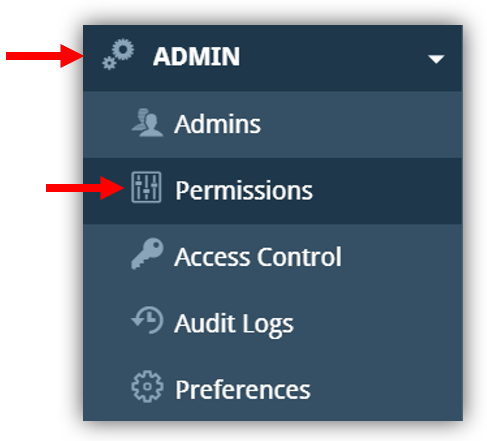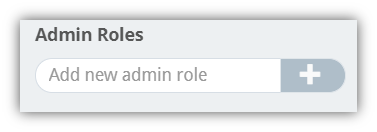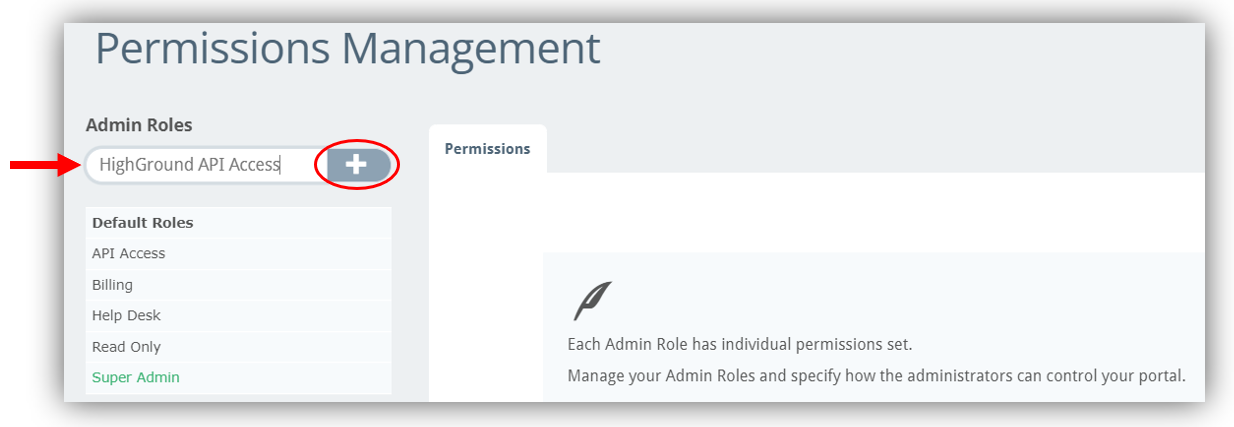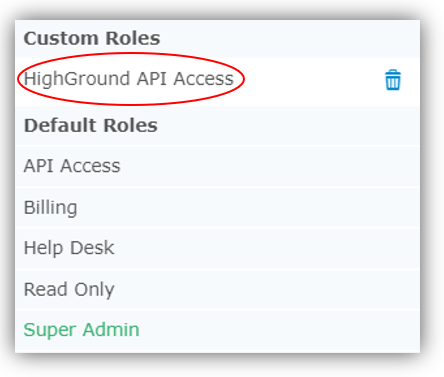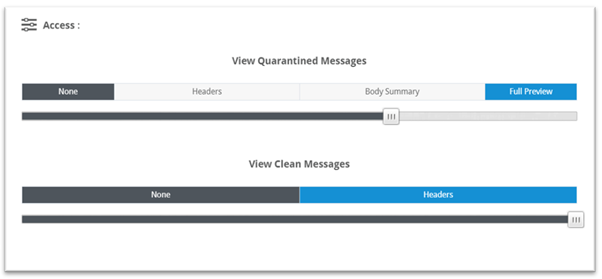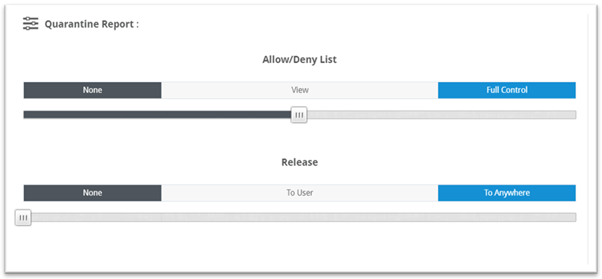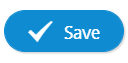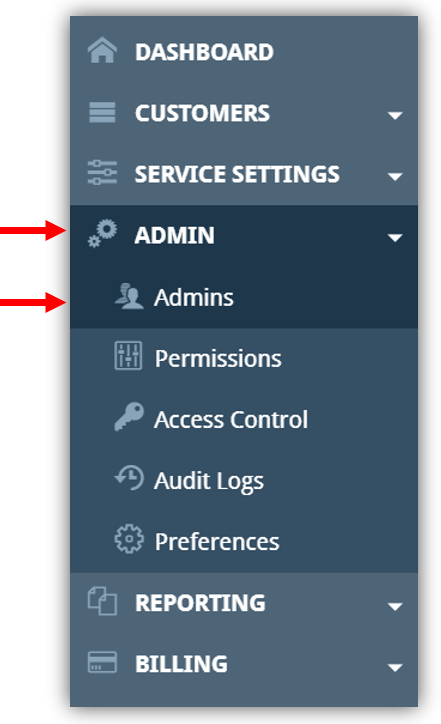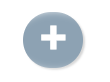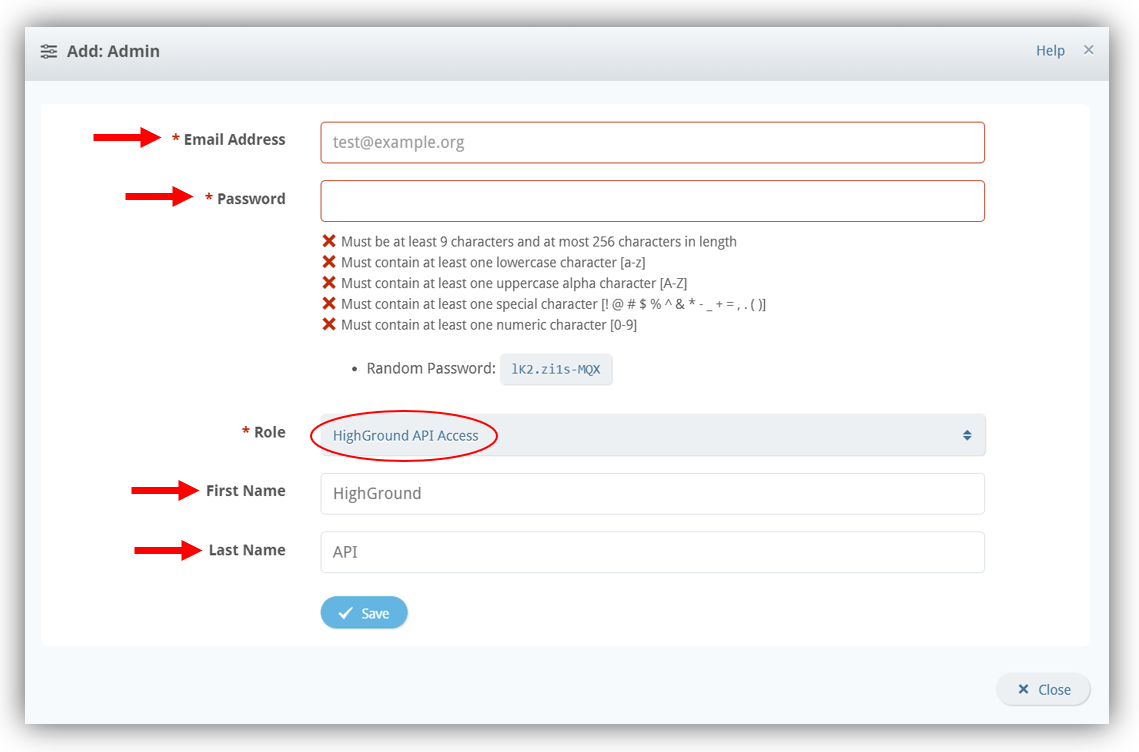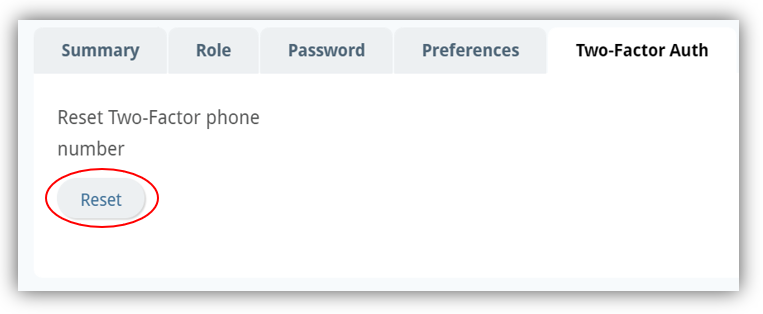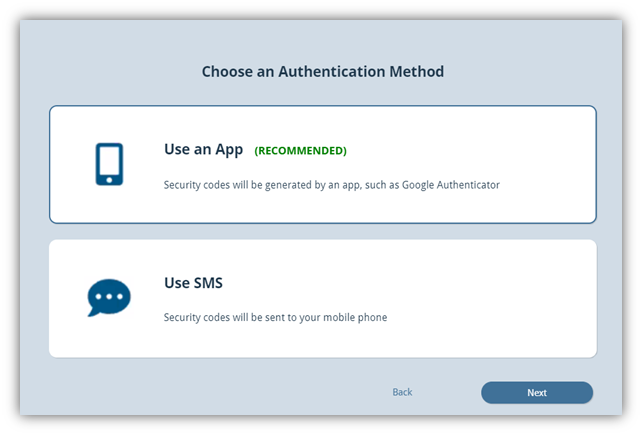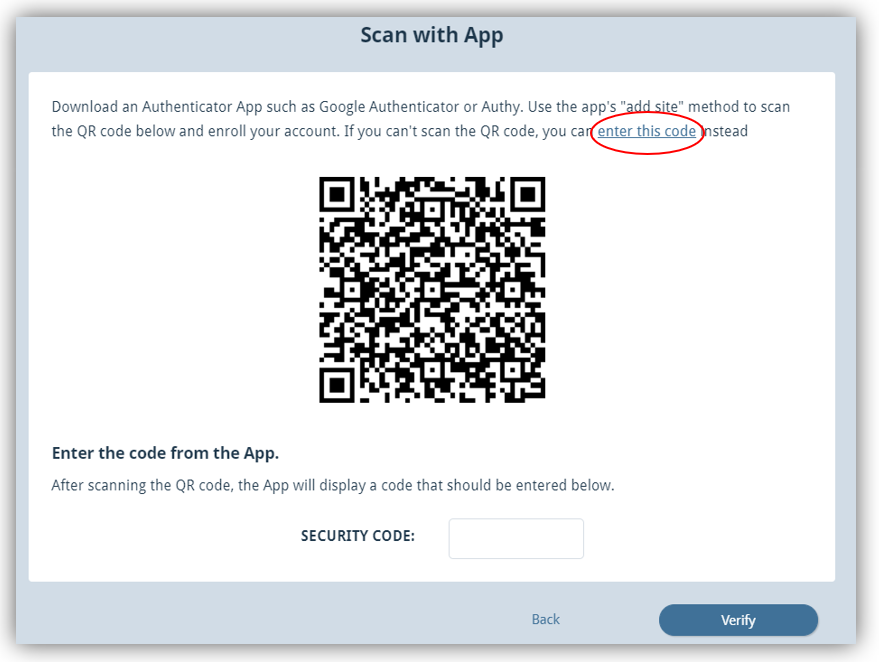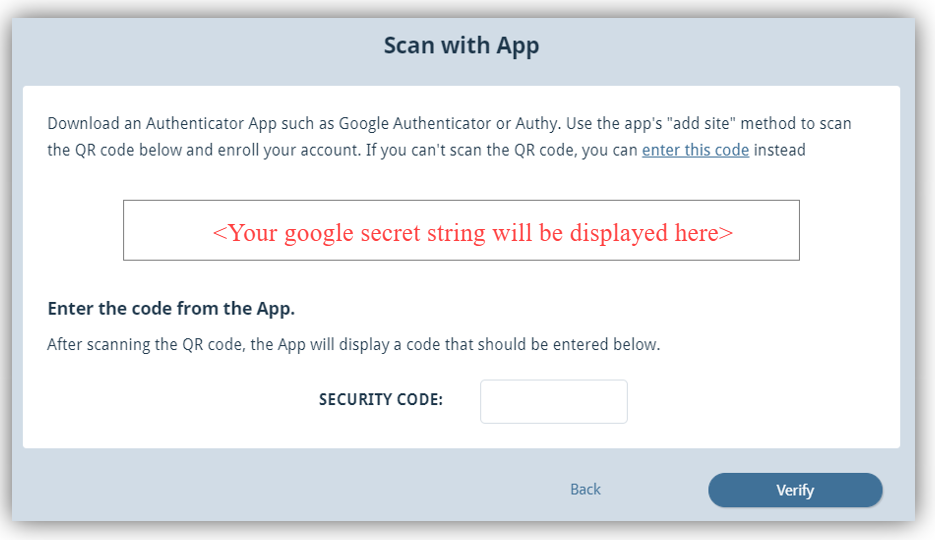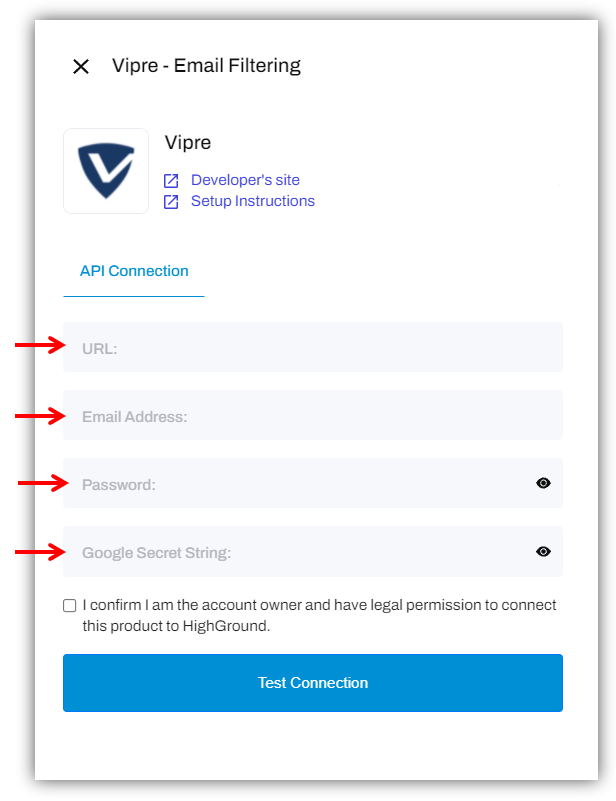How to connect Vipre to your HighGround account
Sync your Email Filtering data from Vipre
You can use your Vipre account alongside HighGround to retrieve your Email Filtering data. This data can then be used to drive your Cyber KPI's. In order to synchronise this data to your HighGround account, you will need to connect to Vipre's API by first generating API credentials, and then integrating the tool via the Integrations module.
The following process is reasonably technical, so please have a member of your IT team complete this if you do not have any prior experience with API's.
Please follow the steps below to generate API credentials for Vipre first, before moving onto our guide on How to Integrate a tool with your HighGround account.
STEP 1: Log In
Log in to your organisation's Vipre console.
STEP 2: Select a Client
For MSP's/IT Management companies who manage multiple clients within their Vipre console: you can either choose to synchronise data from all clients by creating a global user, OR, you can synchronise data from an individual client by creating a user that has access to only that client's data.
- To retrieve data from ALL clients: you can skip this step and move on to step 3!
- To retrieve data from an INDIVIDUAL client: follow the instructions below to ensure that changes are made at the individual customer/client level.
To synchronise the data from a specific client to HighGround (rather than synchronising data from all clients in a Vipre console), you will need to make changes at the customer level.
To do so, look to the main left-hand menu and click on Customers, and then Customer List: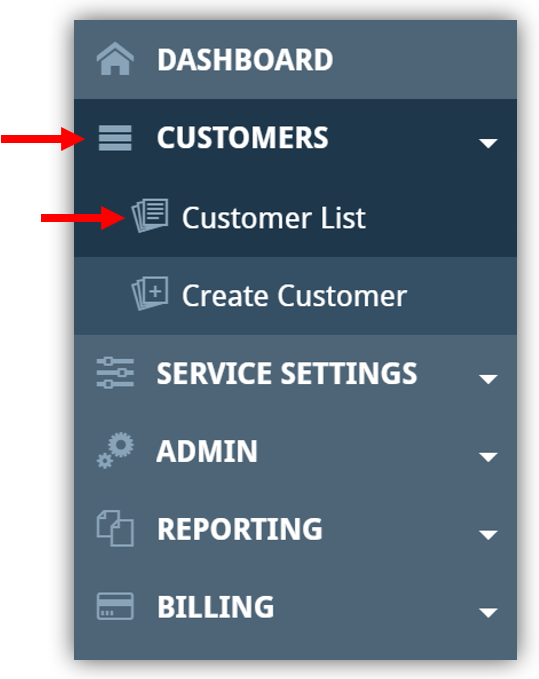
The Customer List provides you with an index of the customers/clients that you manage within Vipre.
Click on the client that you would like to synchronise data from.
Now you have clicked on a customer/client, any changes you make through the main left-hand menu will be applied to that specific customer/client. You can now continue with the following steps in this guide.
STEP 3: Create a Custom Admin Role
You now need to create a custom admin role, which you will apply to a user in the next step.
To add a new admin role, look to the main menu and go to ADMIN, and then Permissions:
On the left-hand side of the Permissions window, you will see an area for Admin Roles.
Above the Default Roles, you will see a box where you can 'Add new admin role':
Type 'HighGround API Access' into the box, and click the + button.
After clicking the + button, you will see the new role you have just created under Custom Roles:
On the right-hand side of the window you will see a section titled Permissions, where you can modify the permissions for the custom role you have just created.
In order for HighGround to receive the correct data needed to drive your Cyber KPI's, please ensure that the permissions for the 'HighGround API Access' role you have just created match the level of permissions depicted in the images below:
Actions Permissions:
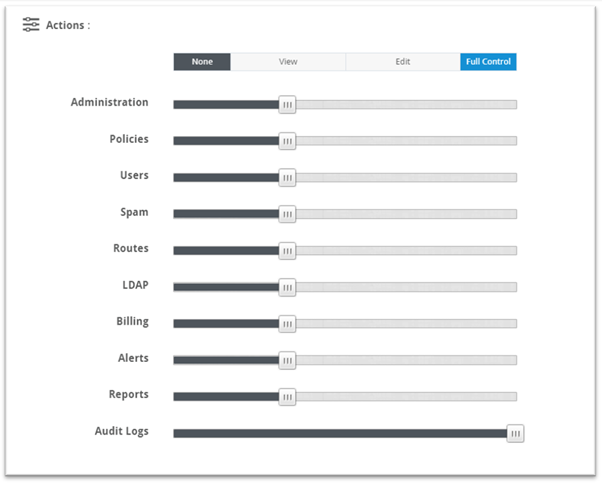 Quarantine Report Permissions:
Quarantine Report Permissions:
Once you have set the permissions, click the Save button at the bottom of the page to keep your changes.
STEP 4: Create New User
Look to the main left-hand menu of Vipre and click on ADMIN, and then Admins.
You should now be able to see a list of all of the current admins of the account.
To add a new user/admin, click the circular + button.
This will open a new window where you can add the details of the user:
- Email Address: if you are in the global account, this can be an email address under your MSP domain (the same as the other global administrators). If you are inside a customer account, this cannot be an email address with the same domain as any of your global admins.
- Password: set a secure password.
- Role: set this to the role you created in the previous step - 'HighGround API Access'.
- First Name: make this 'HighGround'
- Last Name: make this 'API'
Once you have entered those details, click the Save button to create the new user.
STEP 5: Setup 2FA for New User
For security purposes, you should now setup 2 Factor Authentication (2FA) for the user you have just created.
Whilst still within the Admins page, look for the user created within the list of other admins.
Next to the user, click the icon circled in the image below:
In the box that opens up, switch to the tab title 'Two-Factor Auth' and cli
Log out of the account you are currently in, and log in to Vipre again using the HighGround API user you created in the previous step.
After entering the user's username and password, you will see the following screen: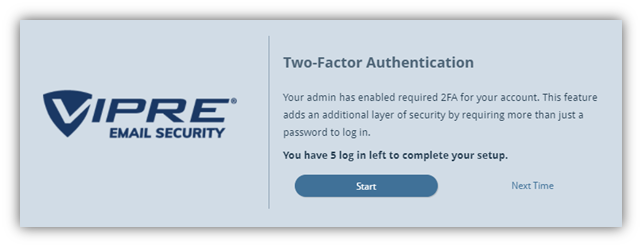
Select Use an App (you must have an authentication app, such as Google Authenticator, or Authy)
In the next window, click the link 'enter this code':
This will take you to another window, where your google secret string will be displayed.
You must take a note of the google secret string, as you will need this to complete the API.
STEP 6: Integrate Vipre to your HighGround Account
You can now use the API credentials retrieved in the previous steps to integrate Vipre to your HighGround account.
You will also need to provide a URL. This is the regional URL that you use to login to your organisation's Vipre console:
| Region | URL |
|---|---|
| United Kingdom | https://portal-uk.mailanyone.net |
| Europe | https://portal-eu.mailanyone.net |
| United States | https://portal-us.mailanyone.net |
| Canada | https://portal-ca.mailanyone.net |
| Sweden | https://portal-se.mailanyone.net |
| Denmark | https://portal-dk.mailanyone.net |
To start connecting Vipre, you will need to go to the Integrations area of your HighGround account, and find Vipre listed under Email Filtering. Clicking on 'Connect Tool' will open a window for you to enter your API credentials:
Enter the username and password of the user you created in step 4, the google secret string your retrieved in step 5, and your regional login URL into the relevant fields. Then, click Test Connection and continue with the process of integrating the tool.
If you are unsure of how to complete the integration, you can look at our guide on How to Integrate a tool with your HighGround account.