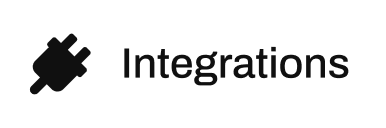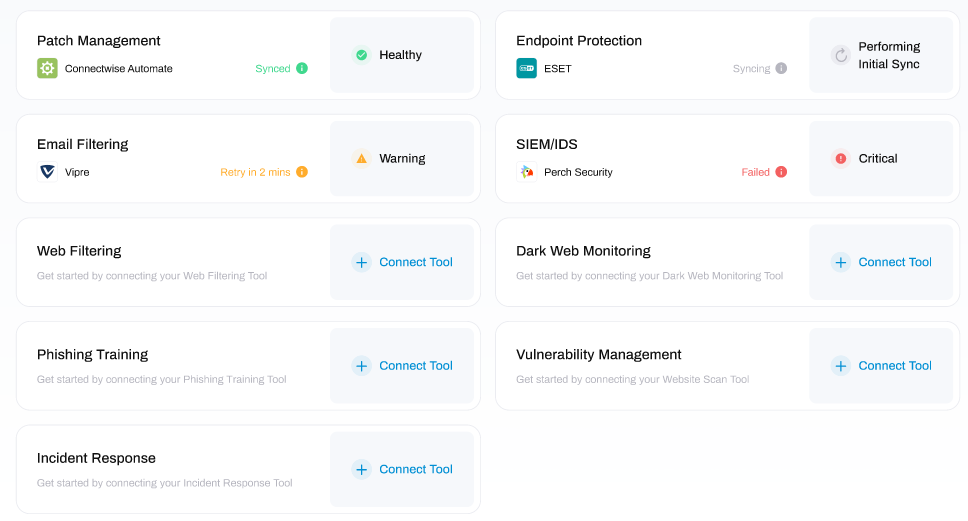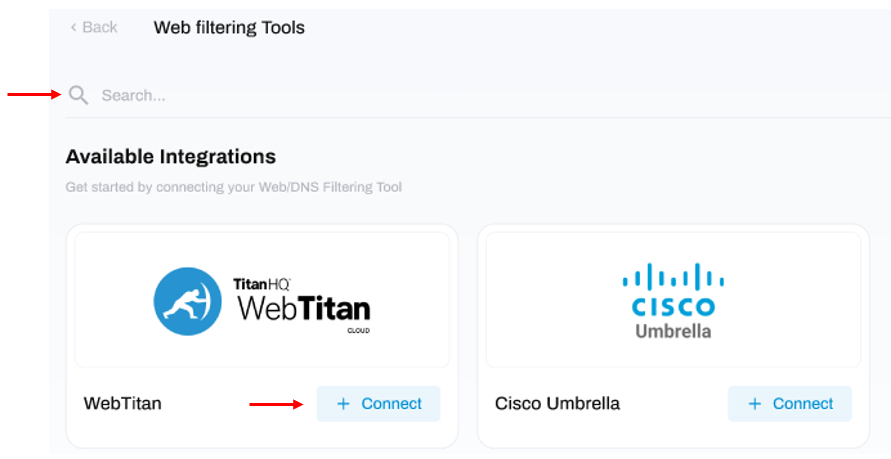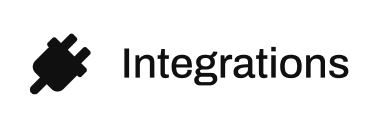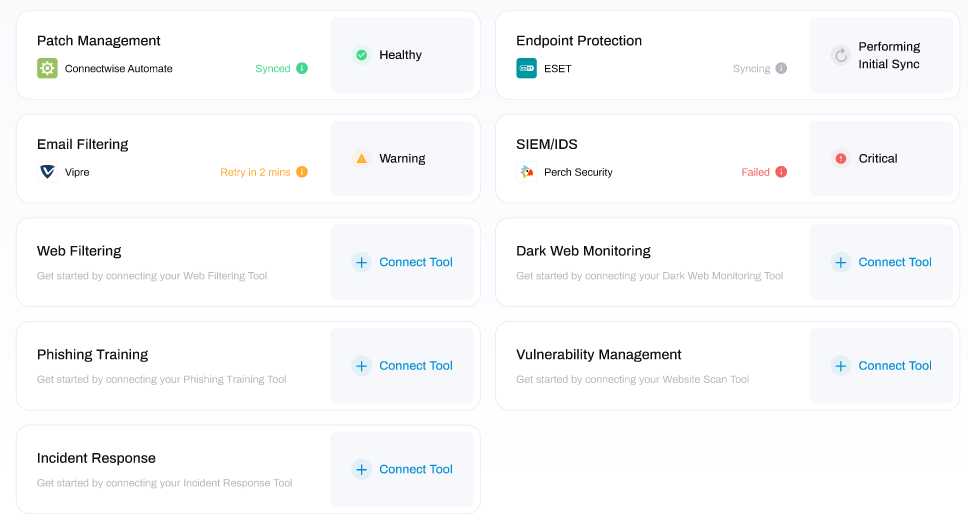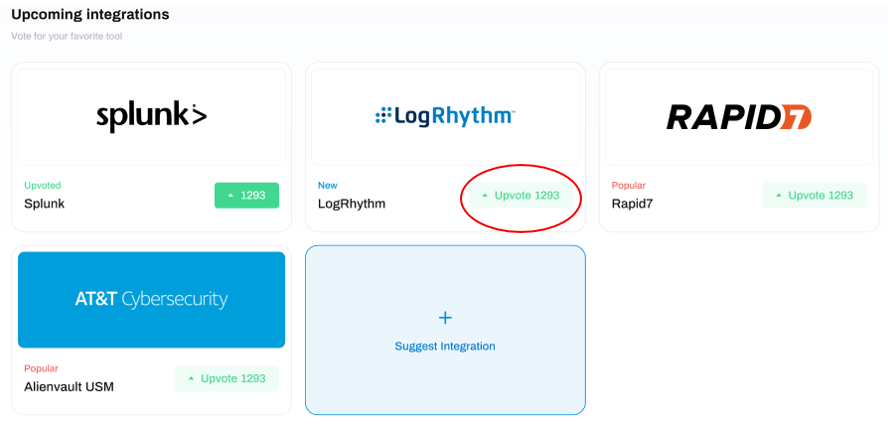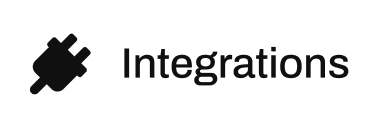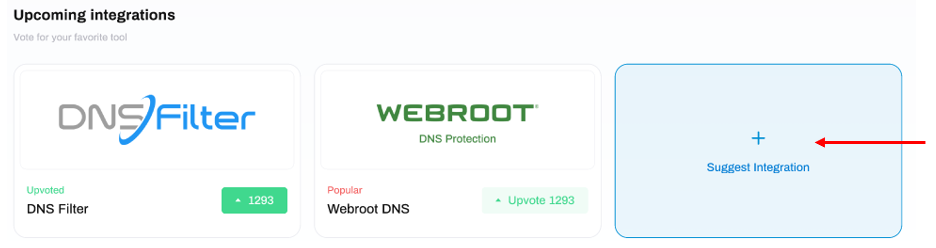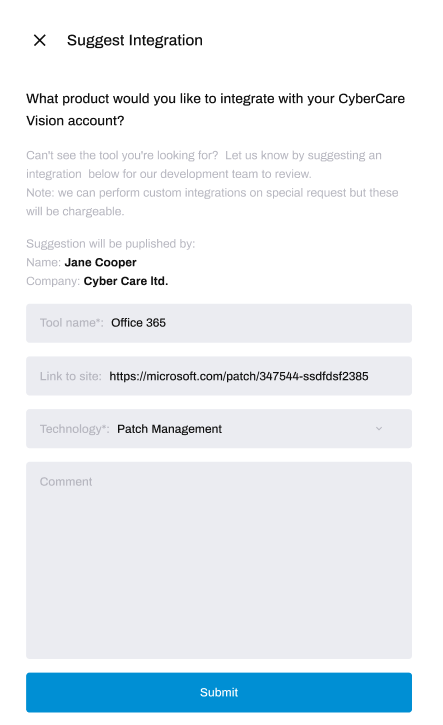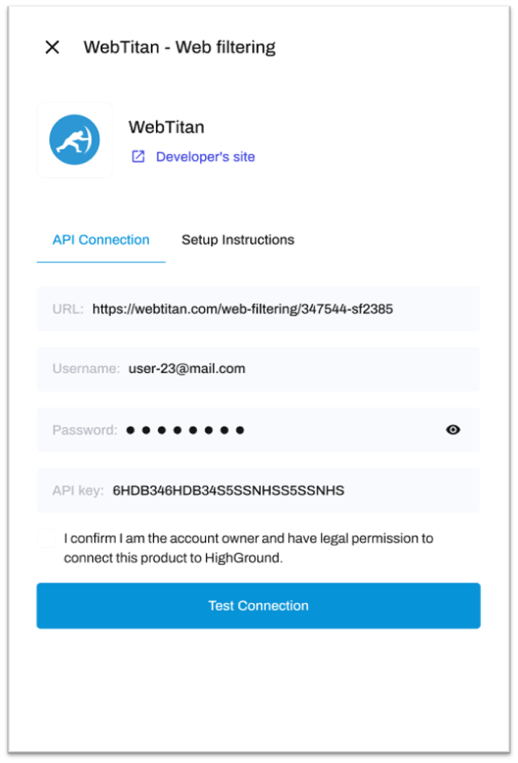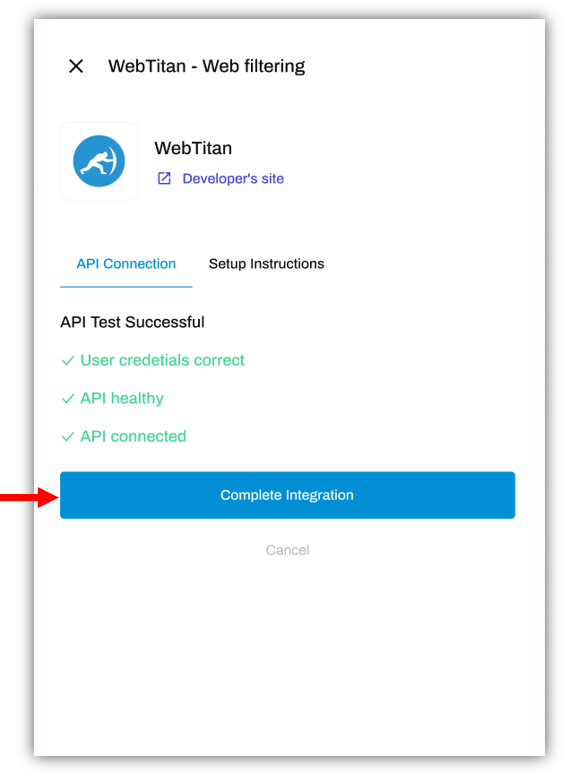How to Integrate a tool with your HighGround account
Learn how to connect a Cyber Security tool to your HighGround account
Before integrating a tool, you will need to setup the API connection. Usually, this involves generating the keys and credentials which you will need to make the integration. If you have not yet done this, please go to our Guides for Each Tool folder where you can find instructions to setting up the API for each tool. Afterwards, you can return to this article to complete the integration.
You can integrate tools for various Cyber Security technologies to your HighGround account. The data from these tools will then be regularly synchronised to your account. This data is used to drive your Cyber KPI's.
STEP 1: Go to Integrations
From the left-hand menu, select Integrations.
This will take you to a page displaying the various Cyber Security technologies
STEP 2: Select a Technology
Locate the category of technology pertaining to the type of Cyber Security tool you would like to integrate.
For example, if the tool you would like to integrate is an Antivirus, you need the Endpoint Protection technology.
Next, click the Connect Tool button next to that Technology:
I already have a tool integrated but I want to change to a different tool?
If you already have a tool integrated but would like to change to a different tool, you will need to disconnect the existing tool before integrating the new one. If you need assistance in removing the integration, go to this article.
STEP 3: Select Tool
Under the section Available Integrations you can view the tools that you can connect to HighGround. To find the tool you want, either scroll through this list, or use the search bar located at the top of the window.
Once you have located the desired tool, click the + Connect button.
The tool I want to integrate isn't available?
If a tool you would like to integrate is not available, you can either upvote the tool if it is in the list of Upcoming integrations, or Suggest an Integration to us:
Vote for an Integration
You can let HighGround know which of the upcoming integrations matter most to you by voting for that tool. To learn more, follow the steps below:
STEP 1: Go to Integrations
From the left-hand menu, select Integrations.
STEP 2: Select a Technology
Navigate to the category of tool that you would like to integrate.
For example, to integrate an Antivirus – go to the ‘Endpoint Protection’ category.
STEP 3: Go to Upcoming Integrations
Scroll down to Upcoming Integrations.
Here you can see the integrations that will be arriving in the future, and vote for which ones you would most like to use. To register your interest in a tool, click the Upvote button next to the relevant tool:
After clicking Upvote, your vote will be recorded and the box will turn green with an updated number of votes (see top left tool in image above).
You can also see how popular the tool is with other users by viewing the number of upvotes it has received.
And that's it! You have now registered your interest in an upcoming integration.
Suggest an Integration
If a tool you would like to integrate is unavailable and not in the list of upcoming integrations, you can make a suggestion to HighGround to add that integration.
Follow the steps below to learn more:
STEP 1: Go to Integrations
From the left-hand menu, select Integrations.
STEP 2: Select a Technology
Navigate to the category of tool that you would like to integrate.
For example, to integrate an Antivirus – go to the ‘Endpoint Protection’ category.
STEP 3: Go to Upcoming Integrations & Suggest Integration
Scroll down the to the section Upcoming Integrations.
If the tool you would like to suggest is not in the list of Upcoming Integrations, then click the blue Suggest integration box
You can also see the integrations that will be arriving in the future here, and vote for which ones you would most like to use.
STEP 4: Enter Integration Details
This will open a new window where you can enter the details of the tool you would like to integrate to HighGround.
Please enter the name of the tool, the website for the tool, the category of technology that it belongs to, and any comments if relevant.
After filling in the details, click Submit.
And that's it! You have now suggested an integration.
STEP 4: Enter API Details & Test Connection
This will open a pop-up box where you will be asked to enter the API details for the specific tool. These vary from vendor to vendor, but most often consist of a URL, Username, Password, Secret Key or API key.
Once you have filled in the required details, click Test Connection.
STEP 5: Complete Integration
If the test is successful, click Complete Integration.
STEP 6: Examine Integration Success
You will now be notified on whether the integration succeeded (image on below left) or failed (image on below right).
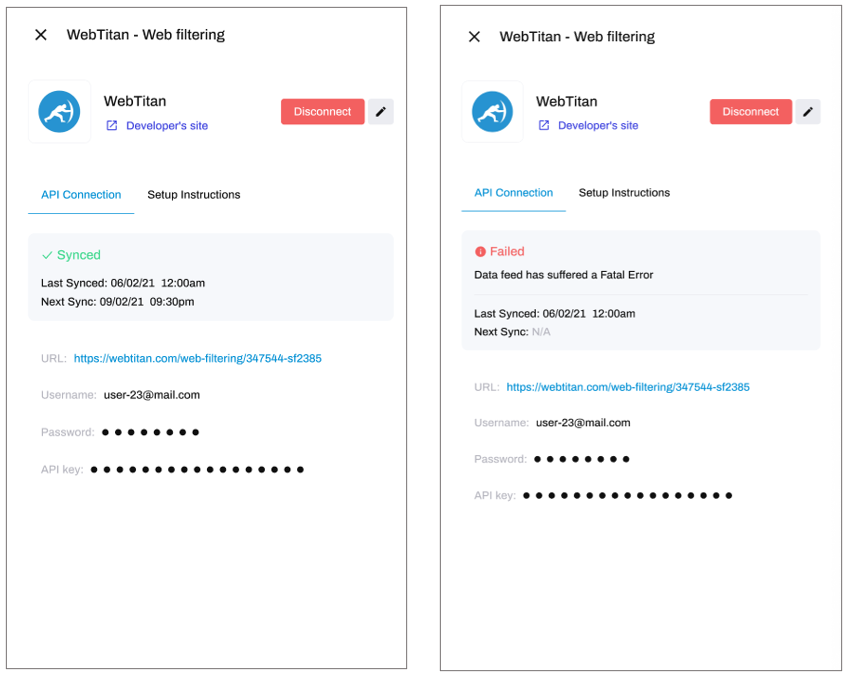
What happens next?
Now you have integrated a tool, data synchronization will begin and you will be notified by email, as well as being able to check the status here, once initial synchronization has completed. If Initial synchronization fails or enters a warning state, we will also notify you by email and you will see the status here change accordingly.
If the integration was not successful, read this article to understand the reasons why synchronisations can fail ADD LINK