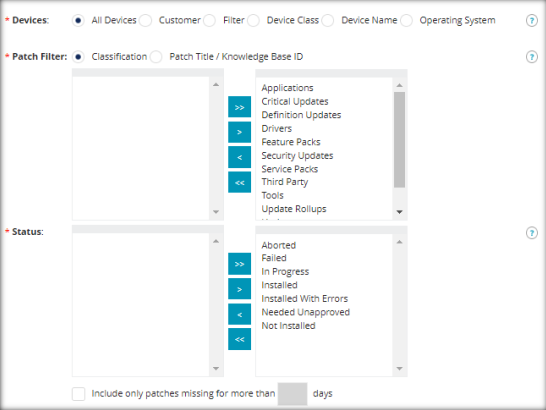How to connect N-Able to your HighGround account
STEP 1: Login to HighGround
Login to your HighGround account and go to the Integrations tab:
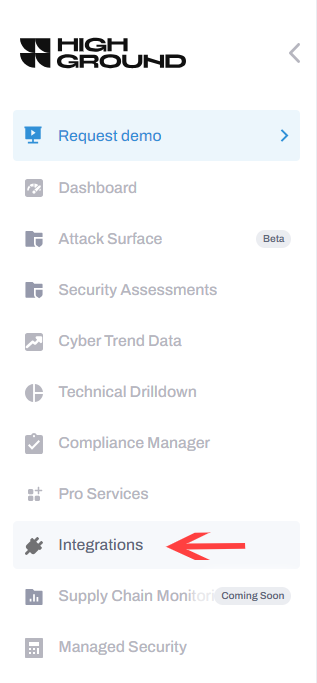
Find N-Able integration and click Connect:
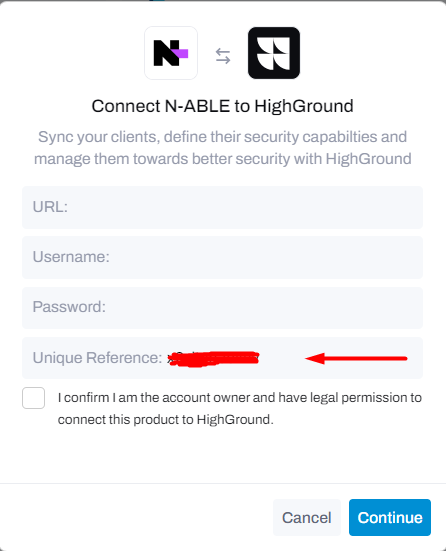
Save your Unique identifier for Step 3 of this guide.
STEP 2: Login to N-Able
Login to your N-Able instance.
STEP 3: Schedule a report
Go to Reports -> Scheduled Reports
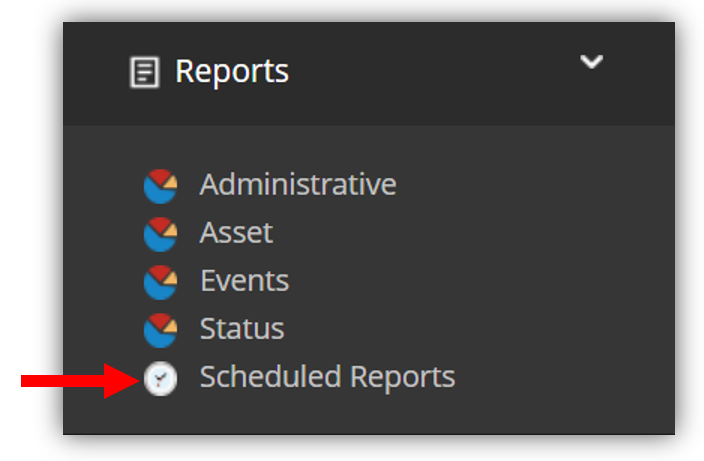
Located in the top-left-hand corner of the window is the Add button. Click this and then go to Status -> Patch Installation Status:
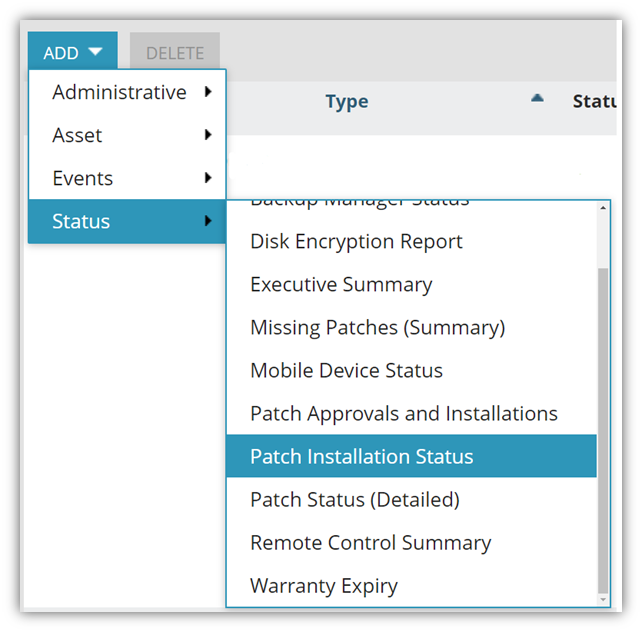
Fill out / select the following fields:
- Name: NablData_YOUR UNIQUE IDENTIFIER HERE
- Recurrence: Daily
-
Non-System Recipients: inboundreports@highground.io
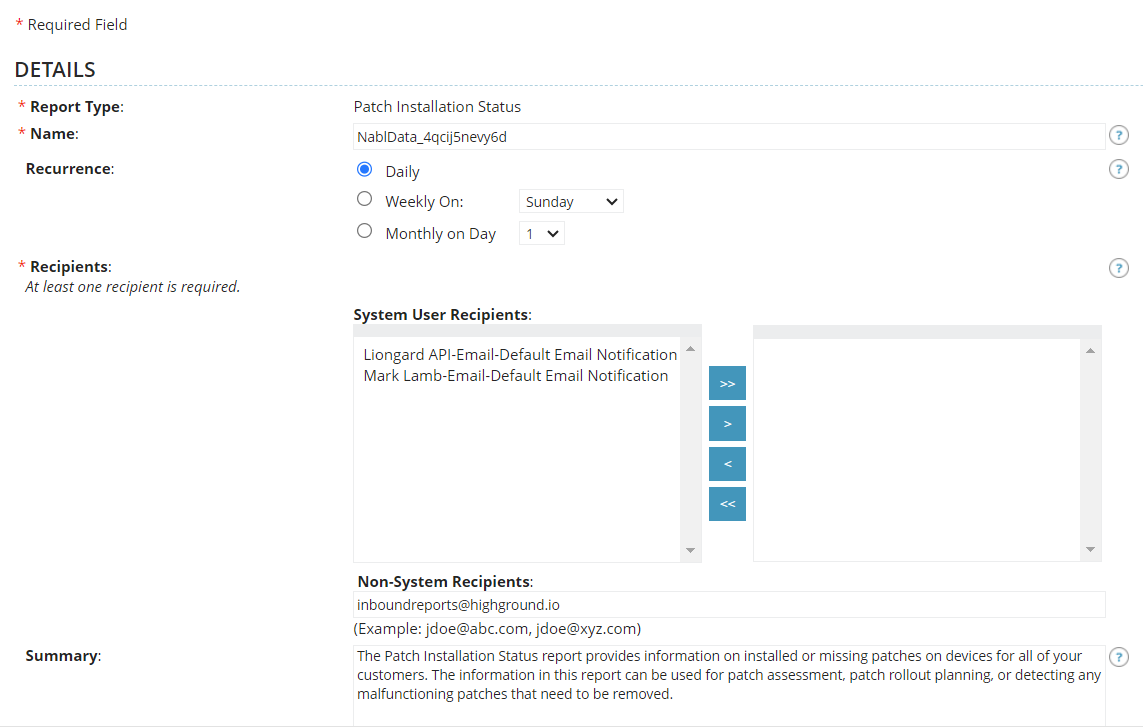
At the bottom of the details window, change the Export Format to CSV (the rest can be left as default):
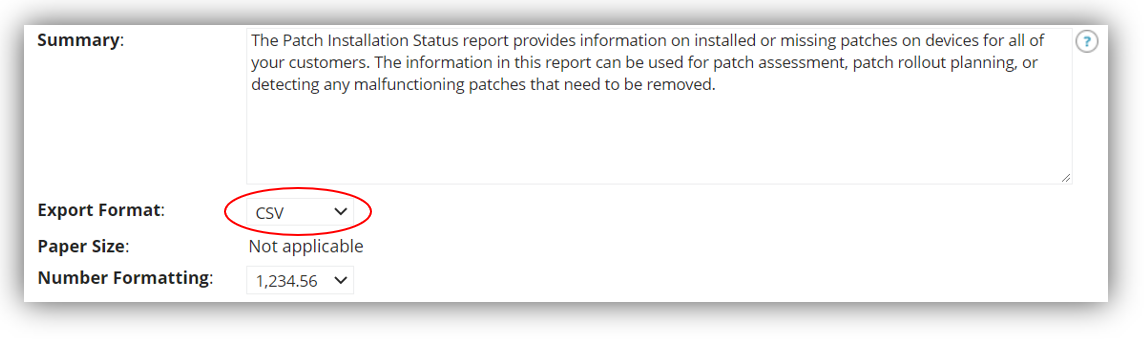
Click Next to progress to the next window.

MSP's/IT Management
Those who manage multiple customers using the N-Able MSP console will have the option so select the customer/s whose data they wish to synchronise to HighGround.-
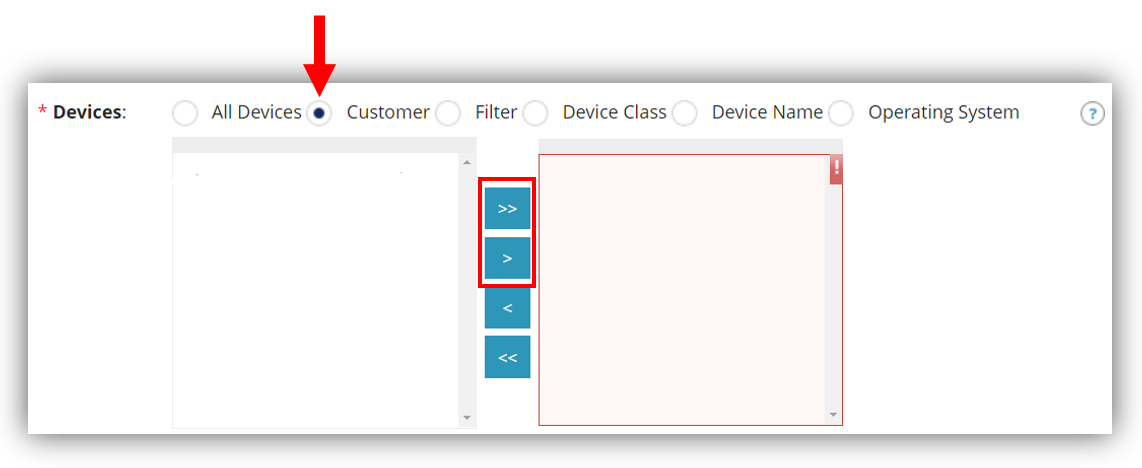 If you want to synchronise ALL customers' data to HighGround: click the double right arrow (>>) to move all customers over to the box on the right.
If you want to synchronise ALL customers' data to HighGround: click the double right arrow (>>) to move all customers over to the box on the right. - If you want to synchronise a SPECIFIC customer/s data to HighGround: click on the relevant customers, and then click on the single right arrow (>) to move the customer/s over to the box on the right.
- For Patch Filter: Move over ALL of the options to the box on the right
- For Status: Move over ALL of the options to the box on the right
Leave the 'Include only patches missing for...' box unticked.
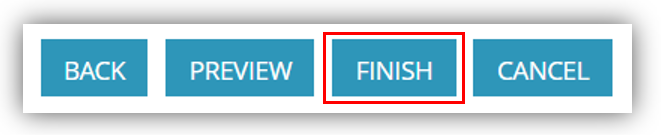
Once you have completed the previous steps, click Finish to complete scheduling the report.
STEP 4: Create User Role
In the left-hand-side menu click Administration -> User Management -> Roles:
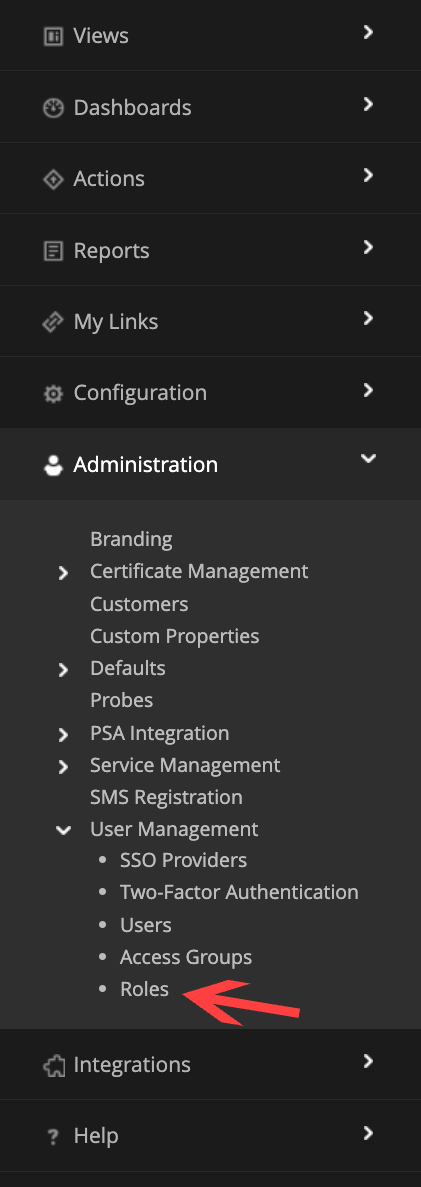
On the top of the screen click Create Role:
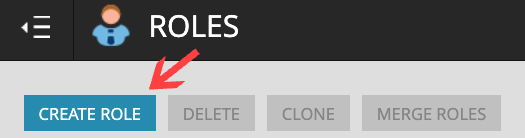
Give your role a meaningful name:

Select Read-Only in the dropouts of the following sections:
- Administration
- Configuration
- Devices
- Tickets & Notifications
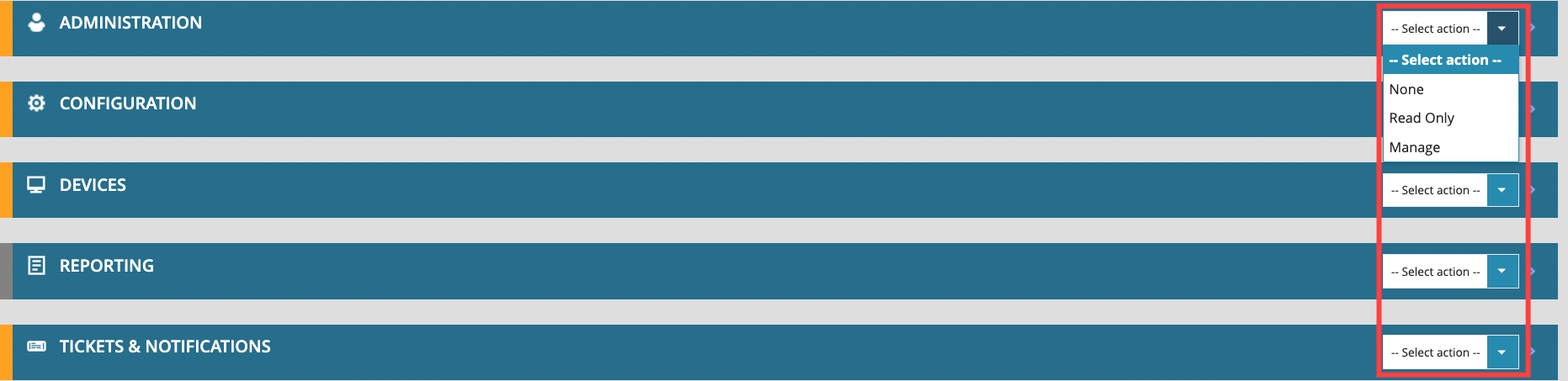
Click Save at the bottom of the page.
STEP 5: Create User
In the left-hand-side panel find Users under Administration -> User Management:
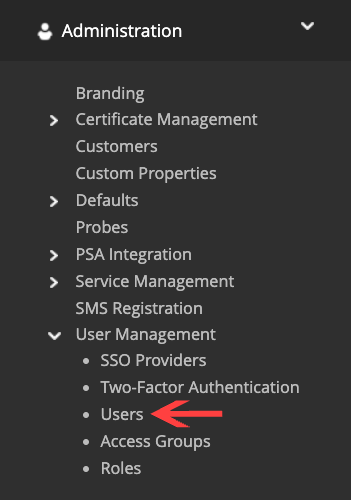
Click Create User on the top of the page:
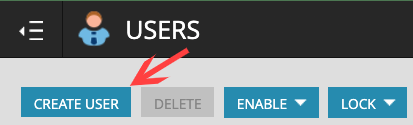
Fill out the following fields:
- First Name: Type "HighGround"
- Last Name: Type "API"
- Login Name: An email-like username - "highgroundapi@highground.io" is our suggestion
- Customer: Choose your organization. If you are an MSP, please choose the parent organization of your customers
- Password: Create a password for your API User
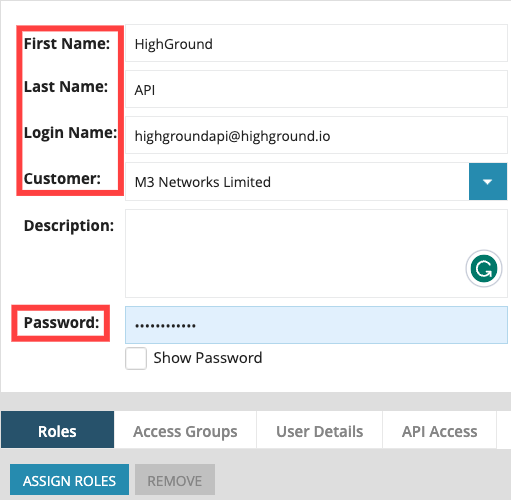
Now, in the Roles tab click Assign Roles, select the Role that you created in the previous Step and click Assign:
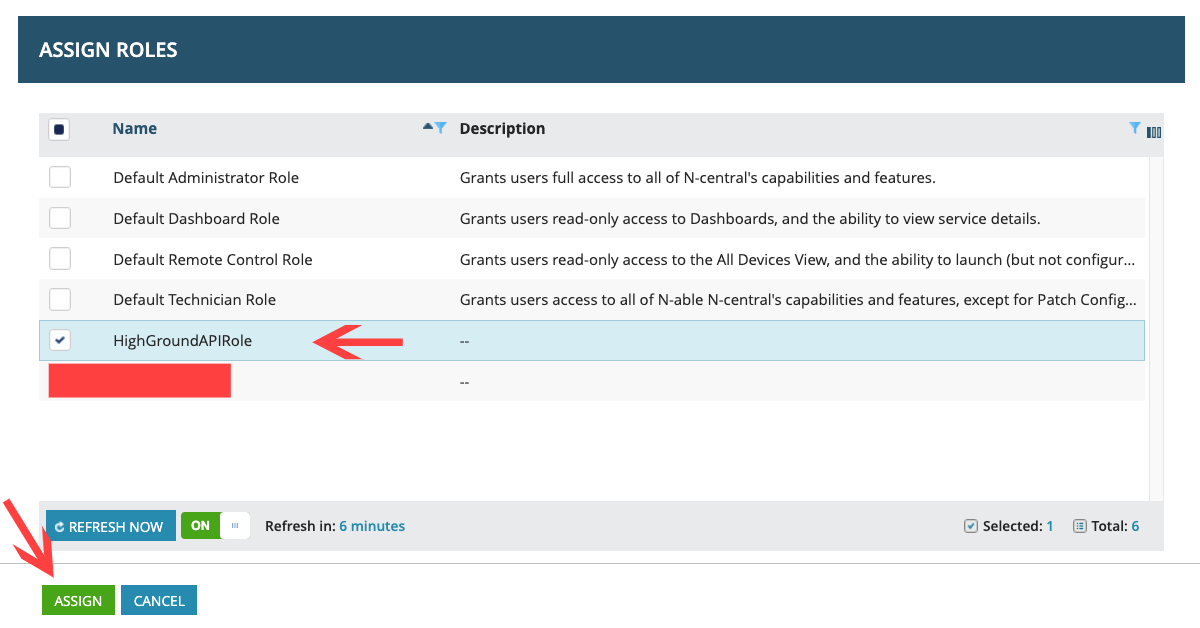
Make sure to tick the box of "API-Only User" in the "API Access" tab:
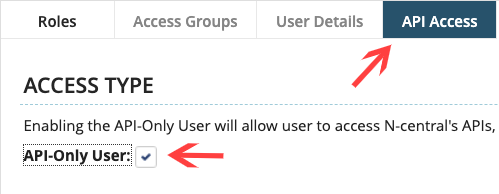
Now click Save at the bottom of the page:
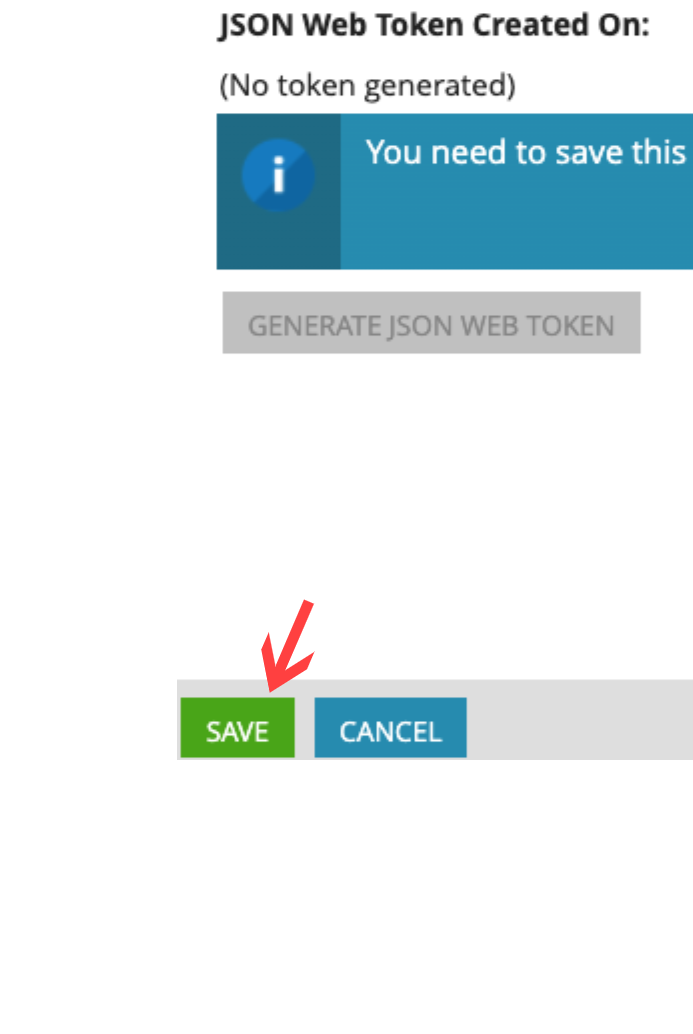
Now you can integrate your N-Able to your HighGround account.
STEP 6: Integrate N-Able to your HighGround Account
Login to your HighGround account and go to the Integrations tab:
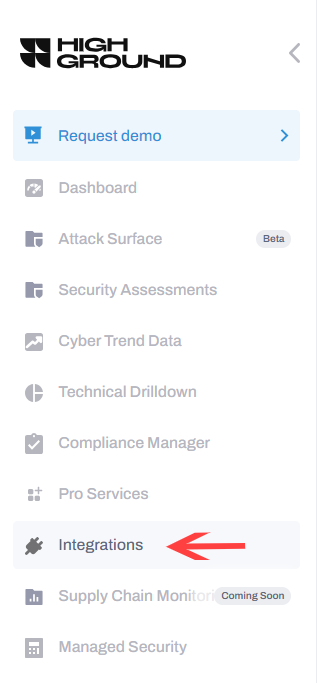
Find N-Able and click Connect:
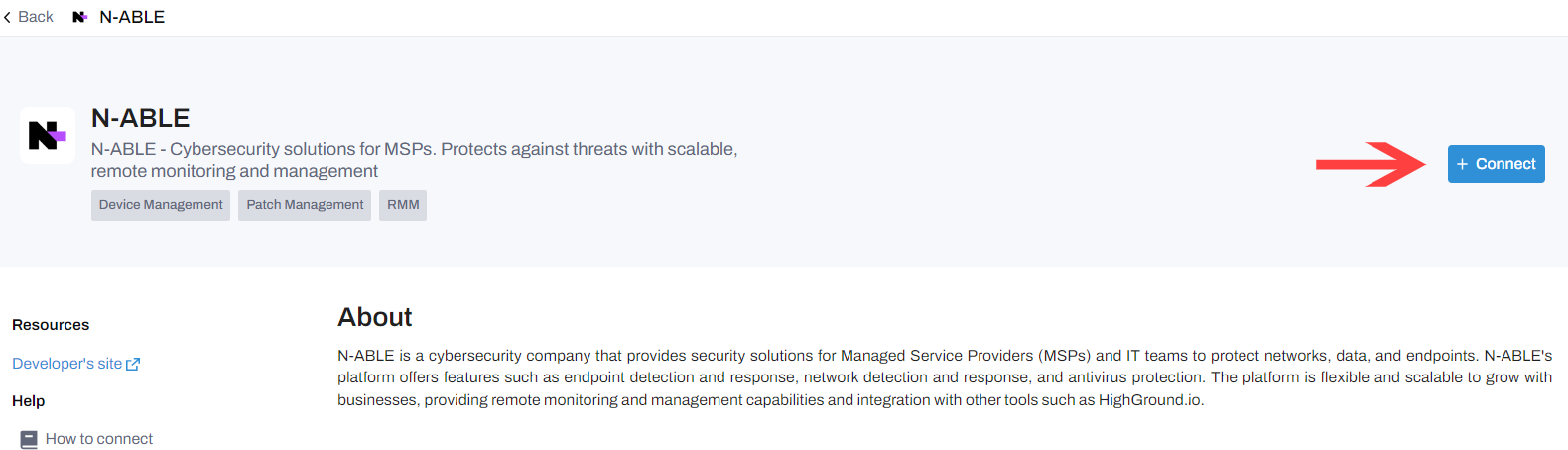
Fill out the pop-out window with values received in the previous steps and click Continue:
- URL: URL that you use to login to N-ABLE
- Username: The username that you gave the API User
- Password: The Password that you gave the API User
- Unique Reference: Your Unique Reference Provided By HighGround.
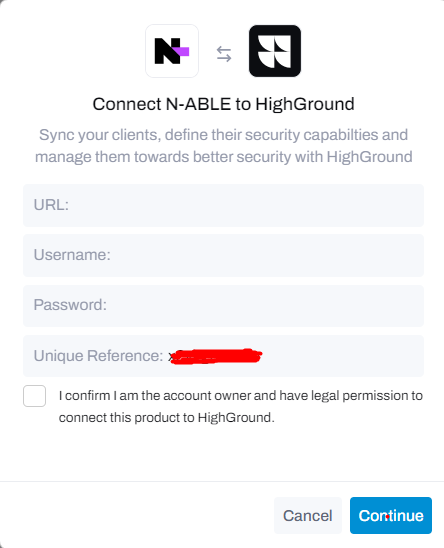
Congratulations, now N-Able is integrated into your HighGround Account! 🥳