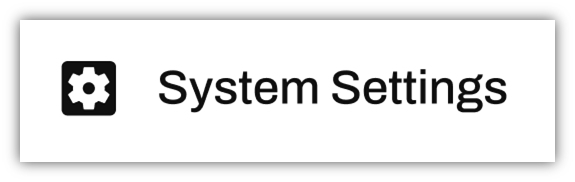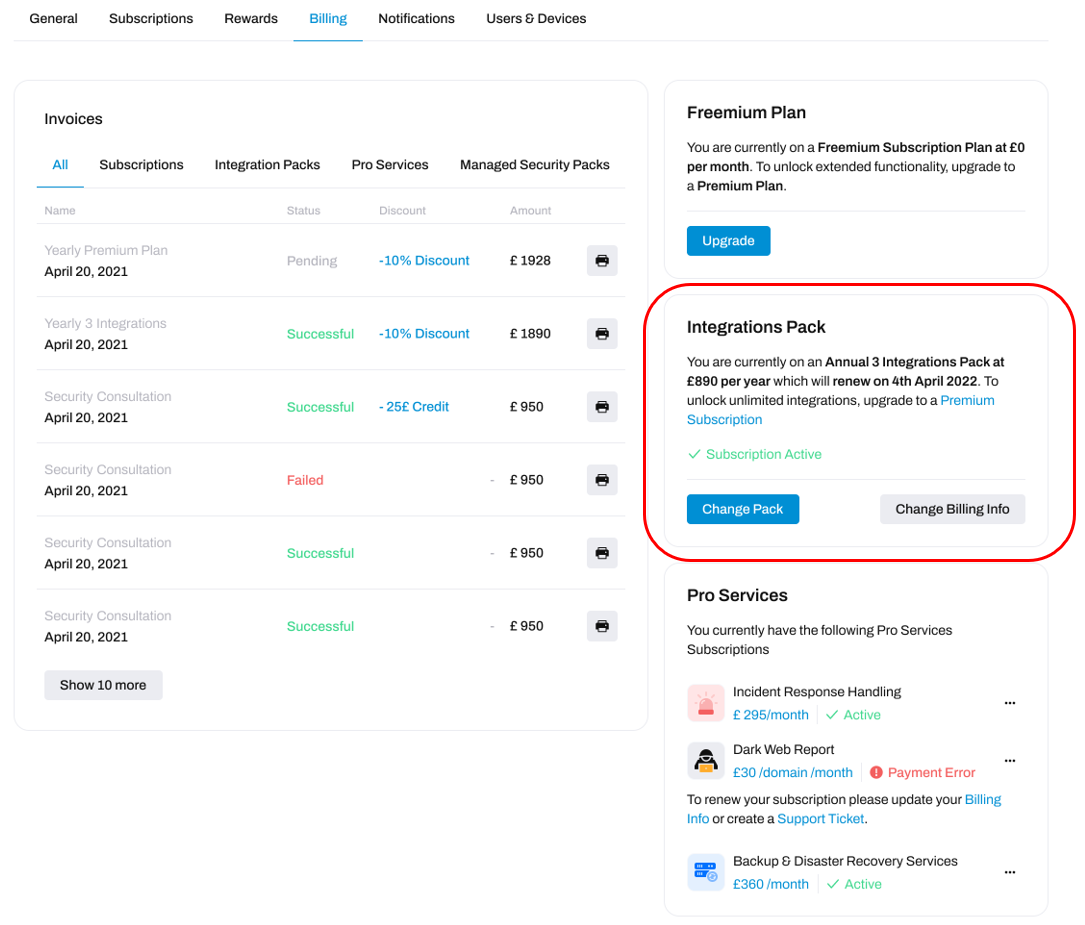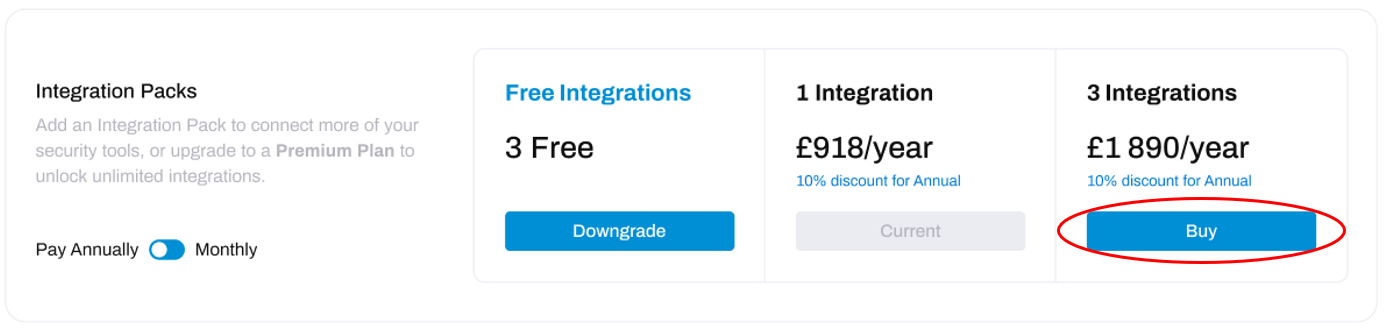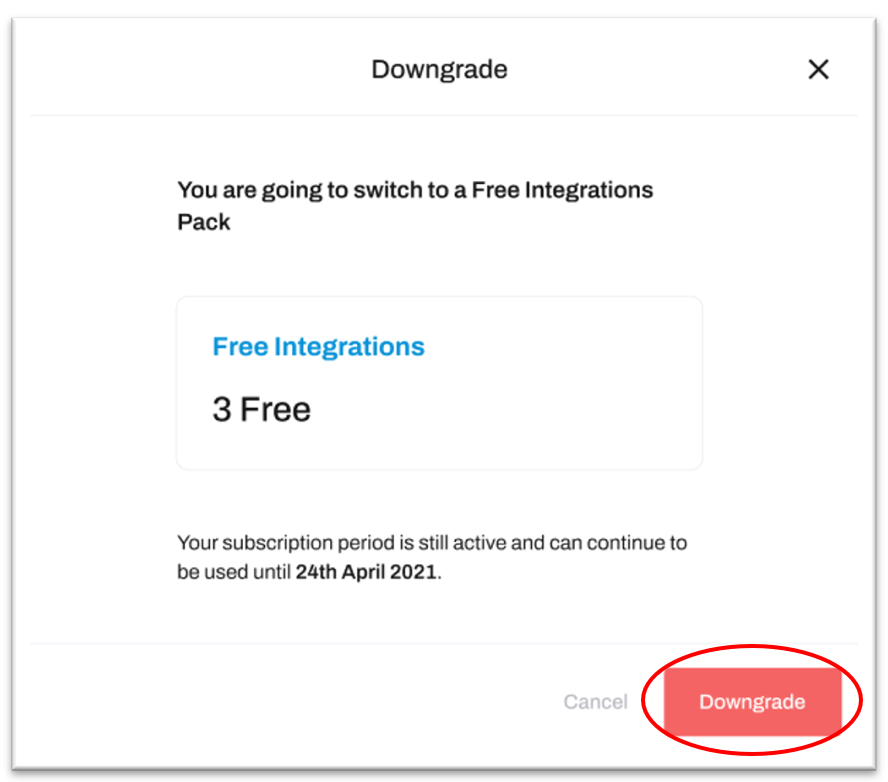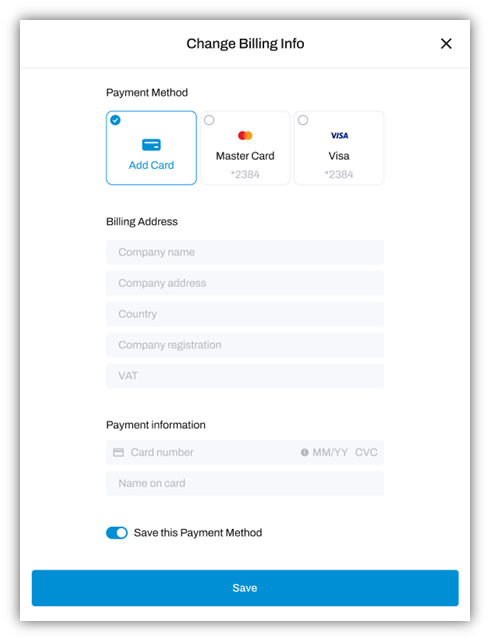Managing your Integration Packs
Change your Integration Pack or payment method
If you have purchased an Integration Pack and would like to learn more about managing the subscription, continue reading the information and tabs below. If you would like to know what an integration pack is and how you can purchase one, please go to our article - 'What are Integration Packs' instead.
View your current Integration Pack:
To view your current Integration Pack, go to System Settings:
And then navigate to the 'Billing' tab:
To the right of the Billing tab you can see your active subscriptions, including any Integration Packs you have purchased:
This area provides a brief overview of the integration pack you are subscribed to: including the cost, billing cycle, and date of the next payment.
FAQ
How do I upgrade my current Integration Pack?
Look to the Integrations Pack area of the Billing window, and click Change Pack:
This will take you to the Subscriptions tab.
Scroll down to Integration Packs section. To upgrade from your current pack, click the Buy button below the pack you would like to upgrade to:
This will open a new window where you may either choose an existing Payment Method, or enter card details for a new Payment Method, before completing the purchase:
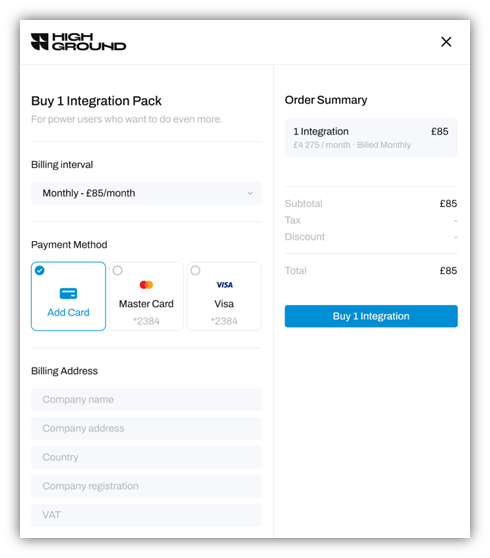
Please ensure you have entered the correct details, before clicking the Buy button to complete your upgrade to a better integration pack.
How do I downgrade my current Integration Pack?
Look to the Integrations Pack area of the Billing window, and click Change Pack:
This will take you to the Subscriptions tab.

Scroll down to Integration Packs section. To downgrade from your current pack, click the Downgrade button below the pack you would like to switch to:
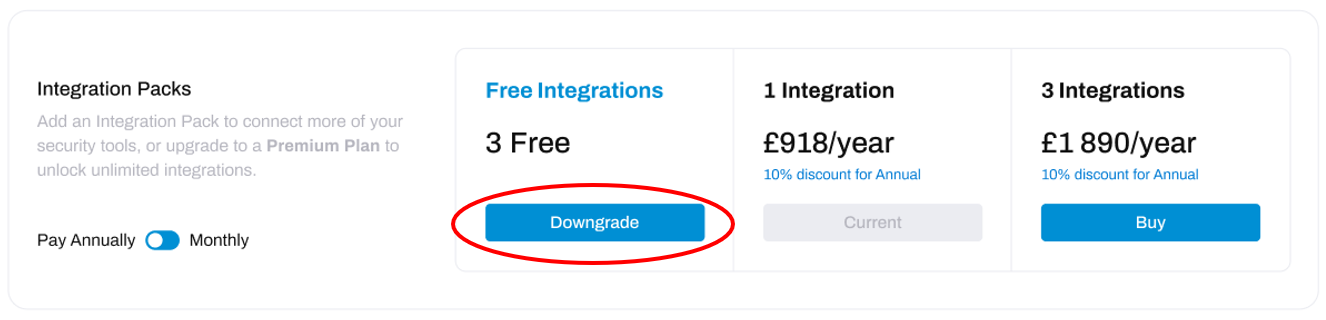 This will open a new window. You will need to click the Downgrade button to complete the process:
This will open a new window. You will need to click the Downgrade button to complete the process:
Note
When attempting to downgrade you may encounter the error - 'You must disconnect your quantity of active integrations before downgrading'. The amount of active integrations you have connected depends on the quantity of Free Integrations and Integration Packs you have - you may have to delete active integrations before you can downgrade your current subscription plan Visit our how to delete an integration article if you are unsure of how to do this.
How can I change the way I pay for an Integration Pack?
Look to the Integrations Pack area of the Billing window, and click Change Billing Info: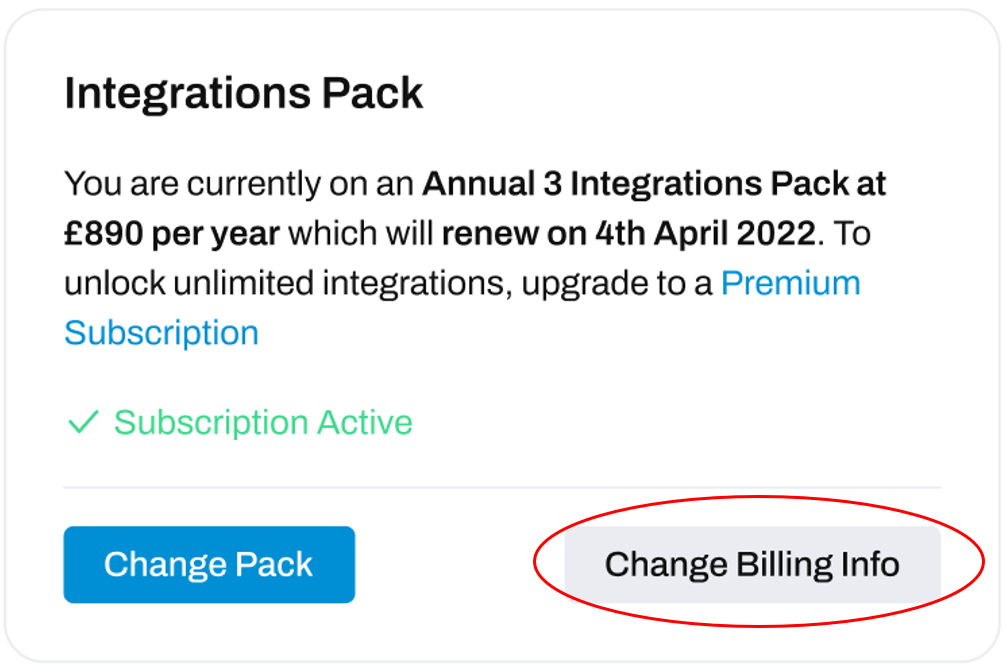
This will open a new window where you can either choose from existing Payment Methods associated with your account, or, add a new card:
Once you have entered or chosen the card details, click Save. Future payments for the integration pack should now be charged to the card you have just chosen.
If you encounter an error when trying to change billing details, please check you have entered the correct information in all fields and try again. If you have already checked these and confirmed they are correct, please open a support ticket.
Delete