How to connect Syncro to your HighGround account
STEP 1: Login to Syncro
Login to your Syncro instance to begin the process.
Please save your instance's URL, as HighGround will need it as part of adding tool integration.
For example, for the following instance:

You will need to save “highground”.
STEP 2: Generate API Token
From the menu bar click More, and navigate to Admin:
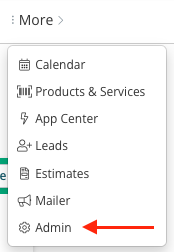
Scroll all the way to the bottom of the page and click API Tokens:
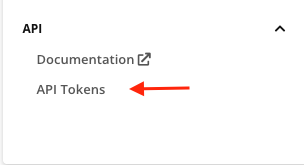
All your previously created tokens will be listed on this page. Click New Token:
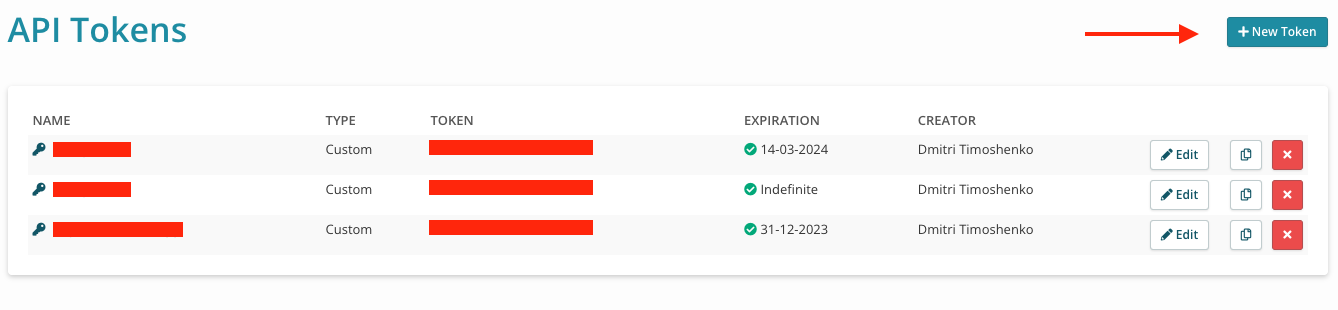
You will be presented with the following screen, Click Custom Permissions:
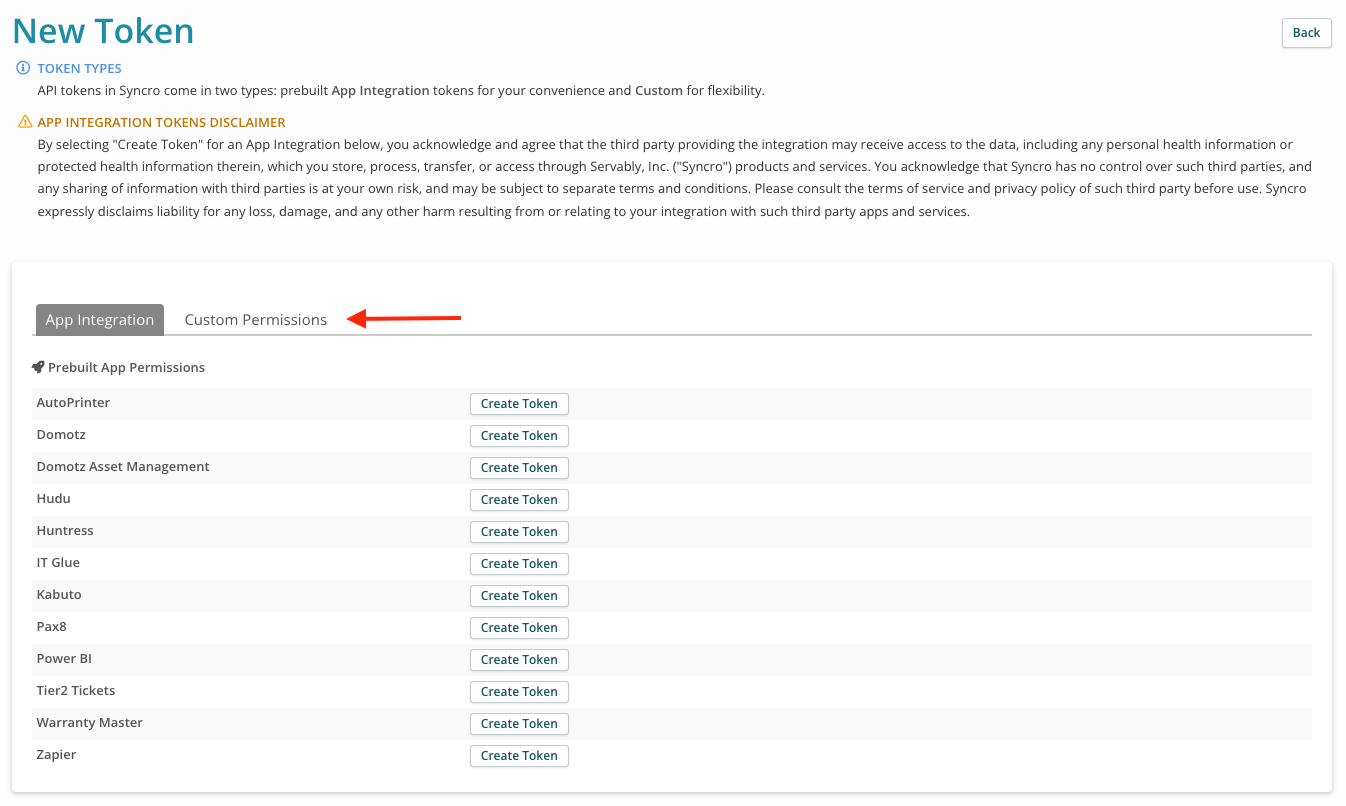
You will be presented with the next screen, please insert a Name and Expiration date for the token:
- Name - HighGroundAPIKey
- Expiration - 6-12 Months in the future
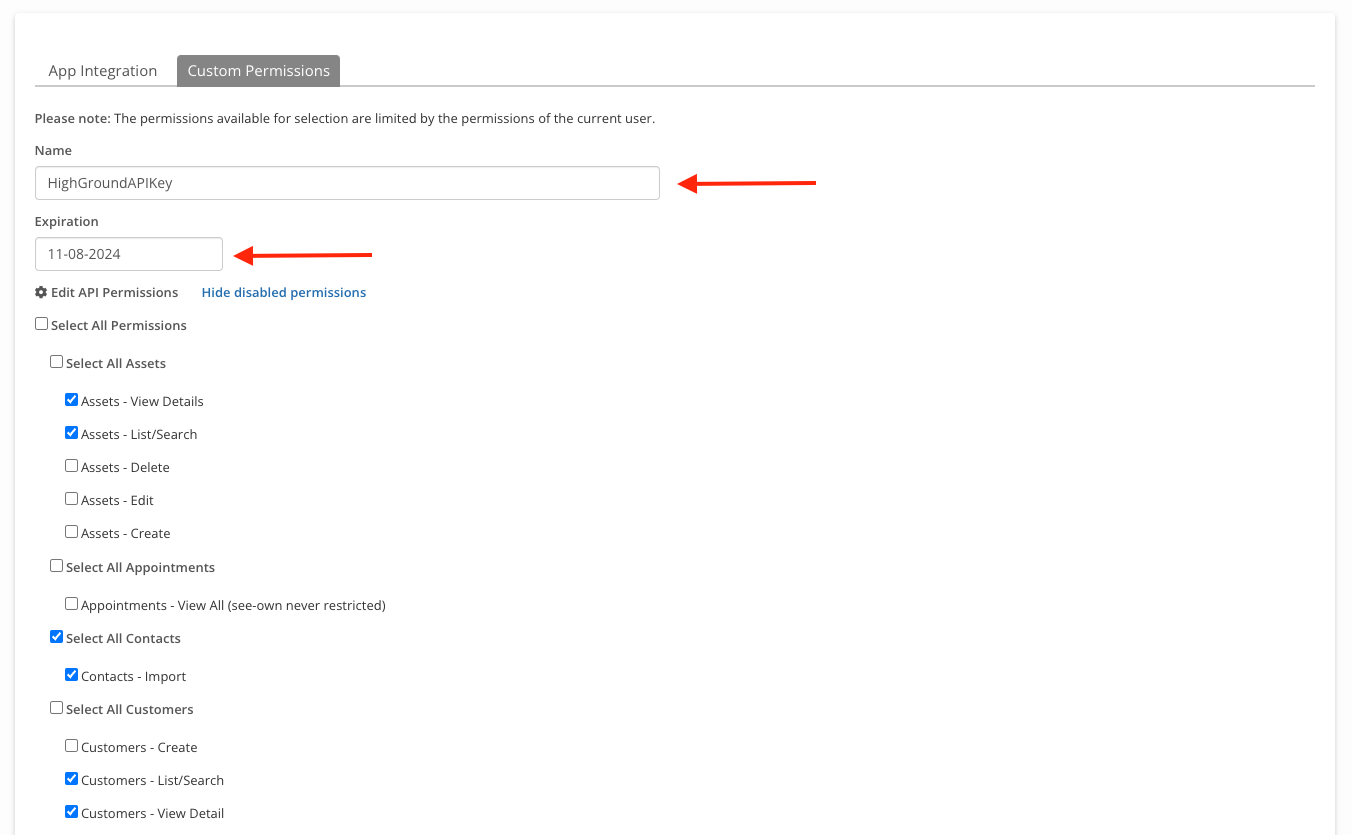
Please also select the following permissions for HighGround application to work properly:
-
Assets:
- View Details
- List/Search
-
Contacts:
- Import
-
Customers:
- List/Search
- View Details
- View Total Invoiced
-
Contracts:
- List/Search
-
Products:
- List/Search
- View Cost
-
Payments:
- View List
-
Invoices:
- List/Search
- View Details
-
Line Item:
- View Cost
-
Tickets:
- List/Search
- View Details
- Create
- Edit
- Delete
-
Recurring Invoices:
- List
-
Vendors:
- List
- View Details
When you are ready to proceed click the Create API Token button:
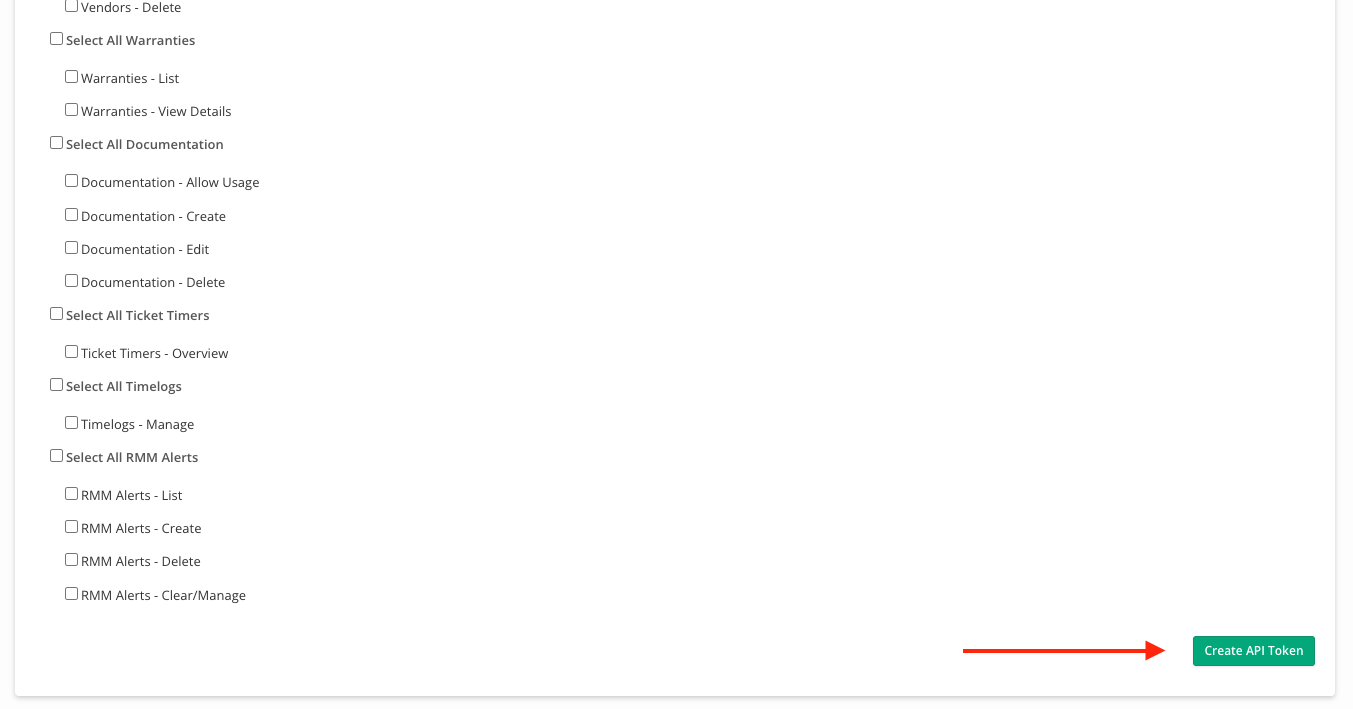
The token will be created and you are redirected to the next page. Please save the token as you will need it to insert in your HighGround Syncro Integration Window:
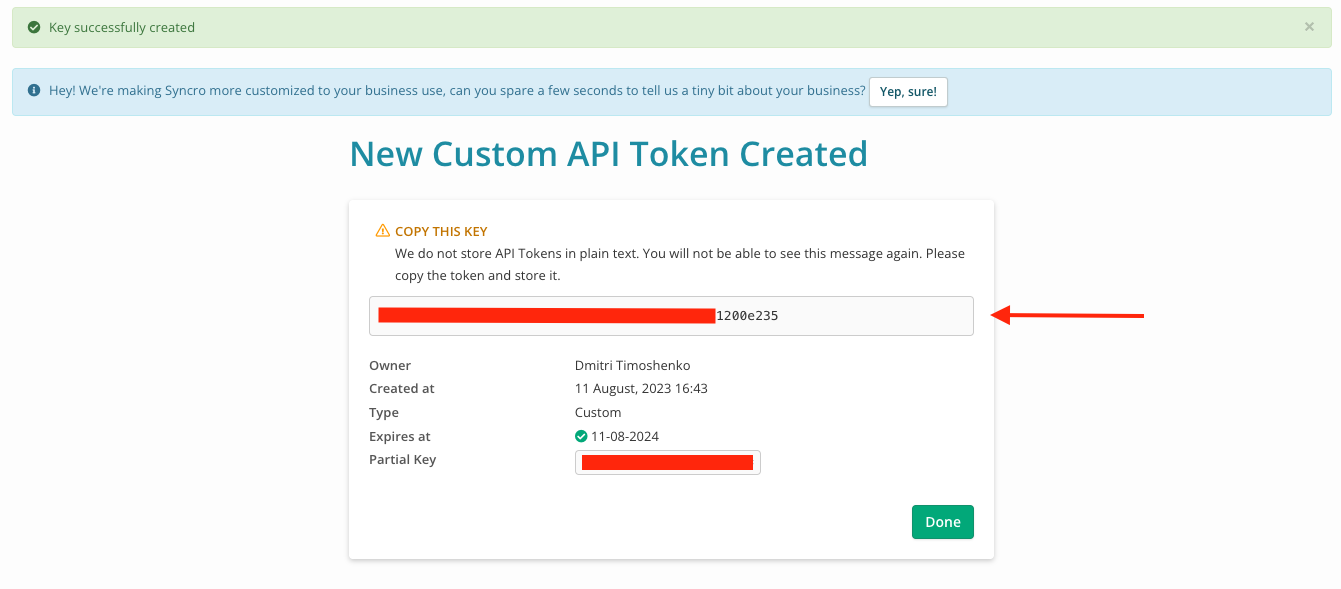
STEP 3: Integrate Syncro to HighGround Account
Login to your HighGround account and go to the Integrations tab:
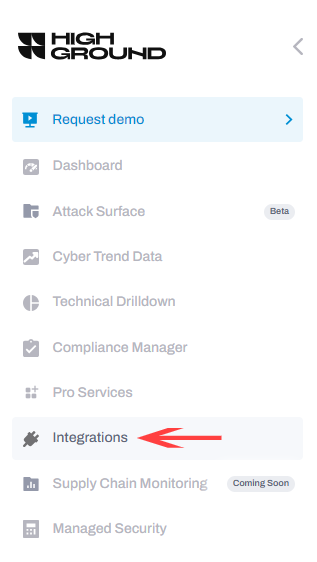
Find Syncro and click Connect:
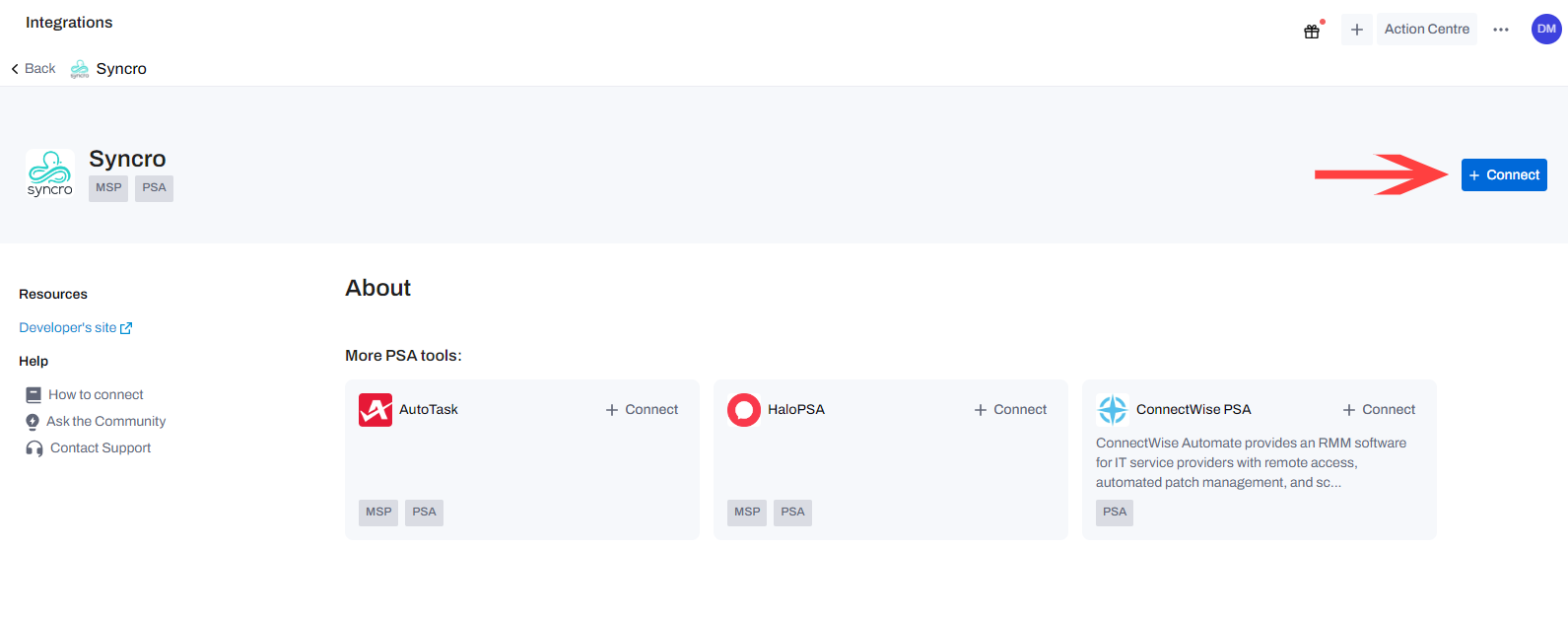
And fill the pop-out with the values saved from step 2 and click Connect:
- Server Type: Hosted or Cloud
- Api Domain Url: Your Syncro Instance URL
- API Token: Token created in step 2
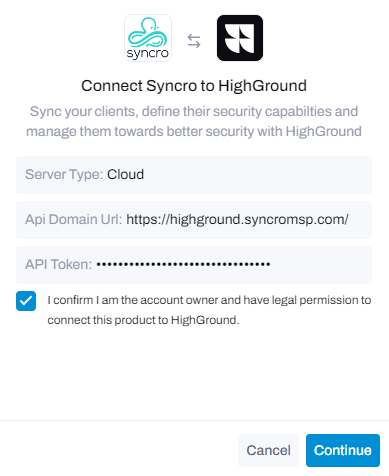
Congratulations, now Syncro is integrated into your HighGround Account! 🥳