How to connect HaloPSA to your HighGround Account
STEP 1: Login to HaloPSA
Please take note of your domain in your instance URL. You will need this to integrate HaloPSA to HighGround.
For example, for the following instance:

You will need to save “https://highground.halopsa.com”.
STEP 2: Generate API Credentials
This guide helps with creating a Role, an Agent, and an Application to integrate HaloPSA to HighGround.
From the top bar click Menu Icon, and navigate to Configuration:
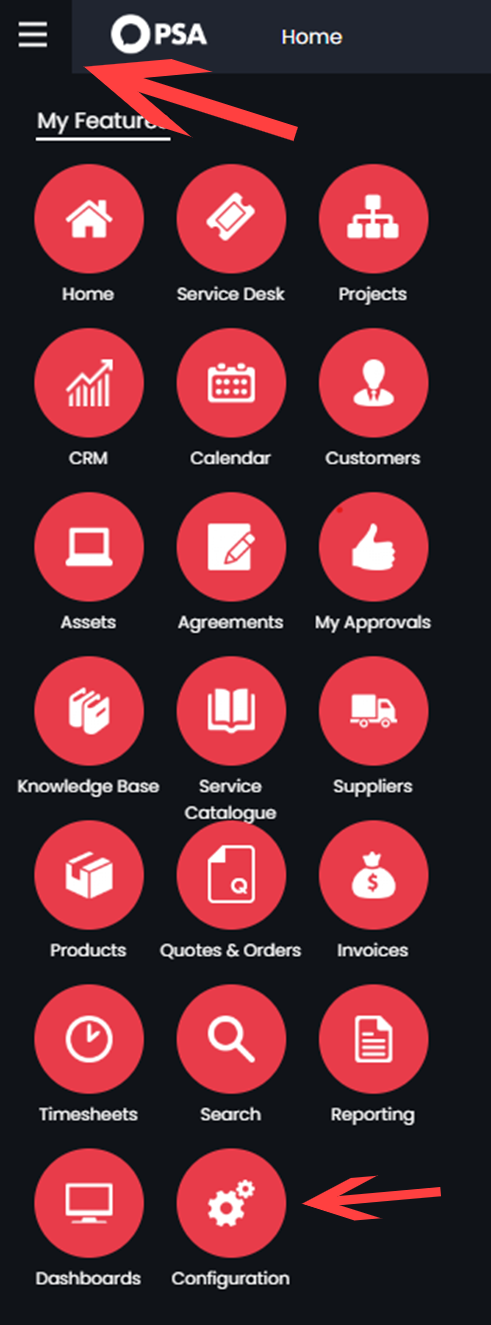
Search for a "Roles" and click the Roles in Optional Features:

Click “New” in the top right corner:
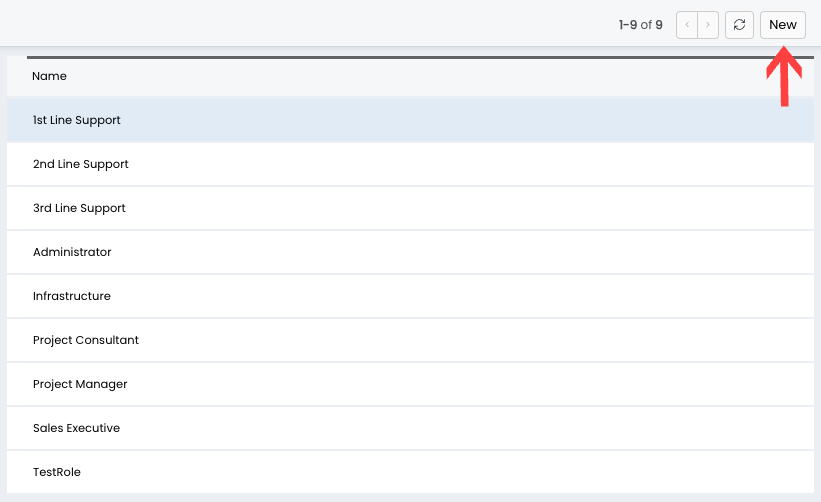
Give the role a name, “HighGroundAgentRole” preferably, but you can use what best suits you.
And click Save:
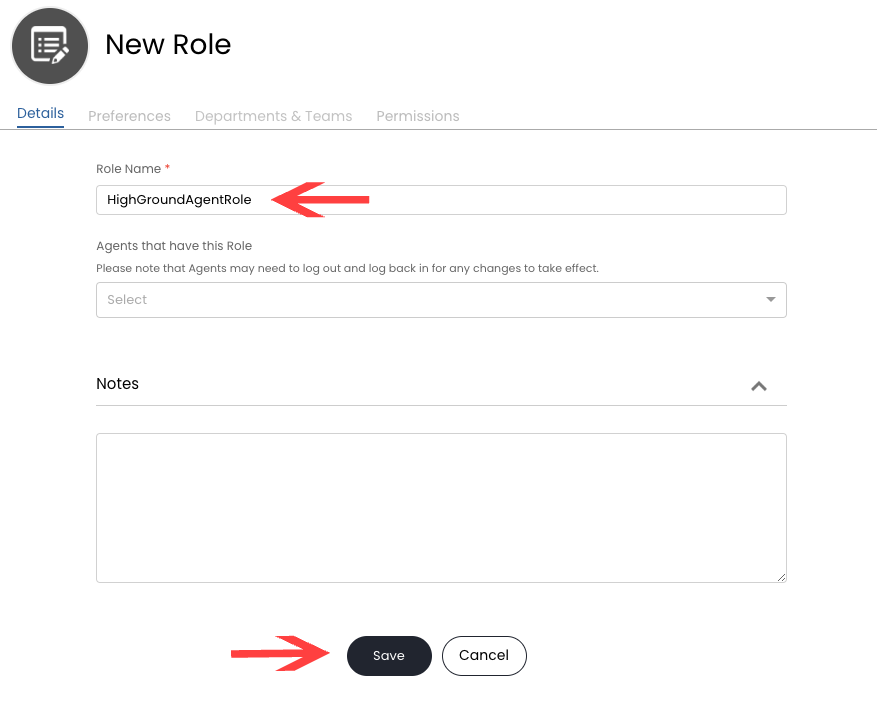
Now go to the Permissions tab:
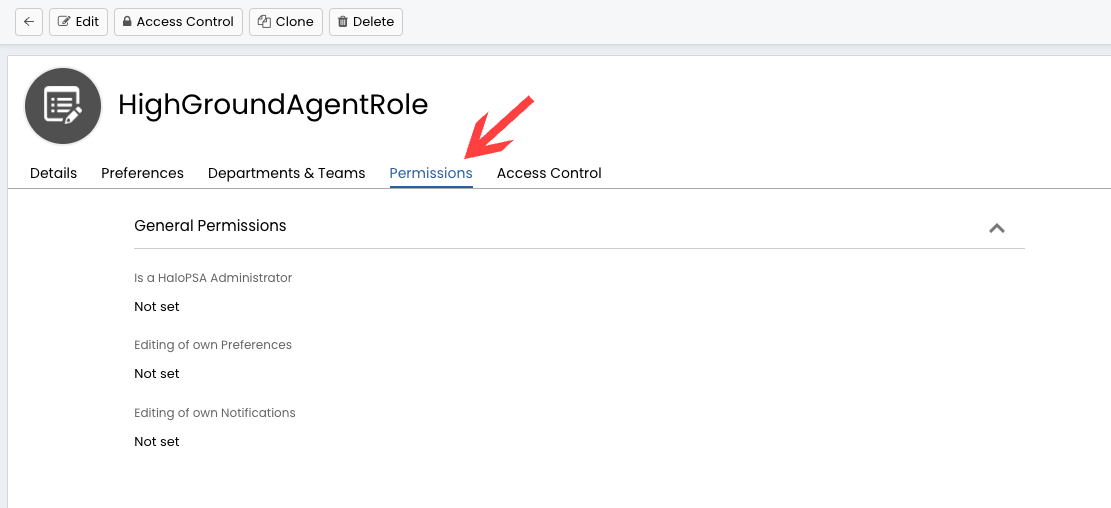
Select the following permissions for the role:
Select the following Permissions:
-
Tickets Access Level:
- Read and Modify
-
Customers/Clients Access Level:
- Read Only
-
User Access Level:
- Read Only
-
CRM Access Level:
- Read Only
-
Assets Access Level:
- Read Only
-
Suppliers Access Level:
- Read Only
-
Products/Items Access Level:
- Read Only
-
Quotations Access Level:
- Read Only
-
Billing Details Access Level:
- Read Only
-
Invoices Access Level:
- Read Only
-
Customer Agreements Access Level:
- Read Only
-
Service Catalogue Access Level:
- Read Only
-
Can add new Tickets:
- Yes
-
Can view Unassigned Tickets:
- Yes
-
Can view Tickets that are assigned to other Agents:
- Yes
-
Can change a Ticket's Ticket Type:
- Yes
-
Can Re-Assign Tickets:
- Yes
-
Billing Permissions Section at the end of the page:
-
Can View Item Costs:
- Yes
-
Can View Item Costs:
Click Save.
Now in the left-hand-side menu click Agents:
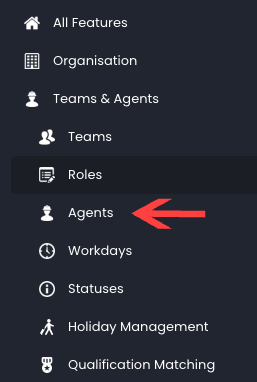
Then New:

- Username: HighGroundAgent
- Roles: Select the role you just created (HighGroundAgentRole if you followed our naming convention)
- Click “Is an API-only Agent”
Fill out all other mandatory fields and click Save.
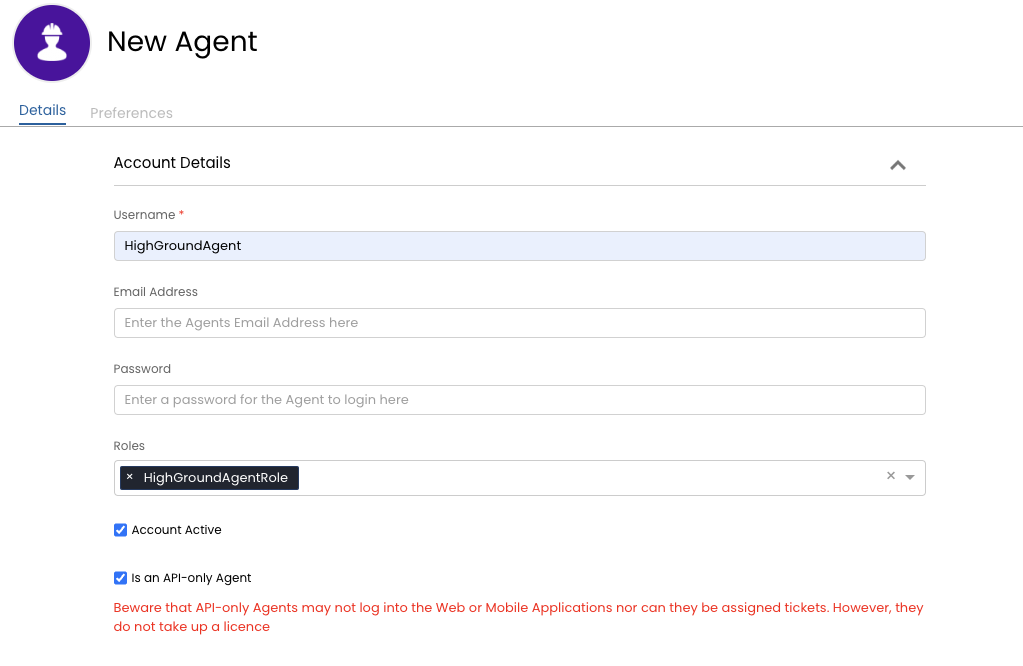
After the Agent has been created, find it in the list of Agents and click on it:
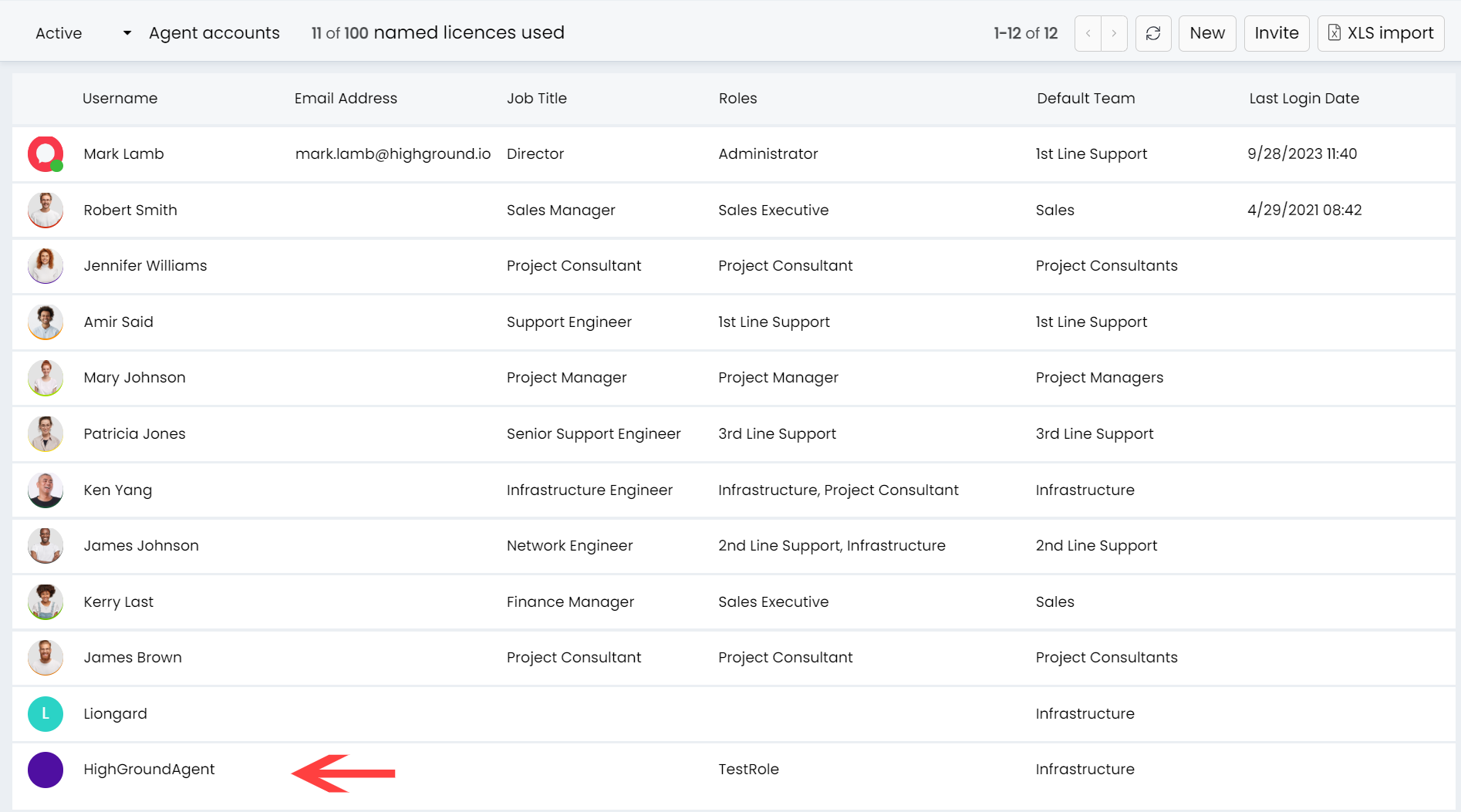
Go to the Departments & Teams tab:
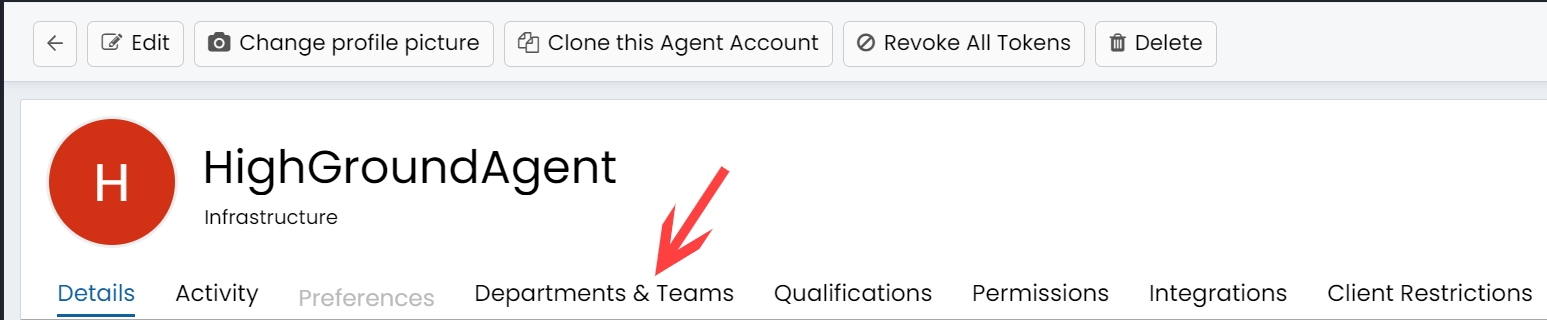
Click Edit on the top of the page:
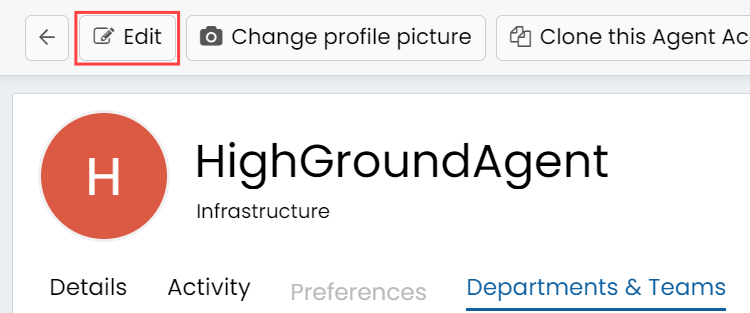
Find Departments and click Add:
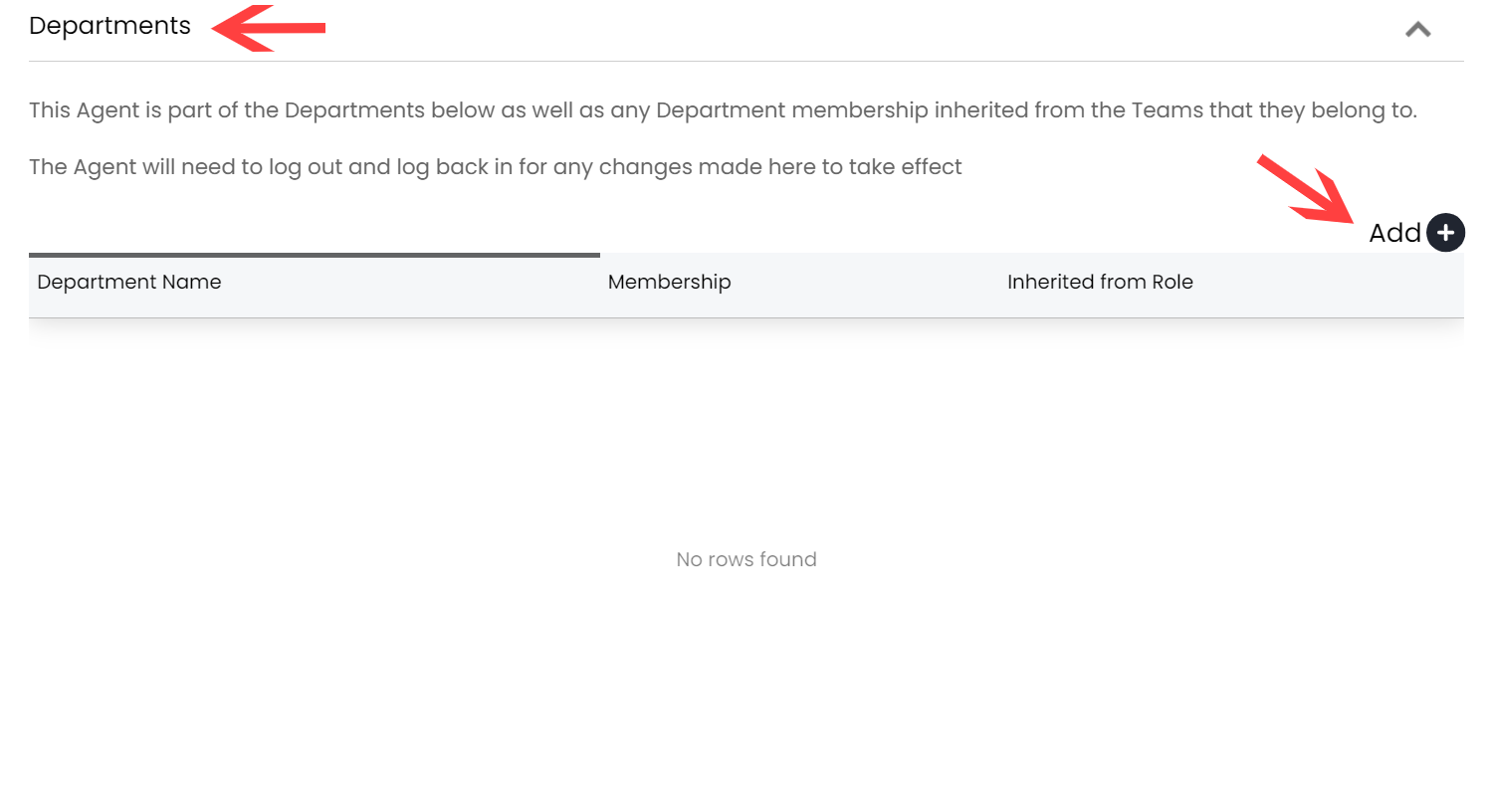
Add all the Departments with the level of access - “View All” and a ticked checkbox “Show all Teams in this Department in the Team Tree”:
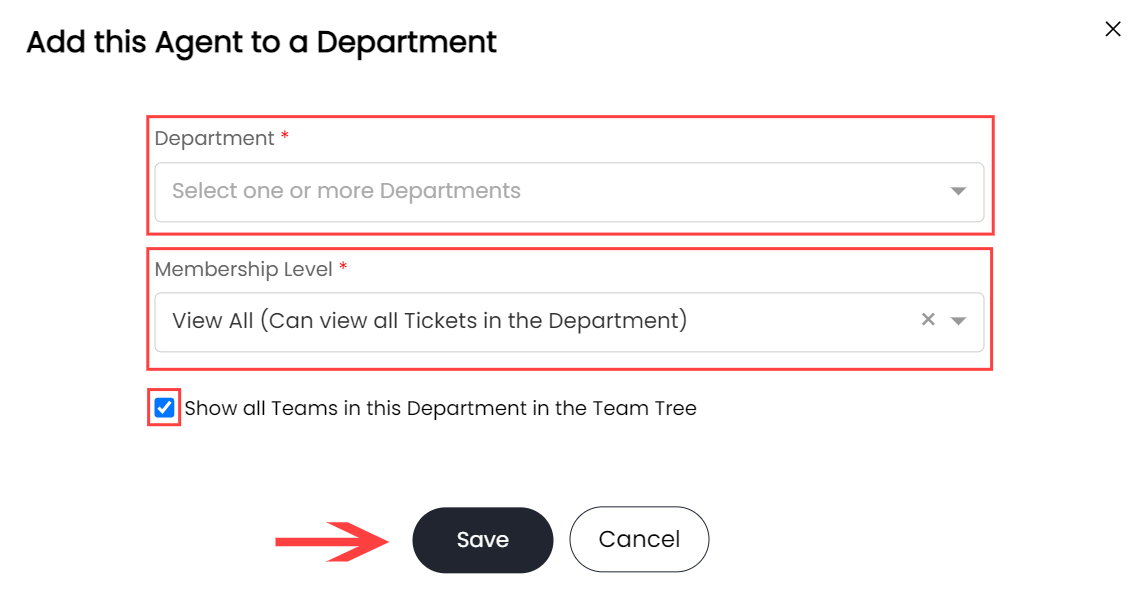
Click Save in the choosing window and then Save at the top of the page.
Now In the left-hand side panel, scroll down and choose Integrations and then HaloPSA API:
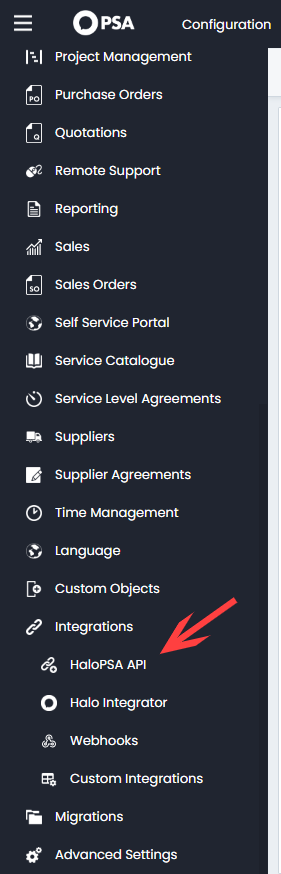
You will be presented with the following screen, where you need to choose View Applications:
- Save the Tenant, as you will need it later.
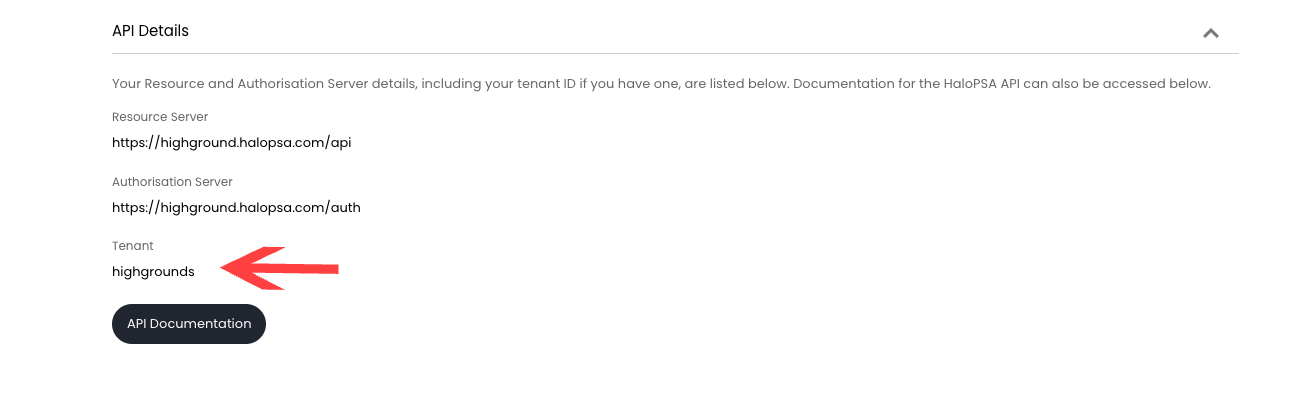
Then click New:

Fill out the following fields:
- Application Name: HighGround
- Authentication Method: Client ID and Secret (Services)
- Login Type: Agent
- Agent to log in as: the agent you created (HighGroundAgent in this case)
Make sure to save the Client ID and Client Secret as they will be needed later to integrate the tool.
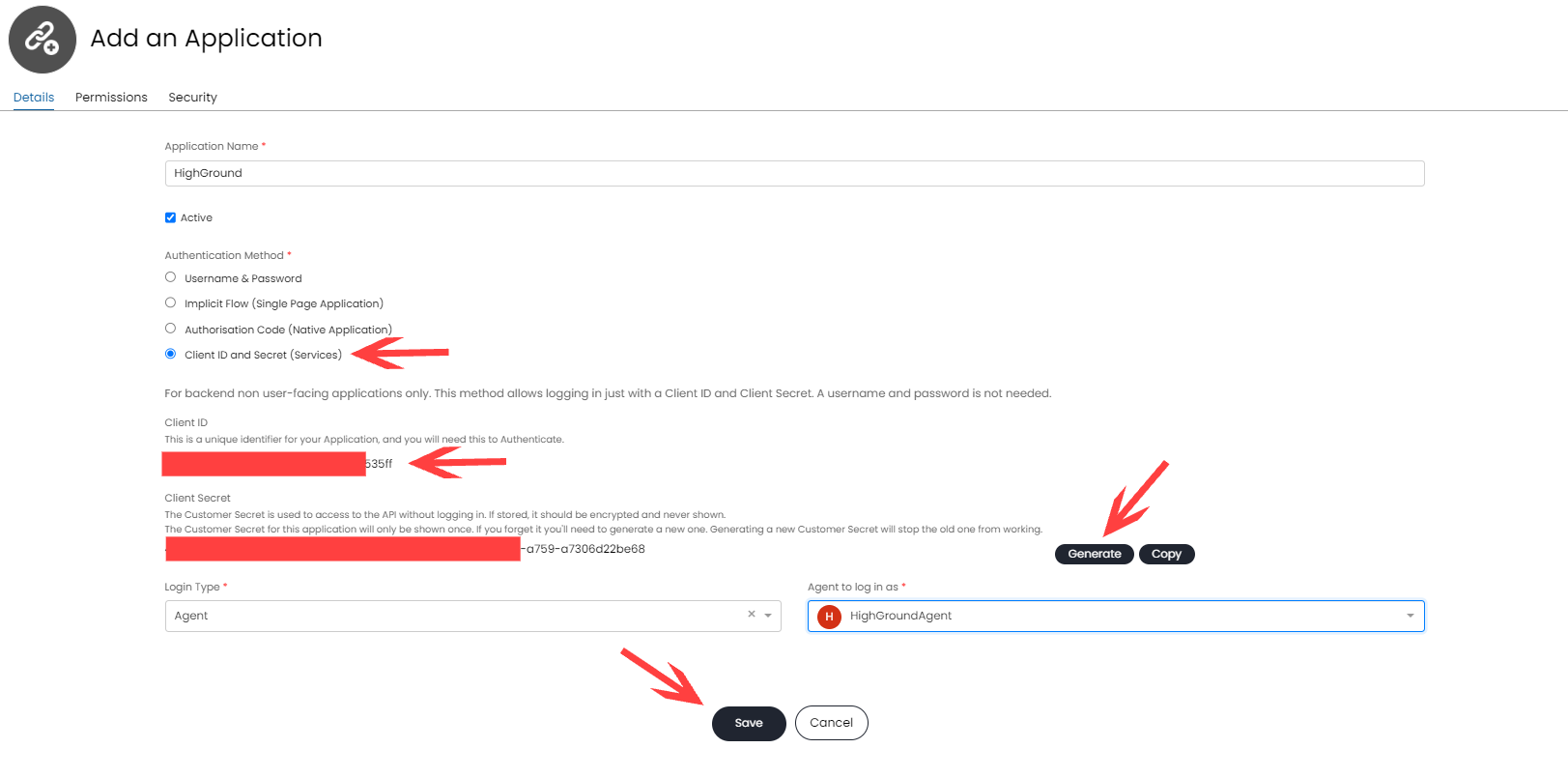
Click Save and go to Permissions page:
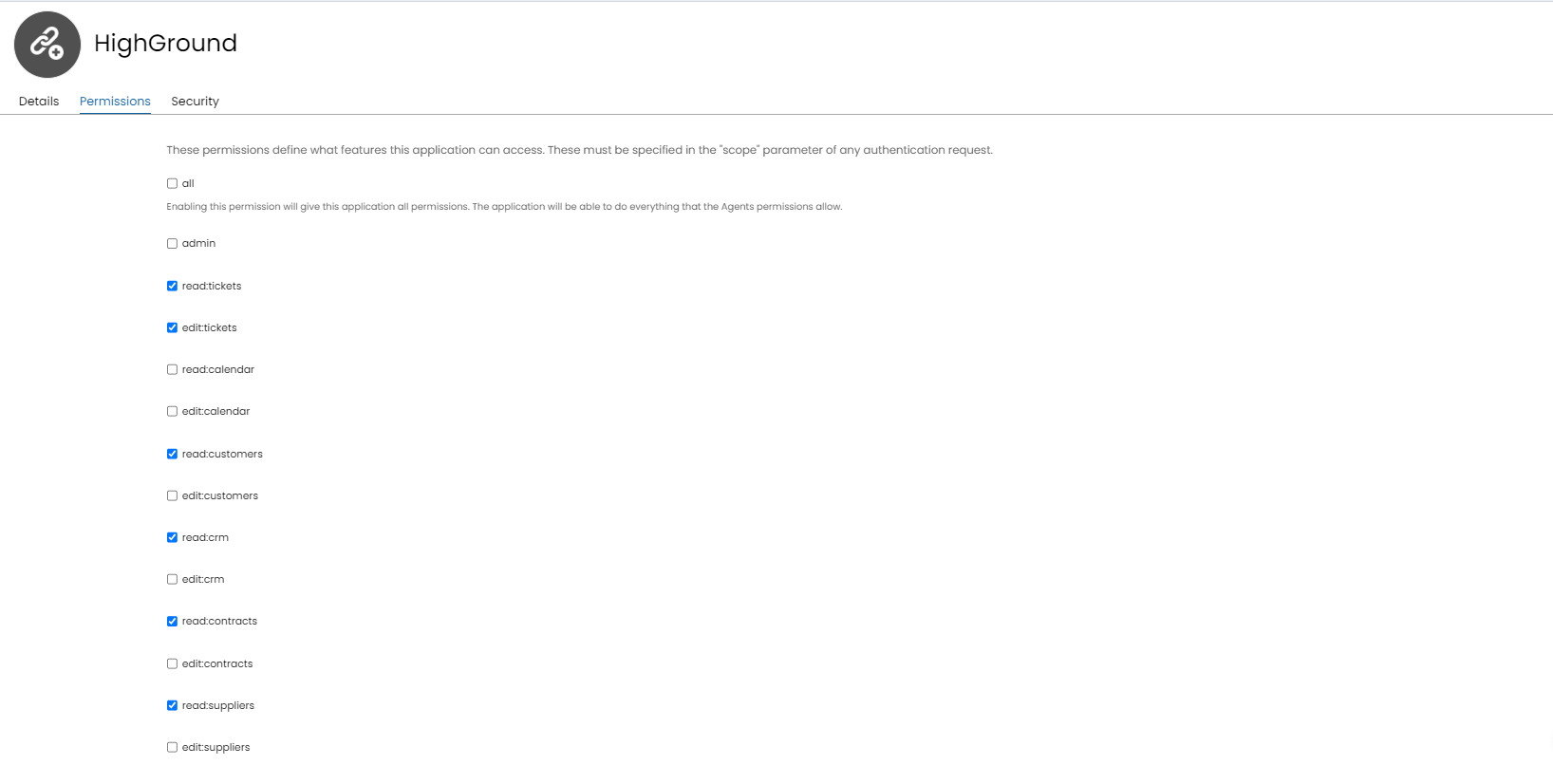
The following permissions must be chosen for the application level:
- read:tickets
- edit:tickets
- read:customers
- read:crm
- read:contracts
- read:suppliers
- read:items
- read:quotes
- read:invoices
- read:software
- read:assets
Click Save and go to the next step of this guide.
STEP 3: Integrate to HighGround
Login to your HighGround account and go to the Integrations tab:
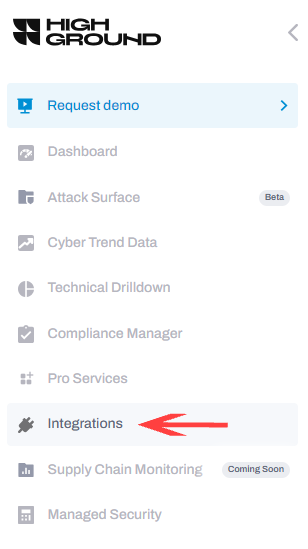
Find HaloPSA and click Connect:
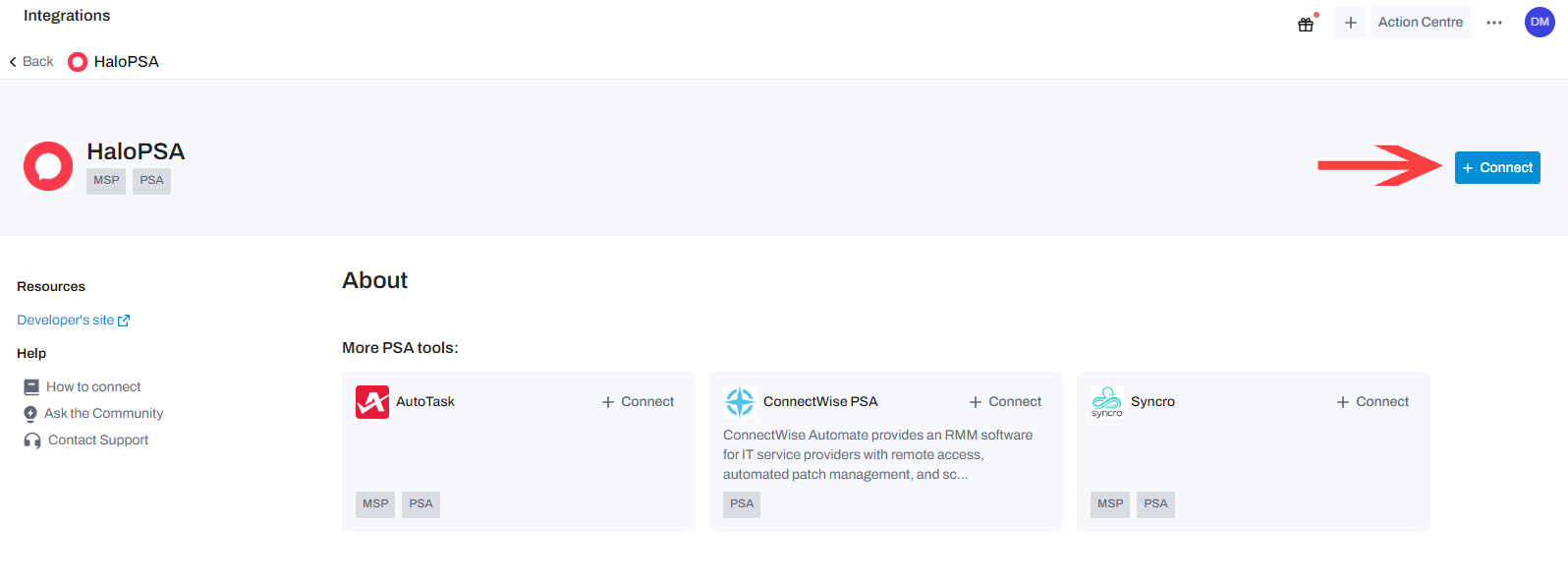
Fill out the pop-out window with values received in the previous steps and click Continue:
- Server Type: Hosted or Cloud
- Client Id: Client Id saved from step 2
- Client Secret: Client Secret saved from step 2
- Api Domain Url: Resource Server from step 2
- Tenant Id: Tenant from step 2
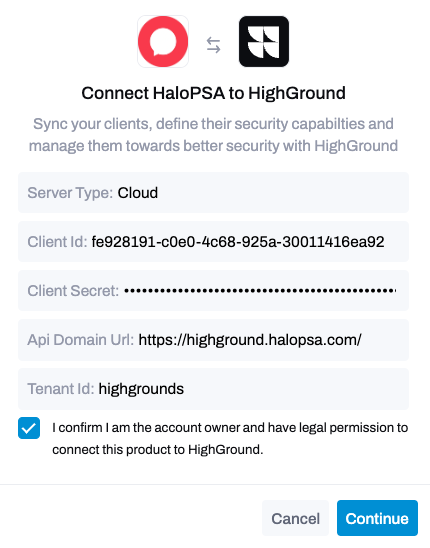
Congratulations, now HaloPSA is integrated into your HighGround Account! 🥳