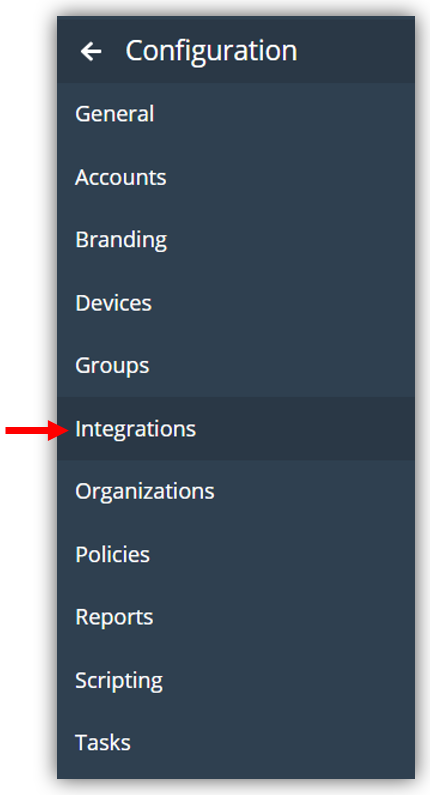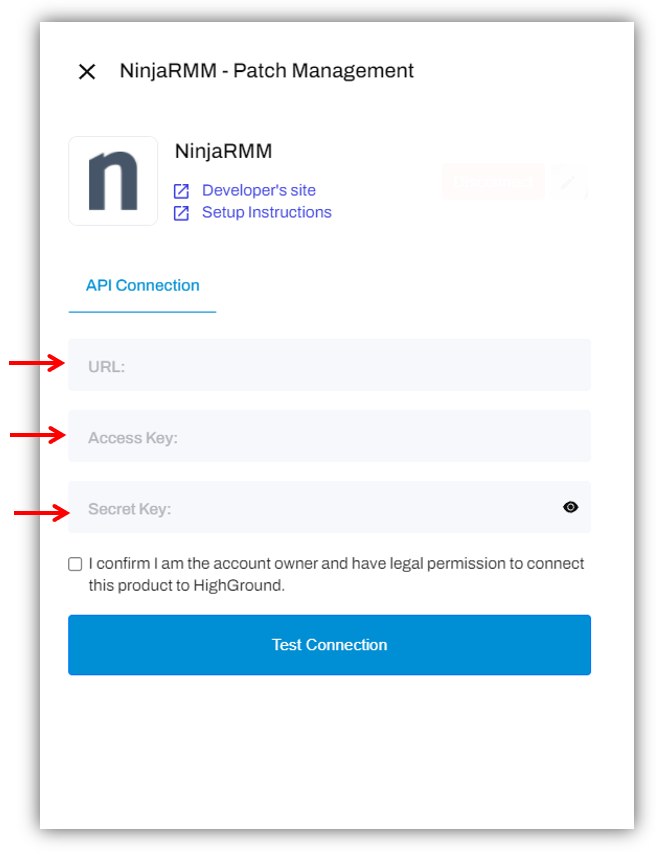How to connect NinjaRMM to your HighGround account
Sync your Patch Management data from NinjaRMM
You can use your NinjaRMM account alongside HighGround to retrieve your Patch Management data. This data can then be used to drive your Cyber KPI's. In order to synchronise this data to your HighGround account, you will need to connect to NinjaRMM's API by first generating API credentials, and then integrating the tool to HighGround.
The following process is reasonably technical, so please have a member of your IT personnel complete this if you do not have any prior experience with API's.
Please follow the steps below to generate API credentials for NinjaRMM first, before moving onto our guide on How to Integrate a tool with your HighGround account.
STEP 1: Log in to NinjaRMM
Log in to your account using your organisation's NinjaRMM login page.
STEP 2: Go to Configuration
From the left-hand menu, go to Configuration: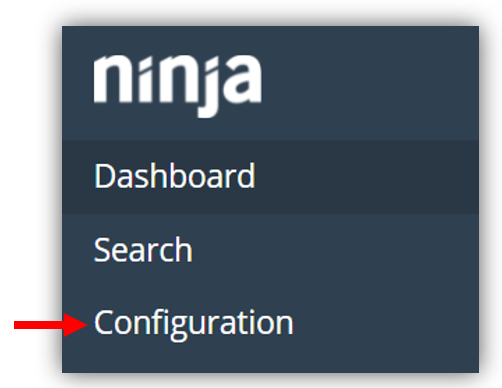
STEP 3: Go to Integrations
Once in the Configuration area, navigate to Integrations:
STEP 4: Go to Legacy API keys
Once in the Integrations area, you should see two rows of tabs.
Ensure you are in the API tab of the top row, and then navigate to the Legacy API keys tab from the bottom row:
STEP 5: Generate API Credentials
Toward the top-right of this area, you should see a Generate API Key button:
Click this button to create your API credentials. This will open a new window resembling the one below:
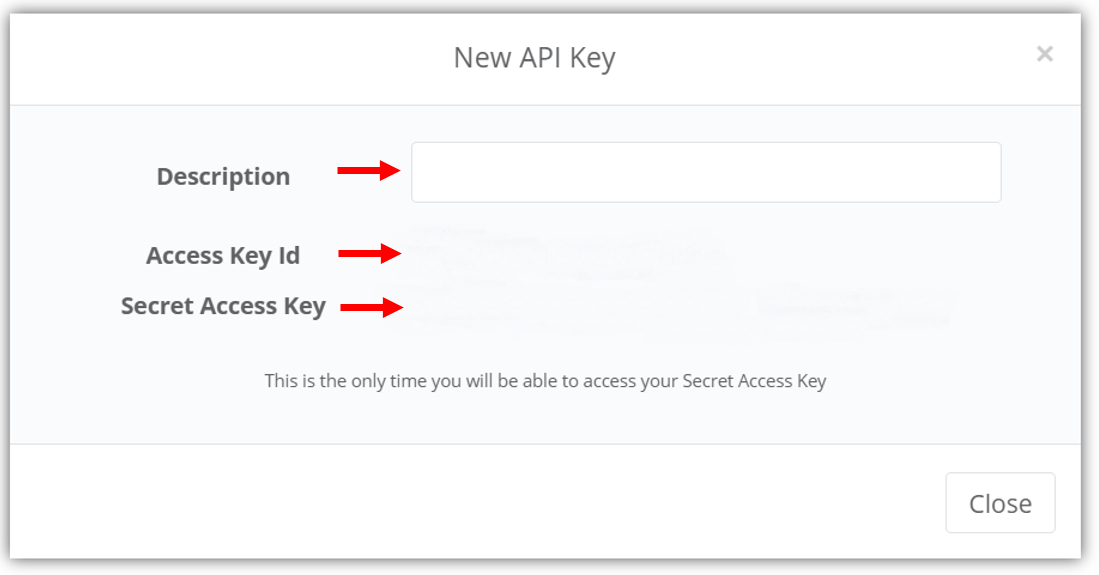
The Access Key ID and Secret Access Key have been removed form the above screenshot for security purposes.
You will need the Access Key Id and Secret Access Key for the integration, so please make a note of these before progressing to the next step.
You will also need to provide a Description for this API Credential, such as 'HighGround.io'.
STEP 6: Integrate NinjaRMM to your HighGround Account
You can now use the API credentials retrieved in the previous steps to integrate NinjaRMM to your HighGround account.
To do so, you will need to go to the Integrations area of your HighGround account, and find the NinjaRMM tool under Patch Management. Clicking on 'Connect Tool' will open a window for you to enter your API credentials.
In addition, you will also need to provide the URL that you use to login to NinjaRMM. This is the same URL as you used at step 1 of this guide.
Continue in the integration window pictured above to complete the process of connecting your NinjaRMM tool.
If you are unsure of how to complete the integration, you can look at our guide on How to Integrate a tool with your HighGround account.