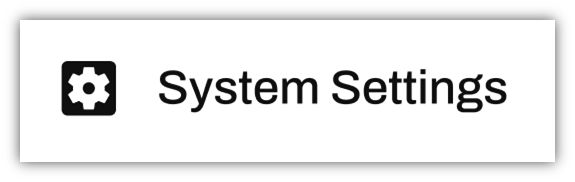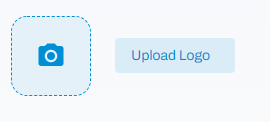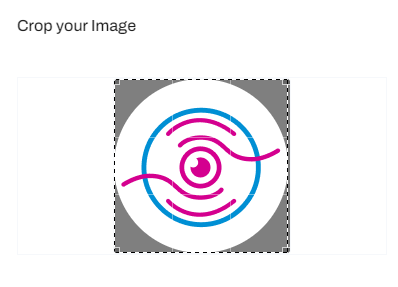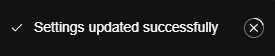Guide to managing your organisations details
Customise your account details to reflect your organisation
Follow the steps and browse the tabs below to edit company details such as address, industry and language:
STEP 1: Go to System Settings
From the left-hand menu, navigate to System Settings:
This will take you to the General tab. From here you can edit various company details.
For guidance on specific settings, view the tabs below:
Change Logo
To change your company's logo, look for the camera icon near the top of the page.
Click on either the icon or the Upload Logo button next to it.
This will open a window in which you can either drag and drop your image or click choose a local file to browse within the folders on your PC. Supported image files include .jpg, .png and .gif files.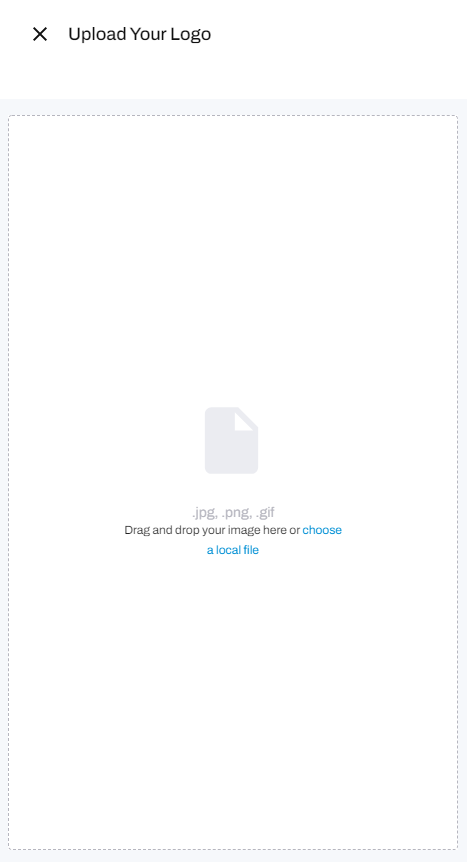
Once you have have uploaded your image, you can crop it to the desired size.
To complete the process, click the Save button.
If saved successfully, the following notification should pop up:
Change Company Name, Industry & Size
To change the name, industry and size of your company, scroll down the Company info section:
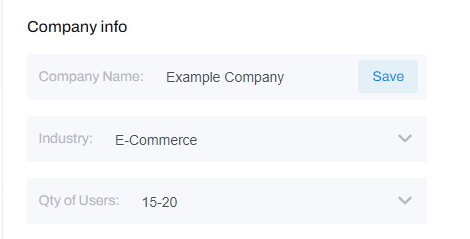
From here you can type in your company name and choose from the drop-down menus to enter your industry type and quantity of users.
If these details have changed successfully, the following notification should pop up:
Change Address
To change your company's address, scroll down to the Address section:
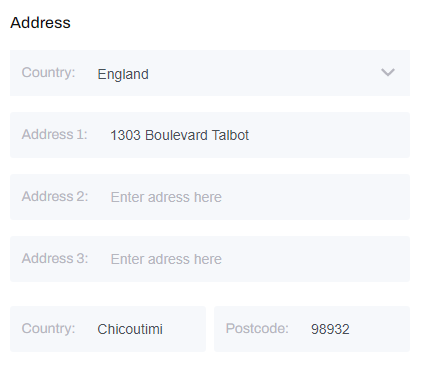
Here you can choose the organisation's location from the drop-down menu and type in the specific address.
If these details have changed successfully, the following notification should pop up:
Change Language & Region
To change your company's language and region, scroll down to the Regional Settings section.
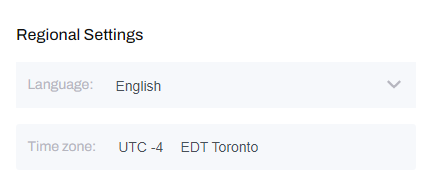 Choose a language and time zone from the drop-down menus to complete the process.
Choose a language and time zone from the drop-down menus to complete the process.
If these details have changed successfully, the following notification should pop up: