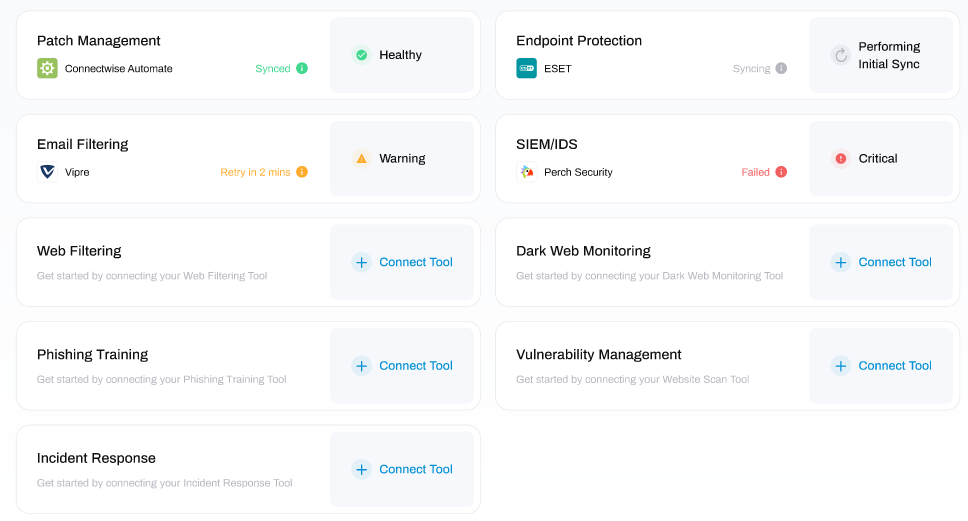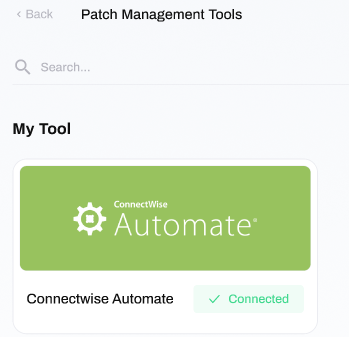How to edit an Integration
Edit the details of an existing integration
To edit an existing tool connected to your CyberCare Vision account, follow the steps below.
STEP 1: Go to Integrations
From the left-hand menu, select Integrations.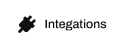
STEP 2: Select a Technology
Navigate to the category of technology that contains the tool you would like to edit.
Clicking on the technology will open a new window.
STEP 3: Click on Tool
At the top of this window you will see a section titled My Tool, where you can see the tool you have integrated for that technology:
Click on the tool to open another window where you can change the details of that API.
STEP 4: Edit Details
Now you can modify the URL, Username, Password, or API key.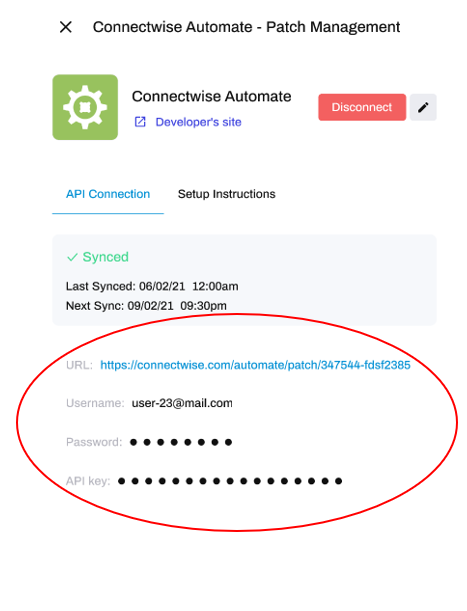
And that's it! You've now edited the details of your integration.