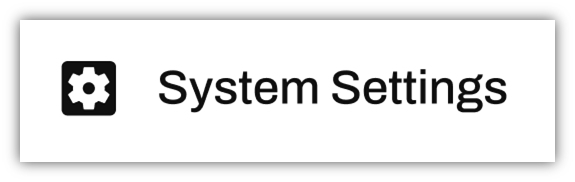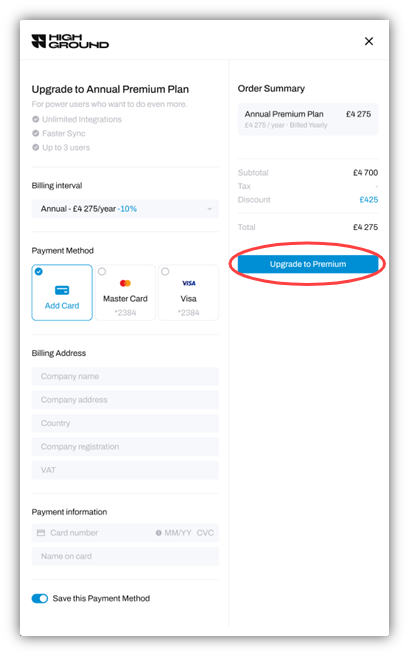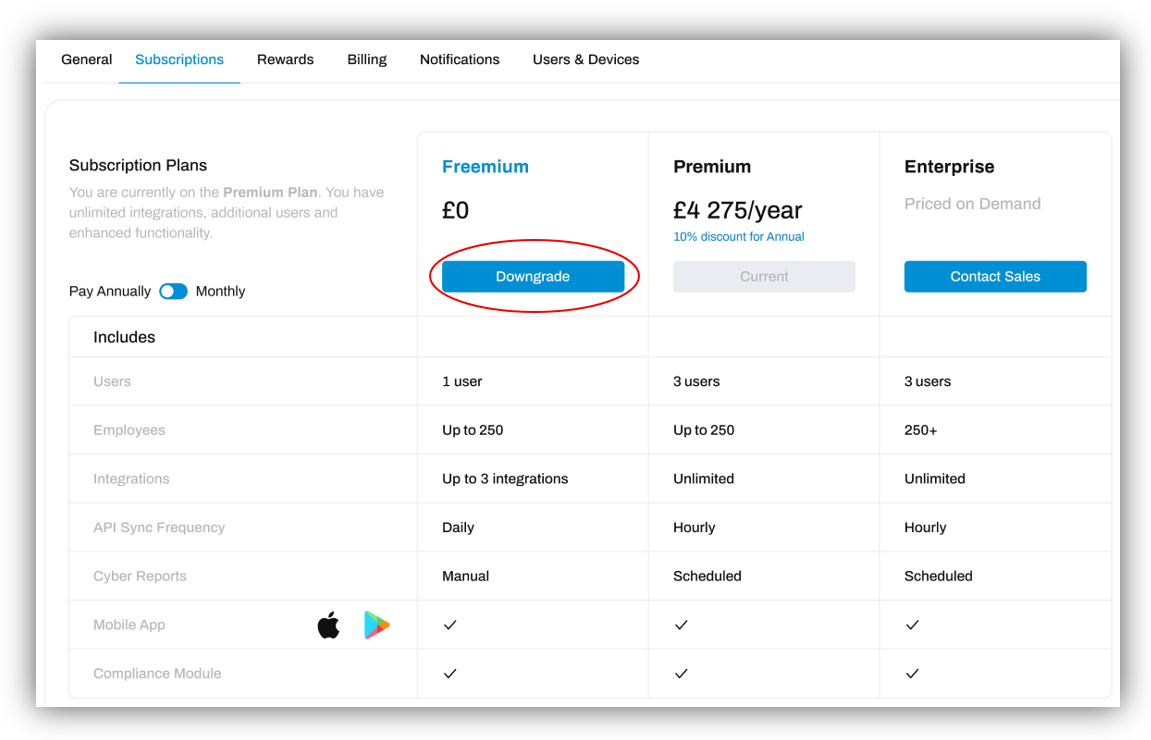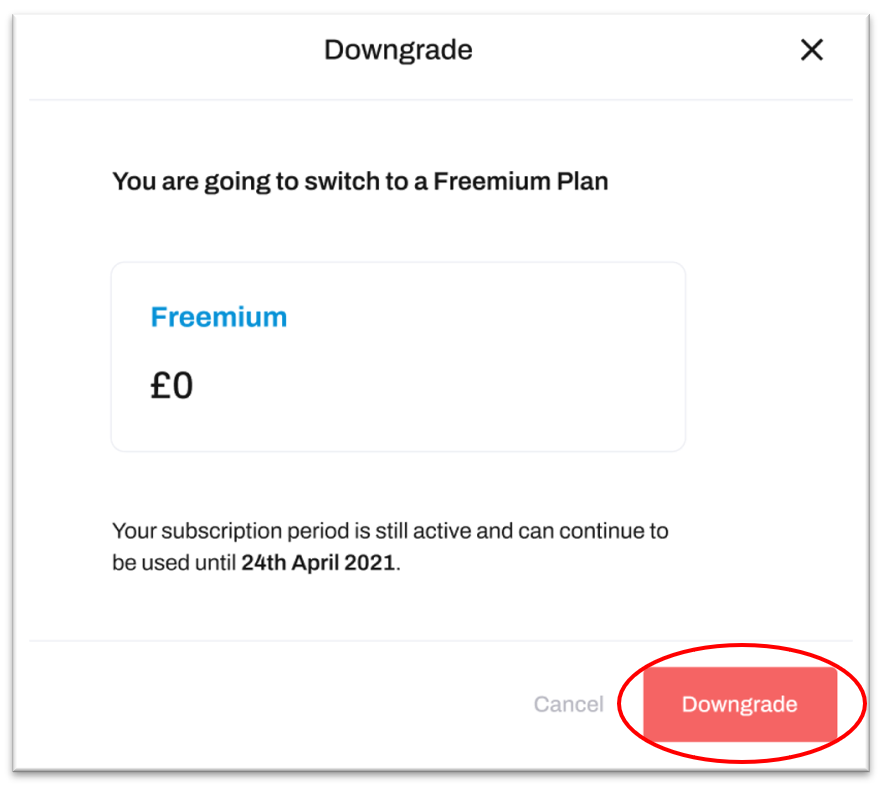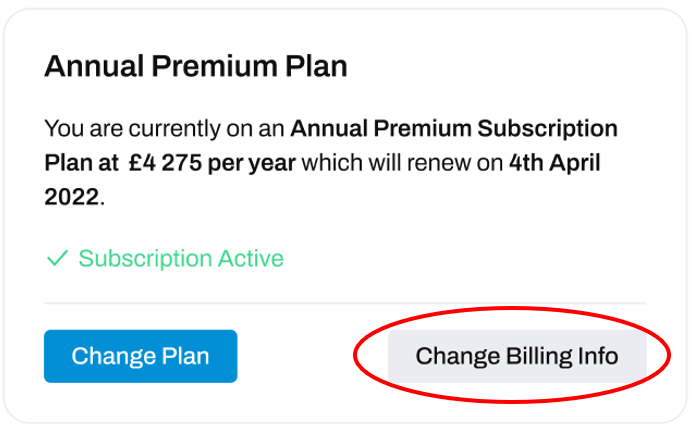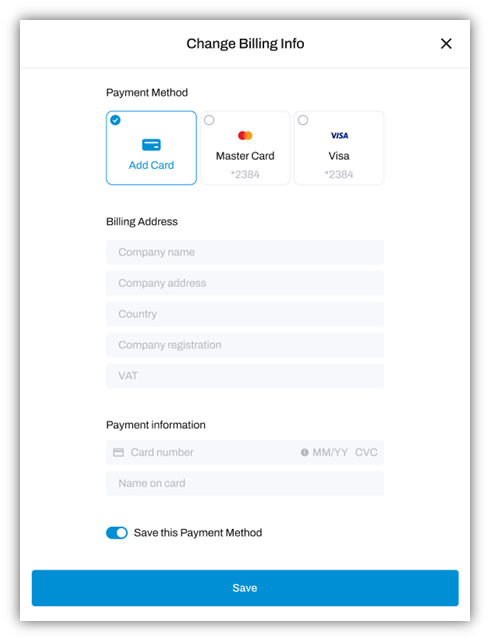Managing your Subscription Plan
Change the plan or payment method for your HighGround account subscription
HighGround offers a variety of account plans - including Freemium, Premium and Enterprise subscriptions. It is simple to manage your subscription to HighGround. For an overview of where to find and make changes to your HighGround account subscription - read through the info and questions below.
View your active subscription plan
To view your current subscription, go to System Settings:
And then navigate to the 'Billing' tab:
Towards the top-right of the Billing page, you will see your Subscription Plan:
From here you can view; your plan type, the billing cycle you have chosen, and the date at which your plan is due to renew. You can also use this area to change the type of plan you are subscribed to, or change the billing information associated with the subscription.
FAQ:
How do I upgrade my Subscription?
Go to System Settings, and then navigate to the Subscriptions tab:
Here you will see your current subscription plan. Click Upgrade under the plan type that you would like to upgrade to:
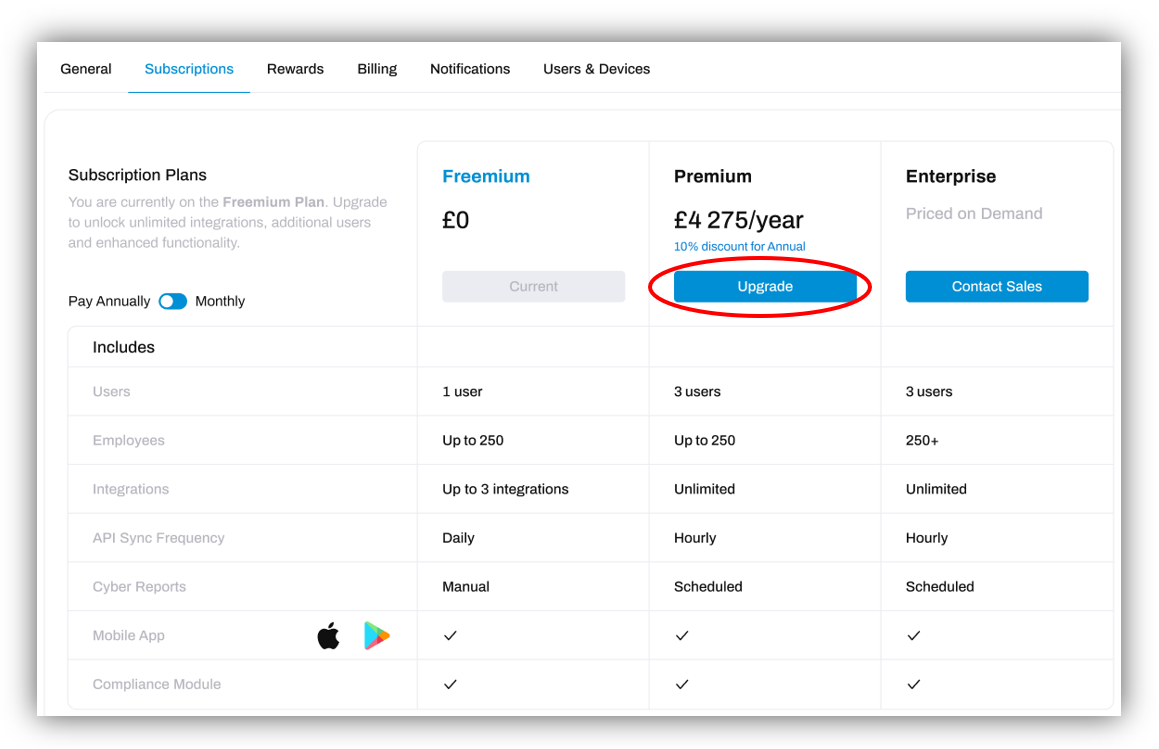
This will open a new window where you may either choose an existing Payment Method, or enter card details for a new Payment Method, before completing the purchase:
Once you have entered those details, click Upgrade to Premium to complete the process.
DeleteHow do I downgrade my Subscription?
Go to System Settings, and then navigate to the Subscriptions tab:
Here you will see your current subscription plan. Click on the Downgrade button beneath the plan you would like to switch to:
This will open another window - you will need to click on the Downgrade button again to complete the process:
DeleteHow do I change the way I pay for my Subscription?
Go to System Settings, and then navigate to the Billing tab:
Towards the top-right of the Billing tab, locate the section resembling the image below, and click Change Billing Info:
This will open a new window where you can either choose from existing Payment Methods associated with your account, or, add a new Payment Method:
Once you have chosen an alternative payment card, or added a new one - click Save.
If your change of Billing Info was successful, the window will display a statement and green tick like below: 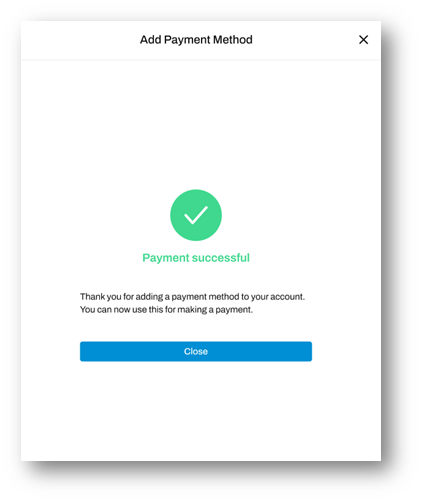
Do I need an Enterprise Plan?
Larger organisations comprising 250+ endpoints may benefit from an enterprise subscription which offers a tailored plan to suit the needs of more sizeable organisations. If this applies to your organisation - please open a support ticket do discuss your options with our sales team.
DeleteWhat happens if I cancel during my Premium subscription?
Subscriptions will be cancelled immediately. No refunds are provided for cancelling a subscription part way though the period of the subscription however you will lose the service immediately. It is recommended to return at the end of the subscription period and cancel at that point to maximise your use of the service for the period you have paid for.
Delete