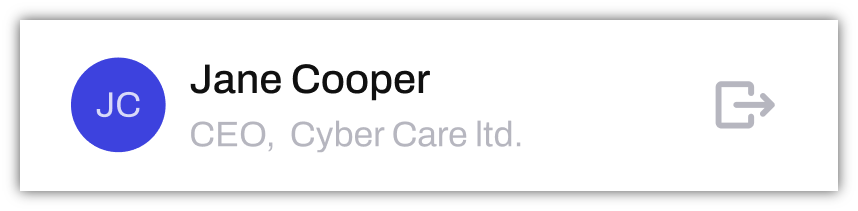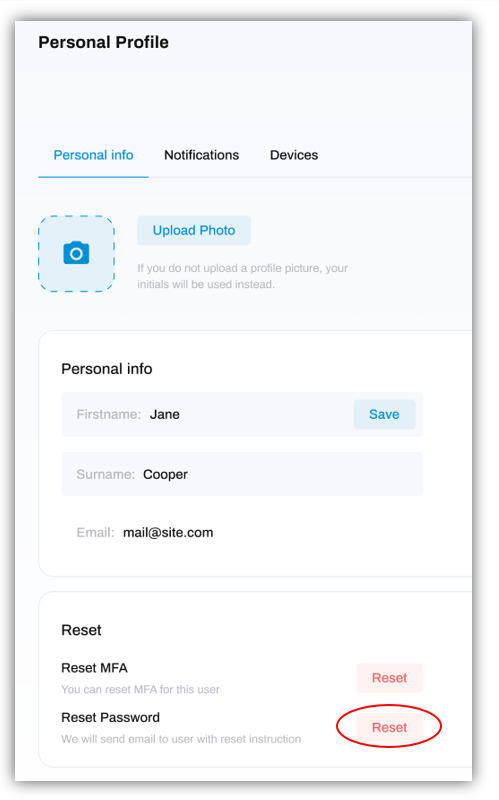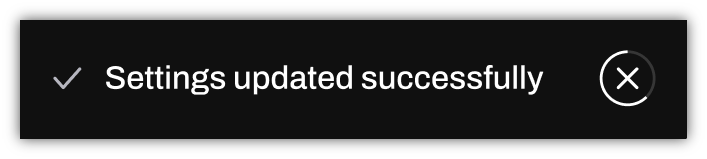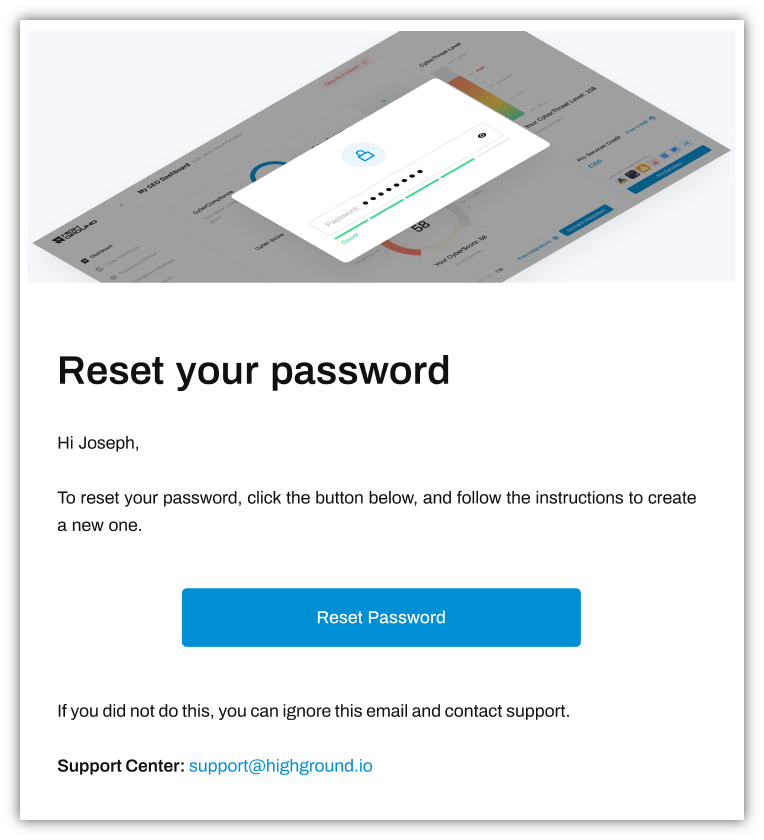How to reset your password
Set a new password for your account
To reset your personal password, please follow the steps below:
STEP 1: Go to Personal profile
Click on your profile icon located at the bottom left-hand corner of the screen.
This will take you to your Personal Profile. Under the Personal info tab, scroll down until you see a section titled Reset.
STEP 2: Send Password Reset Email
Next to the words Reset Password, click the button saying Reset. This will trigger an email to be sent to your inbox.
If successful, the following notification should pop up:
STEP 3: Reset Password
Go to your inbox and look for an email from HighGround. The body of the email will look like the below image:
Click the Reset Password button to open a page where you can input your new password.
That's it! You can now reset your password.