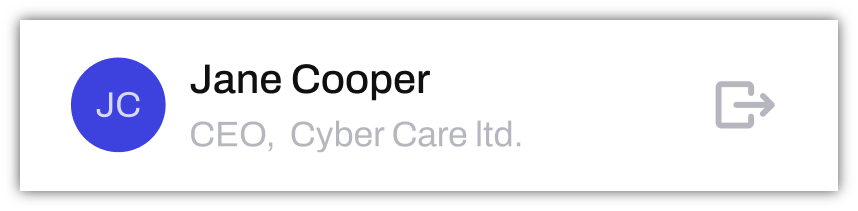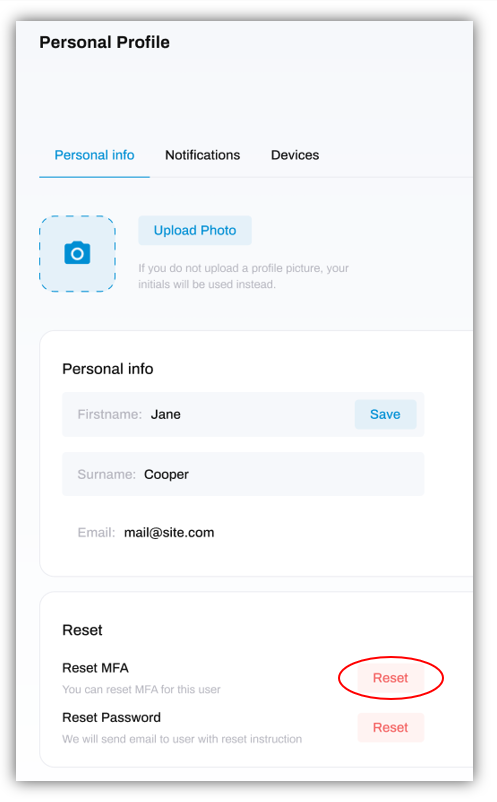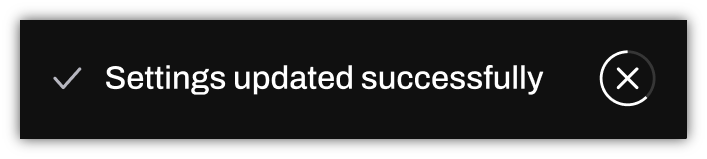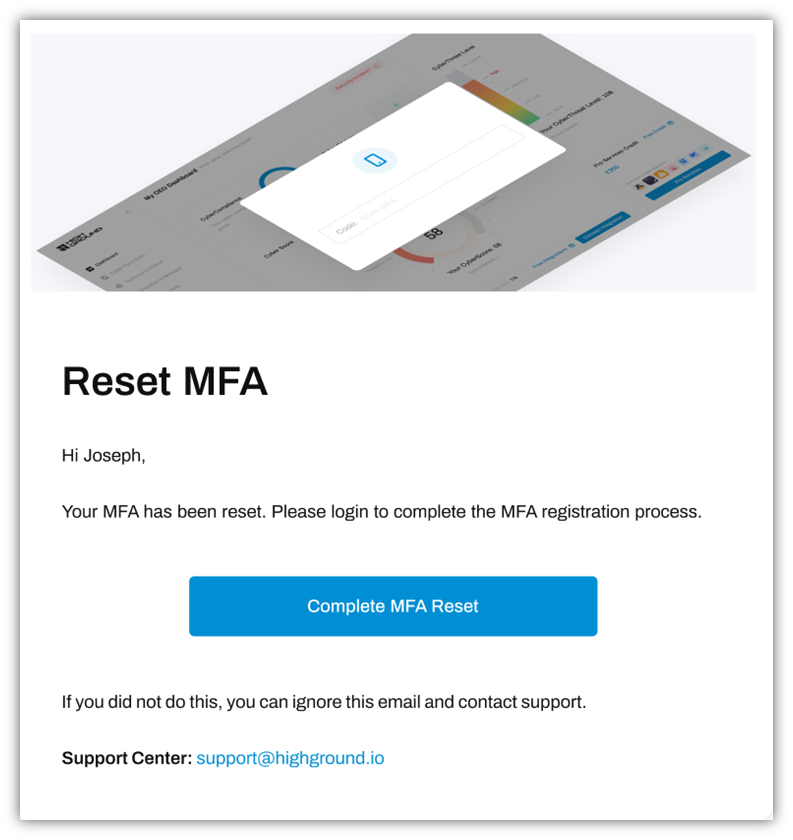How to reset your MFA generator
Reset the MFA generator you use for logging in with Multi-Factor Authentication
To change the authentication app used for Multi-Factor Authentication (MFA), please follow the steps below:
STEP 1: Go to Personal Profile
Click on your profile icon located at the bottom left-hand corner of the screen.
This will take you to your Personal Profile. Under the Personal info tab, scroll down until you see a section titled Reset.
STEP 2: Click Reset
Click the button titled Reset next to the words 'Reset MFA'. This will send an email to your inbox.
If reset successfully, the following notification should appear on screen:
STEP 3: Check your Inbox
Go to your inbox and look for an email from HighGround. The main body of the email will look like the image below:
Click the Complete MFA Reset button to setup MFA on your device. This will take you to the login screen to complete MFA setup upon login.
That's it! You've now reset your MFA generator.