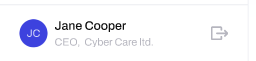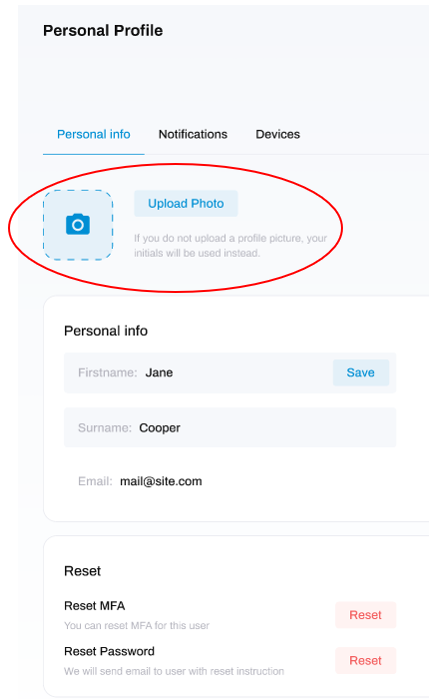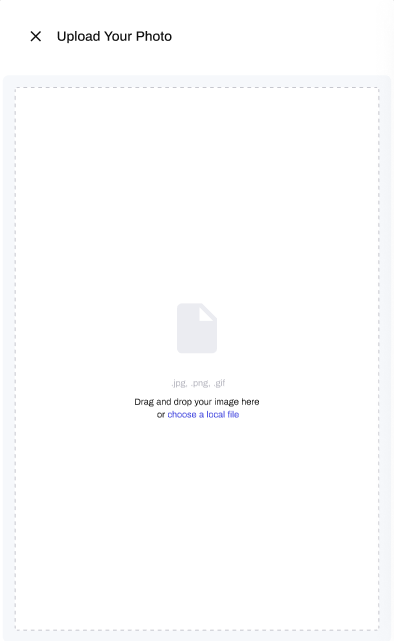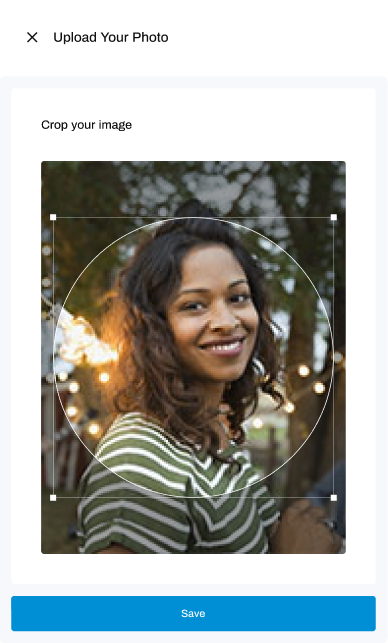How to upload your profile picture
Add a picture of yourself to your personal profile
STEP 1: Go to Personal Profile
Click on your profile icon located at the bottom left-hand corner of the screen.
This will take you to your Personal Profile. Under the Personal info tab, look for the image of a camera next to the words Upload Photo. Click on Upload Photo.
STEP 2: Upload Image
This will open a window where you can upload your image. Either drag and drop the image from a folder on your PC, or click the words 'choose a local file' to search through your files for the image you want.
STEP 3: Crop and Save Image
The visible area of your photograph will be appear in the shape of a circle to fit your profile icon. You can crop the visible area of your photo to the size you want by shrinking or enlarging the editing square overlaid on your image.
Once you have cropped the image to your preferred size, click Save.
That's it! You've now uploaded your profile picture.