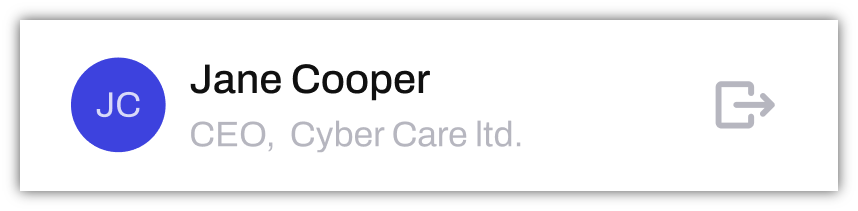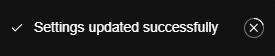How to remove a Mobile device from your account
Remove devices associated with your account
You may have devices associated with your account that you have lost or which are no longer in use. To remove these devices, please follow the steps below.
STEP 1: Go To your Personal Profile
Click on your profile icon located at the bottom left-hand corner of the screen.
This will take you to your Personal Profile.
STEP 2: Go To the Devices Tab
Once in your Personal Profile, navigate to the Devices tab:
STEP 3: Remove Device
Under the Devices tab, you will see a list of all the devices associated with your account. To remove any of these, click the Remove button located to the right of the device.
If removed successfully, the following notification should appear on screen:
That's it! You have now removed any unwanted devices from your account.