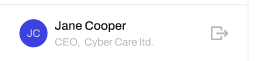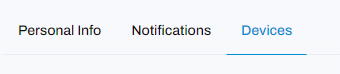How to test Mobile App Notifications for your devices
Send test notifications to your device
If you are concerned that your device is not receiving notifications, please follow the steps below to send a test notification.
STEP 1: Go to Personal Profile
Click on your profile icon located at the bottom left-hand corner of the screen.
This will take you to your Personal Profile.
STEP 2: Go to the Devices Tab
Navigate to the Devices tab.
STEP 3: Click Send Notification
Under the Devices tab, you will see a list of all the devices associated with your account. To send a test notification, click the Send Notification button next to the device you would like to test.
And that's it! You can now test notifications on your devices.