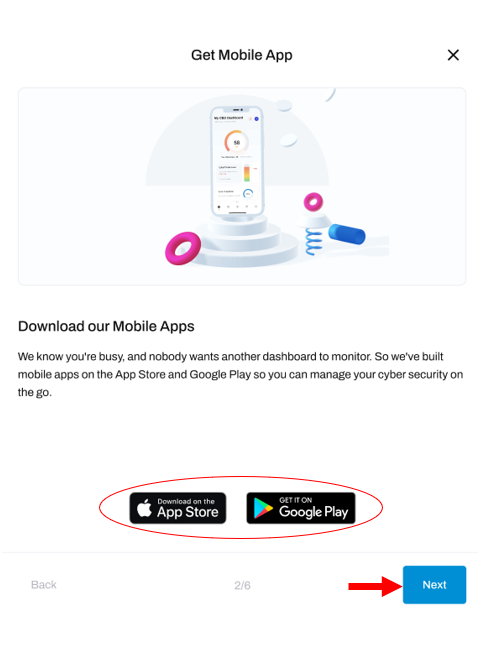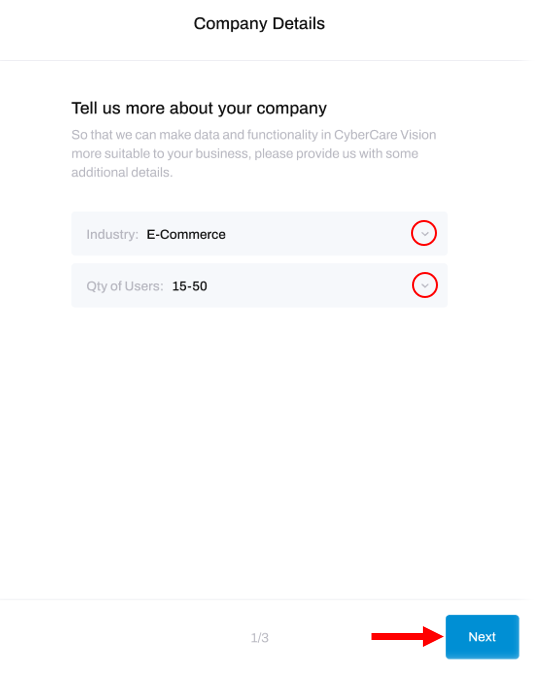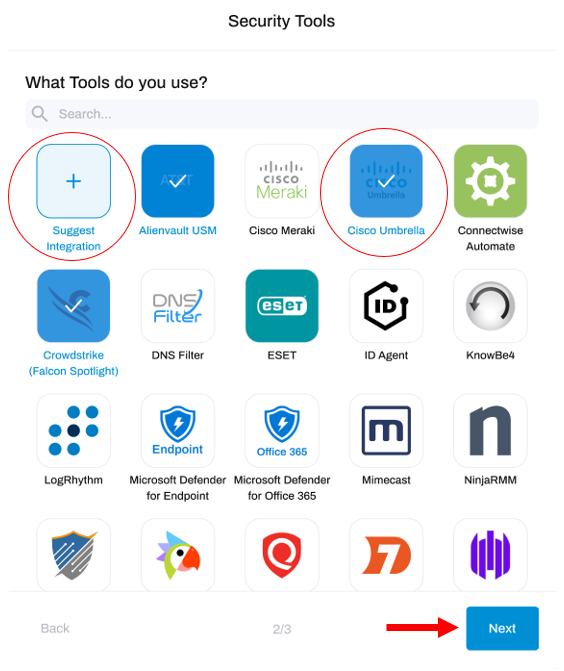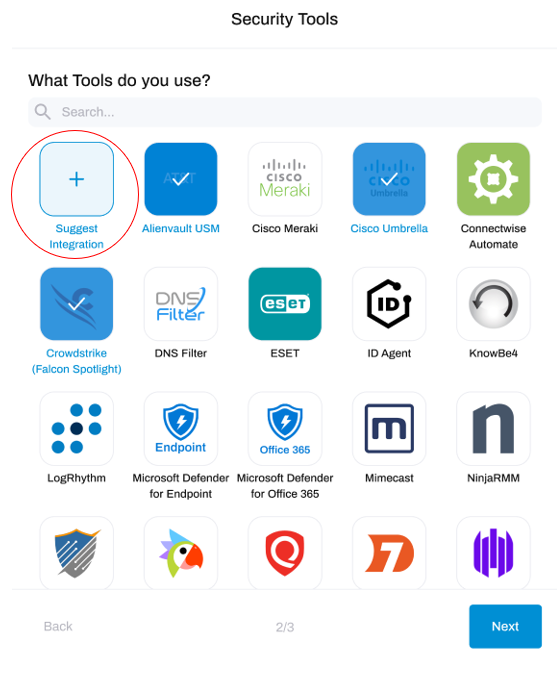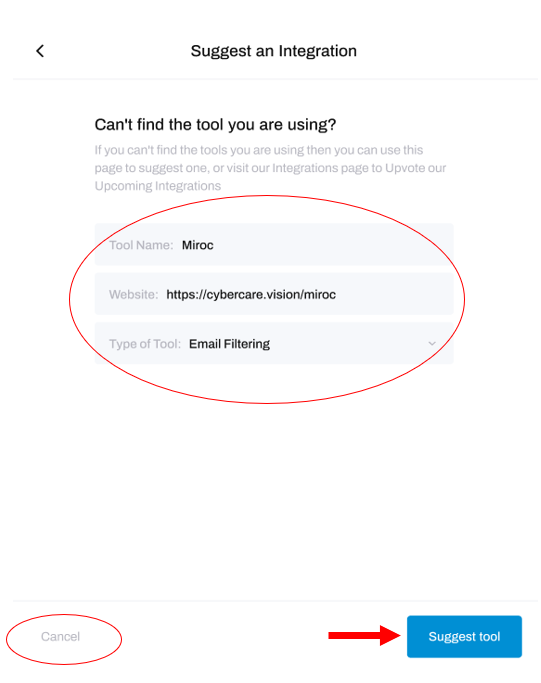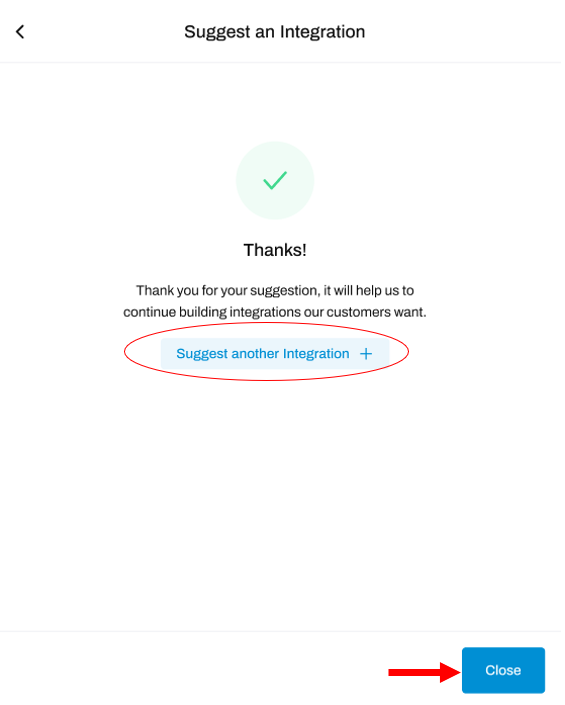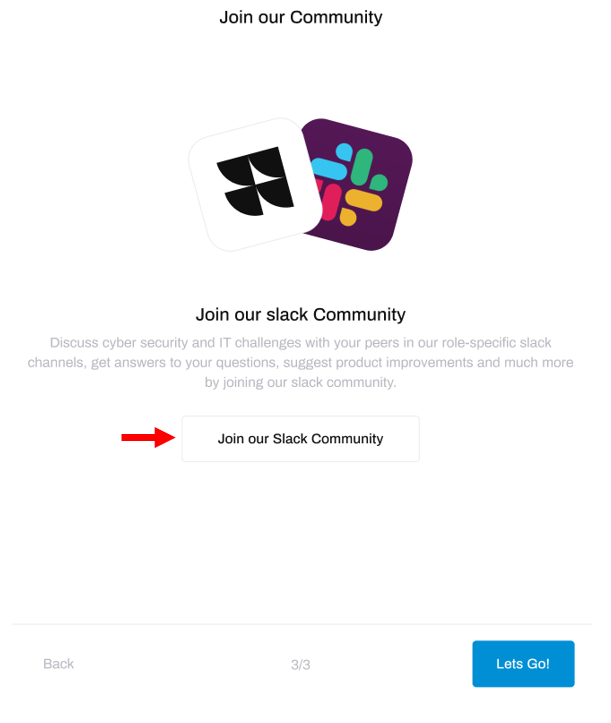Understanding the Onboarding and Company Details Modals
Our Onboarding procedure and Company Details modals support new account holders in learning how to get started with HighGround.
Onboarding
When you first log in to HighGround after creating an account, you will be taken through the onboarding procedure to give a brief tour of HighGround and a guide on how to start using your account: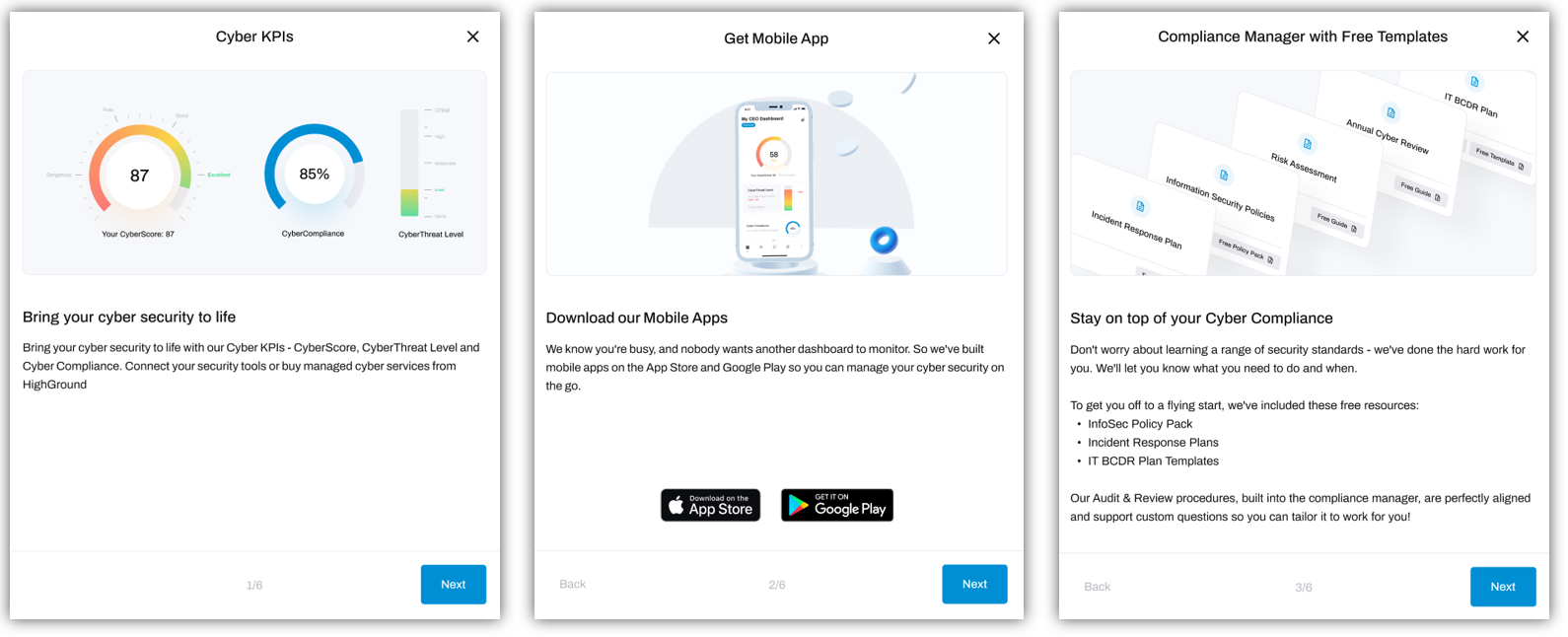
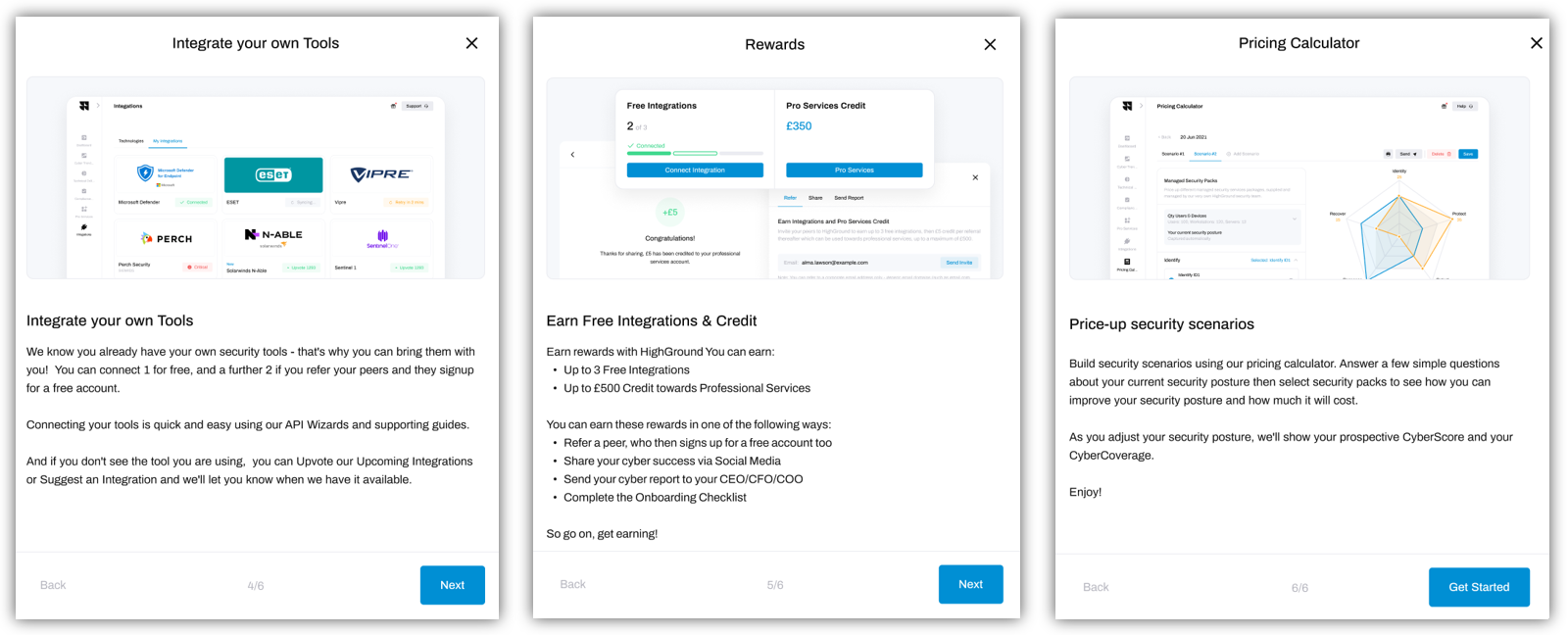
The onboarding procedure will take you through a series of windows. When you have finished reading a window, click Next to progress to the following window.
Skip the onboarding procedure
To skip the onboarding procedure, click the cross in the top-righthand corner to exit the window. This will give you the choice to skip the onboarding procedure for now (by pressing Skip) or miss it out entirely (by clicking the box next to 'Don't show this page again' before Skip).
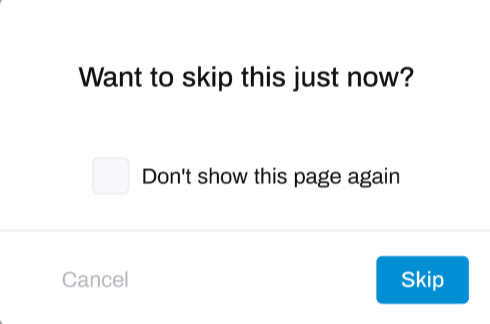 If
If
If you choose to skip the Onboarding procedure for now, you will get the chance to complete it in the future.
One of these windows will provide you with links to download the mobile app, which will enable you to monitor your cyber security on the go:
If you are on your phone, click on one of the stores to go to the app download page directly.
Otherwise, you can go to your phone and search for 'HighGround' in the Google Play Store (if you are using an android phone) or the Apple App Store (if you are using an iPhone).
Company Details
When you login to HighGround for the second time, you will be taken through a few questions to help improve your experience.
STEP 1: Add your Company Details
The first window you will see will ask a little about your company details:
Adding these details will help us to further customize your experience in HighGround:
- Industry: the industry that your organisation belongs to
- Qty of Users: the number of employees in your organisation
Use the drop-down arrows to select the relevant option from the list, then click Next.
STEP 2: Add your Cyber Security Tools
You will now see another window, where you can add the cyber security tools you would like to integrate to your account, or suggest an integration:
Suggest an Integration
If the cyber security tool you would like to integrate is not listed, click the Suggest Integration box located at the top-left corner of the window:
This will open another window where you can enter the details of the tool you would like to suggest:
- Tool Name: the name of the tool
- Website: the URL where the tool can be found
- Type of Tool: the category of cyber security technology that the tool belongs to
You can also click Cancel or the backward arrow to go back to the previous page if you no longer want to suggest a tool.
If you have entered those details and want to submit the suggestion, click Suggest Tool.
And that's it! You have suggested a tool. Either click Close to carry on with the previous process, or Suggest another Integration.
DeleteIf the tool/s you want are listed, click on them, then click on Next.
STEP 3: Join our Community
You will now see the final window
You can join other users of HighGround in our Slack community - where you view and participate in discussions about cyber security with others of the same role as you, find answers to your questions, or suggest ways that we can improve HighGround for you.
To join, click the Join our Slack Community button.
This will send an invite to your email with a link to join. Welcome to the community!