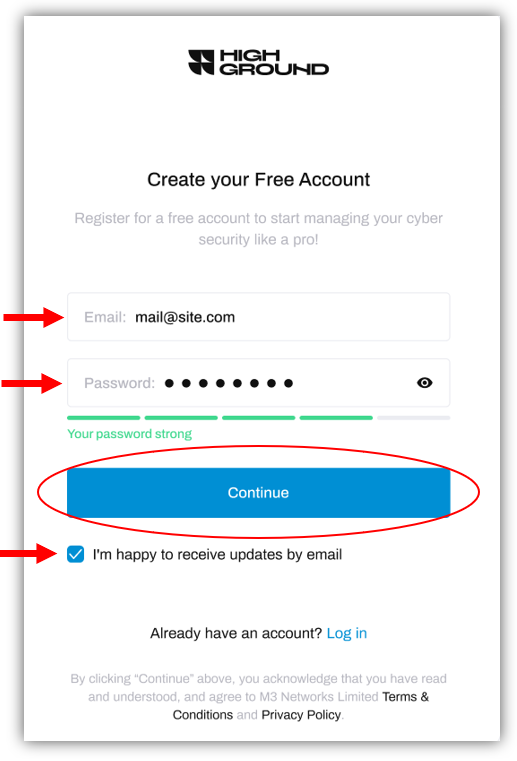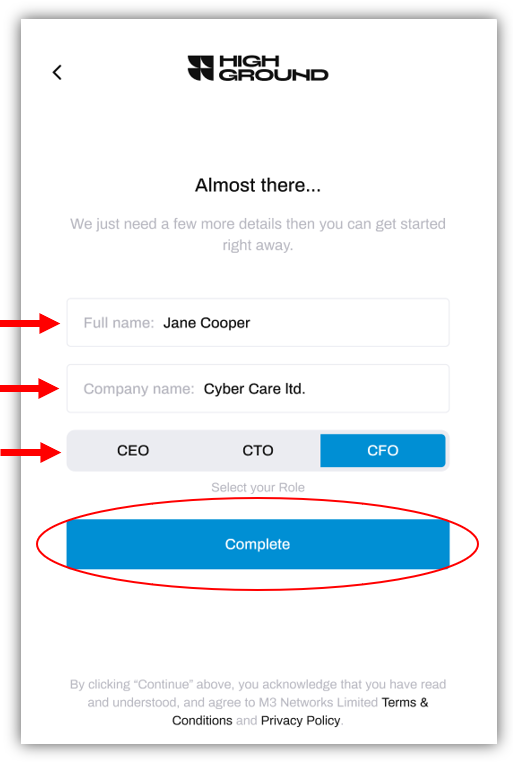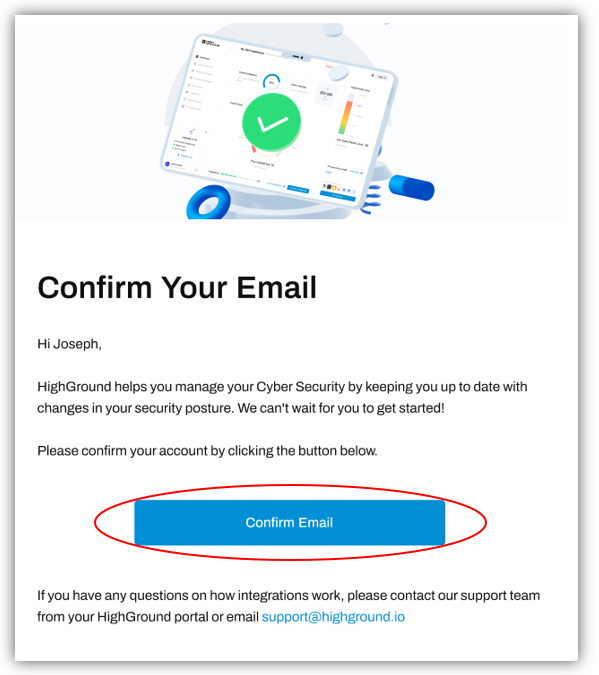How to Sign Up for a HighGround Account
Stronger Cyber Security starts here!
Welcome! We're so glad that you have decided to improve your organisation's cyber security with HighGround.
If would like guidance with the signup process, please follow the steps below:
STEP 1: Enter your Account Details
You can sign up for a HighGround account at - https://highground.io/signup
There you will be asked to provide your email address and to set your password:
If you would like to hear about our latest features, offers, news and updates - check 'I'm happy to receive updates by email', otherwise you should untick this box.
When you have entered your details and chosen your communication preferences, click Continue.
STEP 2: Enter your Name, Company name, and Role
You will now see a new window where you can enter;
- Your name
- The name of your organisation
- Your C-Suite role within the organisation
Why do you want to know my role?
We use Role-Based Cyber Data (RBCD) to customise your HighGround in order to provide you with the information that is most relevant to you.
DeleteI'm not a CEO, CFO or CTO - can I still use HighGround?
Yes! Even if you're not one of the C-Suite, you can still get all of the same benefits from a HighGround account.
We still want you to get a customised experience, so try to choose the role that is most relevant to yours in order to receive the most useful information on your dashboard.
Some examples of similar positions to each C-Suite role are:
CEO:
- Managing Director
- Chief Operating Officer (COO)
- Executive director
- Founder
- Co-Founder
CTO:
- IT Manager
- Head of IT
- Technical Director
- Chief Information Officer (CIO)
CFO:
- Head of Finance
- Finance Director
- Finance Manager
- Chief Accountant
- Finance Officer
To select your role, you will need to select it so that it's highlighted in blue.
After entering those details, you can click Complete.
STEP 3: Verify your Email Address
To ensure your account's security, you must verify your email address before your account is activated.
After clicking the Complete button in the previous step, an email resembling the one below will be automatically sent to your account, containing a link to confirm your email.
I haven't received a verification email
If you can't find an email from HighGround in your inbox, go back to the the website, and click the Resend Email Verification button.
You will be able to see that the email has sent when the button turns to green, with the statement 'Verification Email Resent':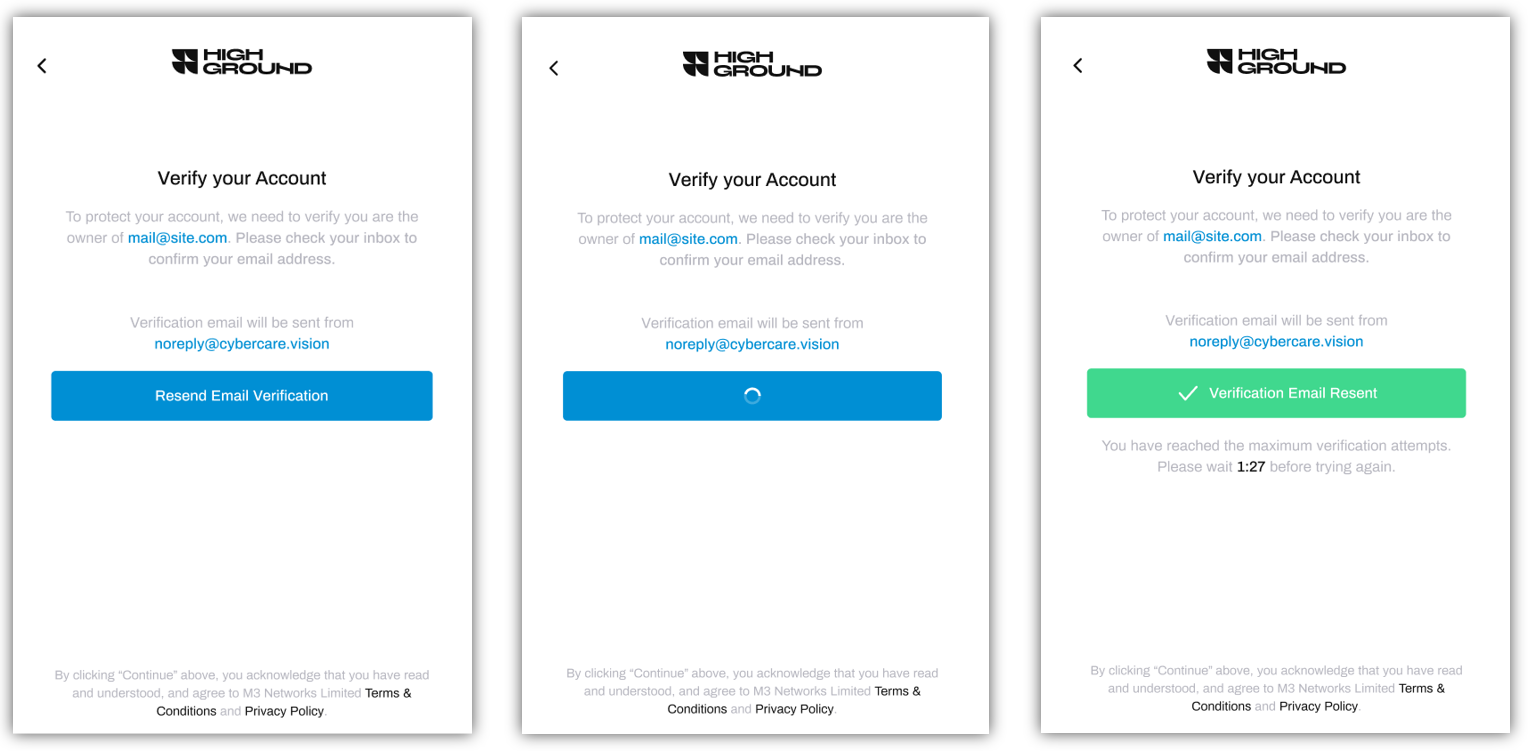
Please check your inbox again for the verification email.
If you still haven't received an email - try checking your spam, and re-entering your email address at the beginning of the sign-up process in case you have entered it incorrectly.
If you are still having problems, please raise a support ticket (or email support@cybercare.vision) and our support team will assist you.
DeleteClicking Confirm Email will redirect you to the HighGround login page where you can now login to your account.
And that's it! Your journey to simplified, customised, and stronger cyber security starts now!