How to Navigate HighGround
Where to go to find the information you want
Table of Contents
DashboardCyber Trend DataTechnical DrilldownCompliance ManagerPro ServicesIntegrationsPersonal SettingsSystem SettingsIf you are new to HighGround and want to know where to go to find the information you want, have a read of the summaries below:
Dashboard
The Dashboard is the area you will first arrive at when you have logged in to your HighGround account.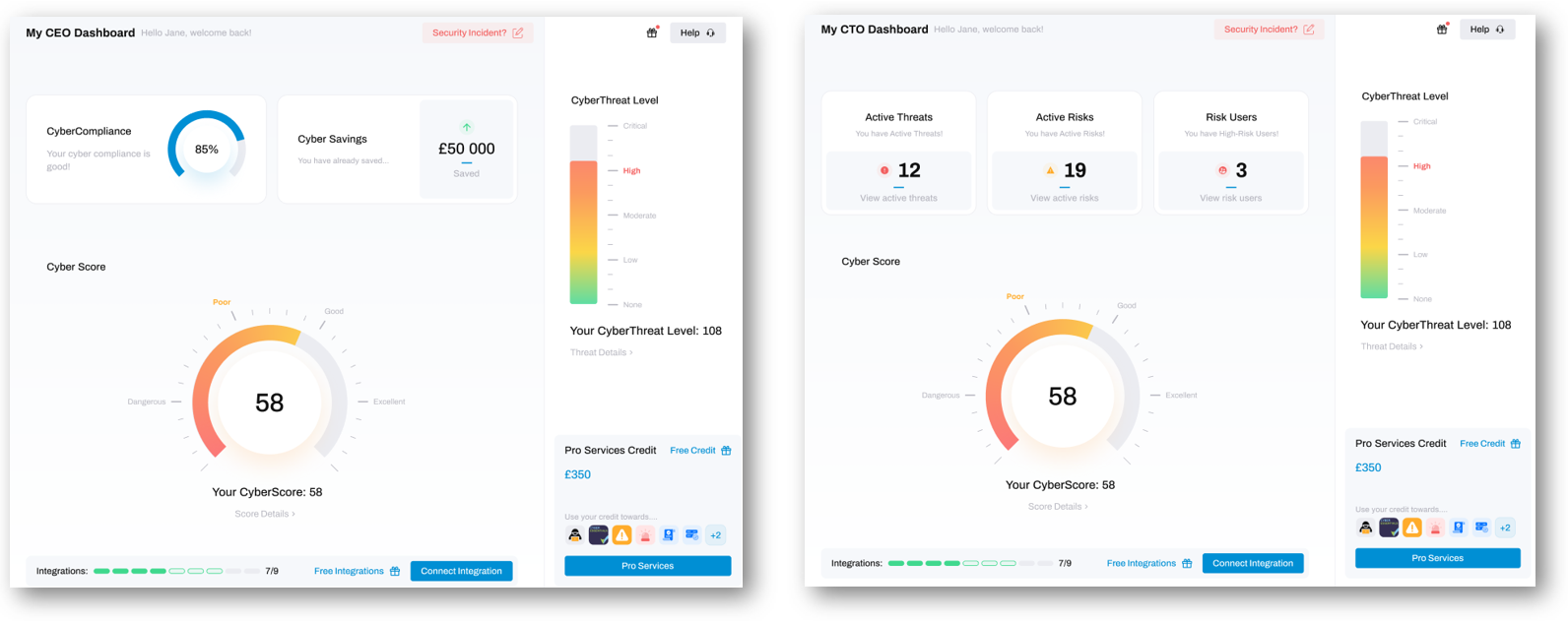
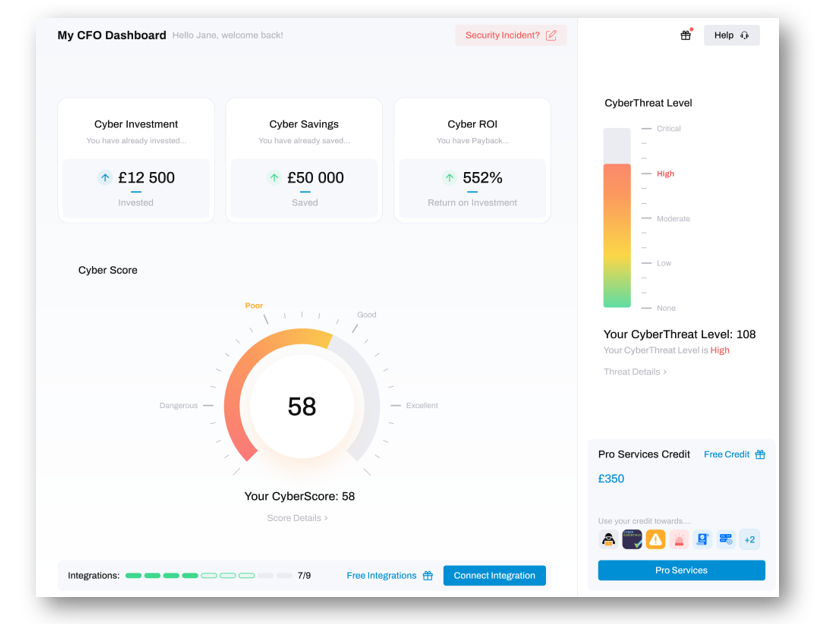
The Dashboard is the focal point of your HighGround account. In this area you will find an overview of your cyber security data - neatly packaged into Cyber KPI's. These KPI's are each summarised by a singular value, so you can review your data at a glance.
The main Cyber KPI's you will see on the Dashboard are your:
- CyberScore: the leading indicator of your organisation’s cyber security posture.
- CyberThreat Level: an indicator of how likely your organisation is to experience a cyber-attack based on real-time data from your cyber security tools and cyber intelligence data about trending attacks, or lack thereof.
The other KPI's you see will depend on your role within the organisation. This is because there are three versions of the Dashboard in HighGround - each customised to the role they were designed for:
- CEO Dashboard: contains a mixture of the relevant technical, financial and compliance data that you need to stay aware of your organisation's overall stance on cyber security. This Dashboard contains your -
- CTO Dashboard: As such, the CTO dashboard contains the relevant technical data that you need to stay aware of the current risks, threats and users that pose danger to your IT infrastructure. This Dashboard contains your -
- CFO Dashboard: As such, the CFO dashboard contains the relevant financial data you need to track your expenses and savings on Cyber Security, alongside your essential cyber data. This Dashboard contains your -
Cyber Trend Data
You can get to the Cyber Trend Data module on the main menu as seen below:
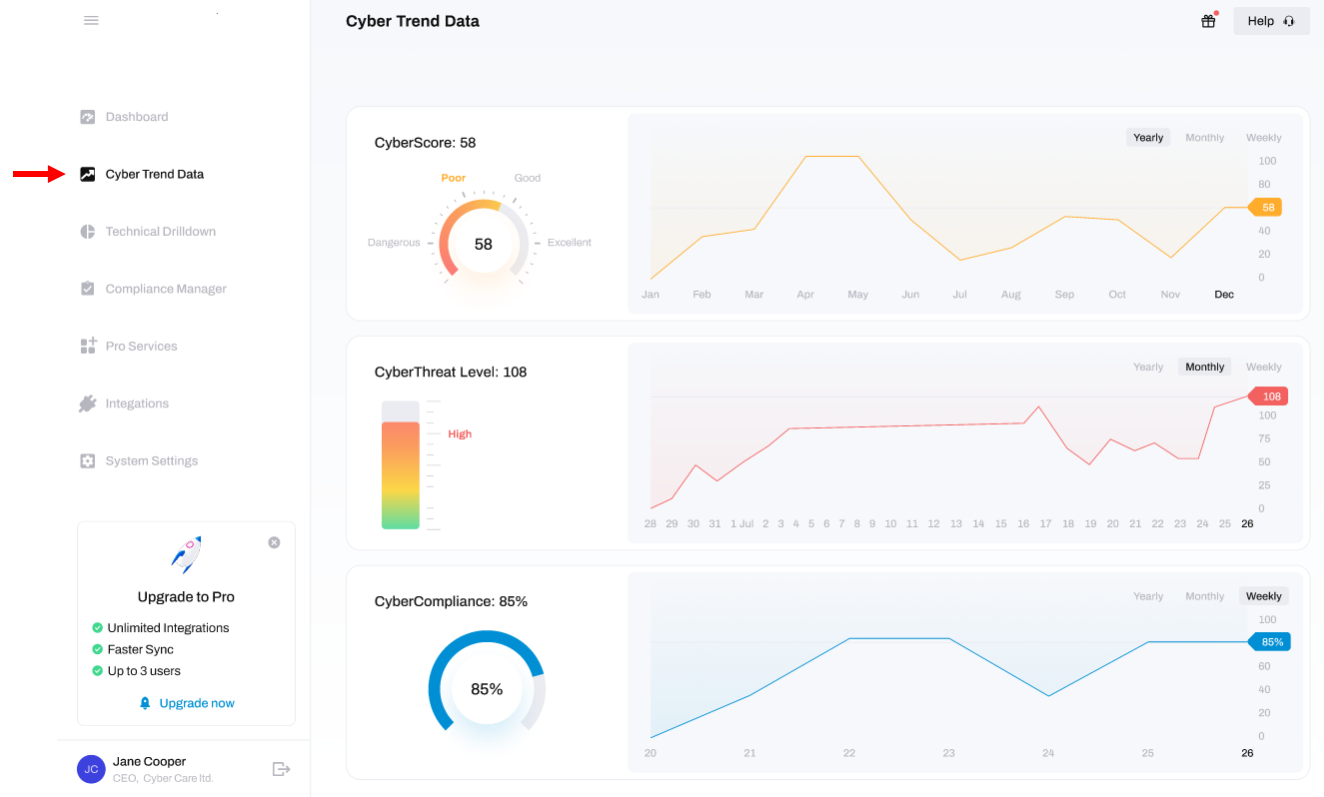
In the Cyber Trend Data module you can view the current scores and history of your CyberScore, CyberThreat and CyberCompliance KPI's.
- On the left-hand side you can see the average value of this KPI, which is an average for the period selected on the top right.
- On the right-hand side you can see a graphical depiction of the history of the KPI over the selected time period. You can use this visual to track how the KPI has trended over time, enabling you to (hopefully) track your progress over time.
Technical Drilldown
You can get to the Technical Drilldown on the main menu as seen below:
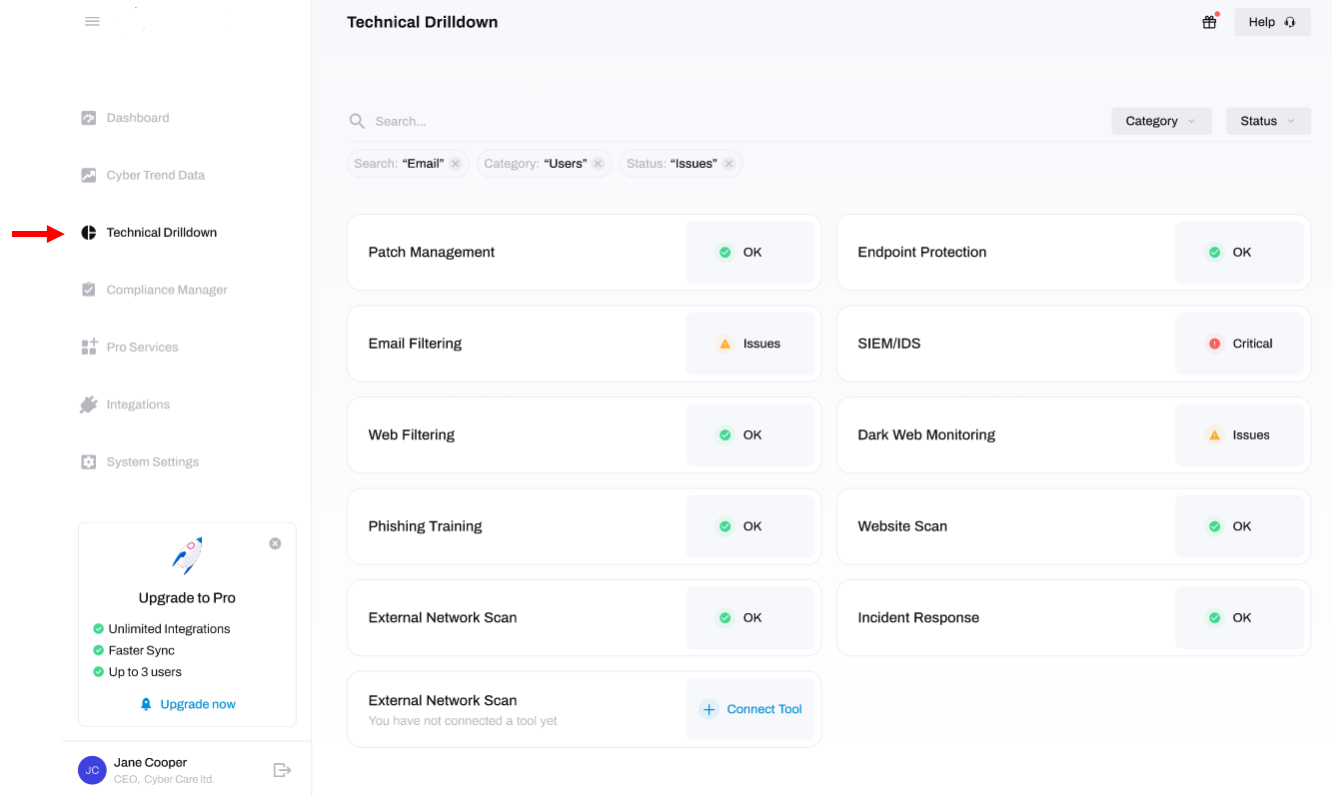
The Technical Drilldown module lists the various technologies for which you can connect your tools and view the data that will drive your cyber security KPIs.
Clicking into any of these will provide an overview of the data synchronized from your integrated tool. This is a convenient way to view the data from your Cyber tools all in the one place without having to login to the various tools you use to protect your organisation.
Compliance Manager
You can get to the Compliance Manager on the main menu as seen below:
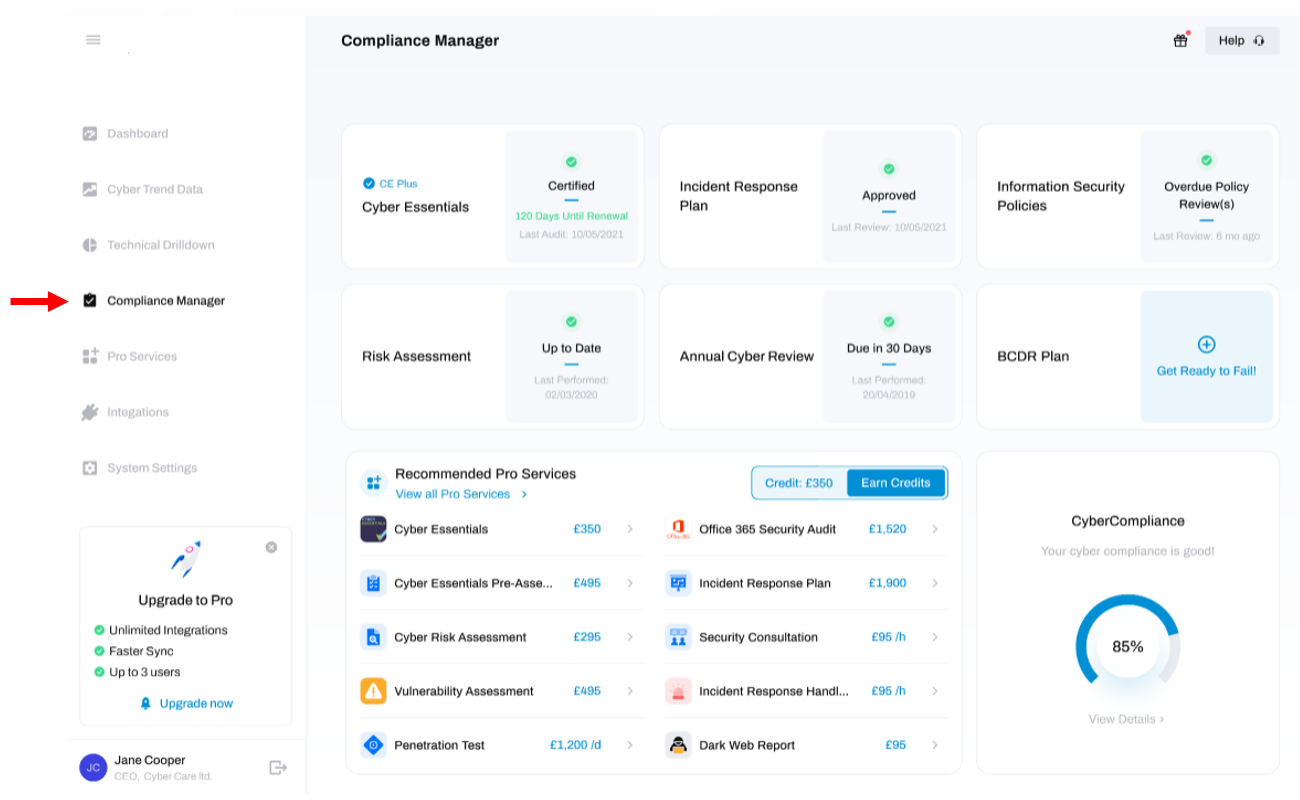
The Compliance Manager is where you centrally manage your Cyber Governance, Risk and Compliance (GRC) - where you can upload, audit, edit and test the policies, plans and procedures that form your organisation's Information Security.
Actions performed in this area influence your CyberCompliance KPI.
The Compliance Manager contains modules for the following areas of GRC:
- Cyber Essentials
- Incident Response Plan
- Information Security Policies
- Risk Assessment
- Annual Cyber Review
- BCDR Plan
Clicking into any of these will open a new window where you can upload, edit, and audit that specific document.
Pro Services
You can get to the Pro Services module by clicking on the main menu as seen below:
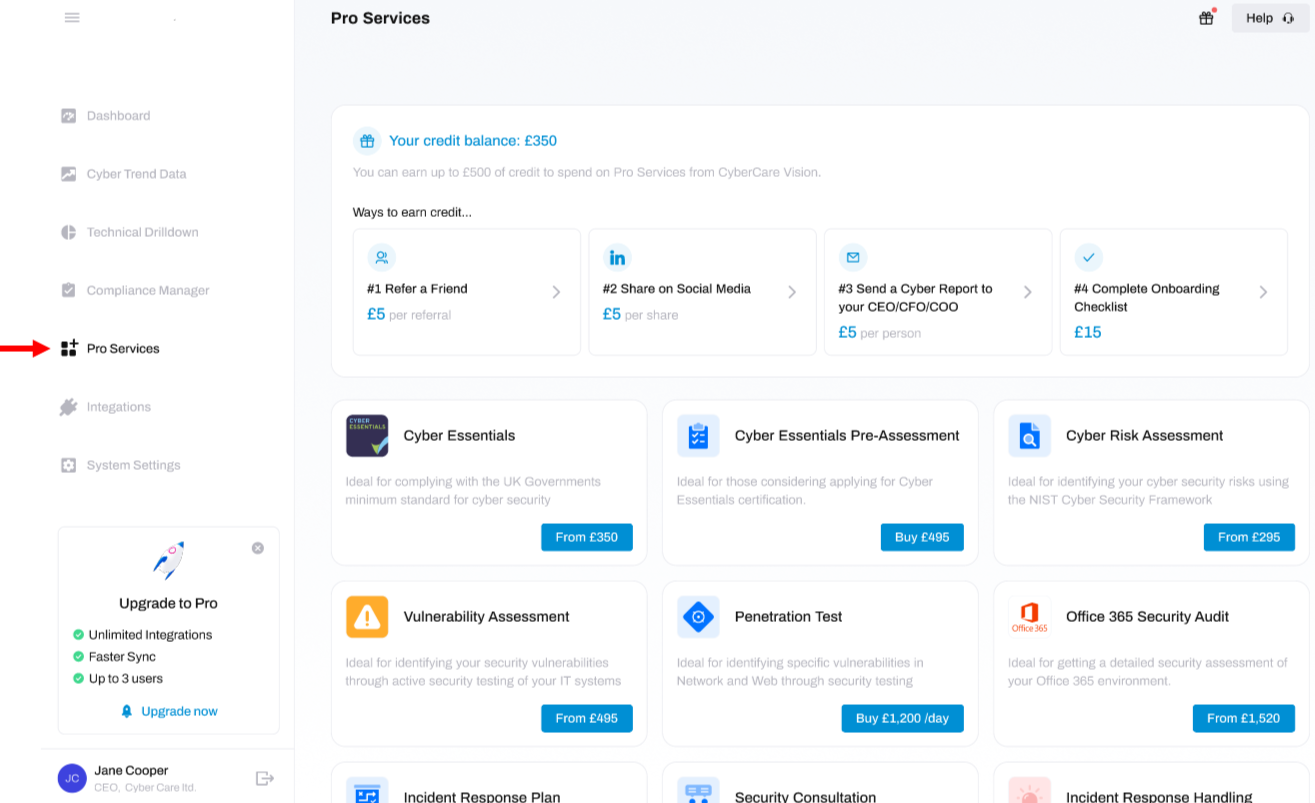
Our Professional Services (or Pro Services for short) are a range of paid security services delivered to you by our security team. These services tackle a number of cyber security requirements you likely have. Here's a few reasons you may require Pro Services:
- Identify any weaknesses in your organisation's cyber security posture
- Achieve cyber security certifications to assure your customers or supply chain
- Get guidance on how to remediate your vulnerabilities
- Build up your Information Security Governance, Risk and Compliance (GRC)
- Hire security experts to defend your organisation when you're under, or have suffered, a cyber attack
- You need expert advice on your unique requirements and want your questions answered
Integrations
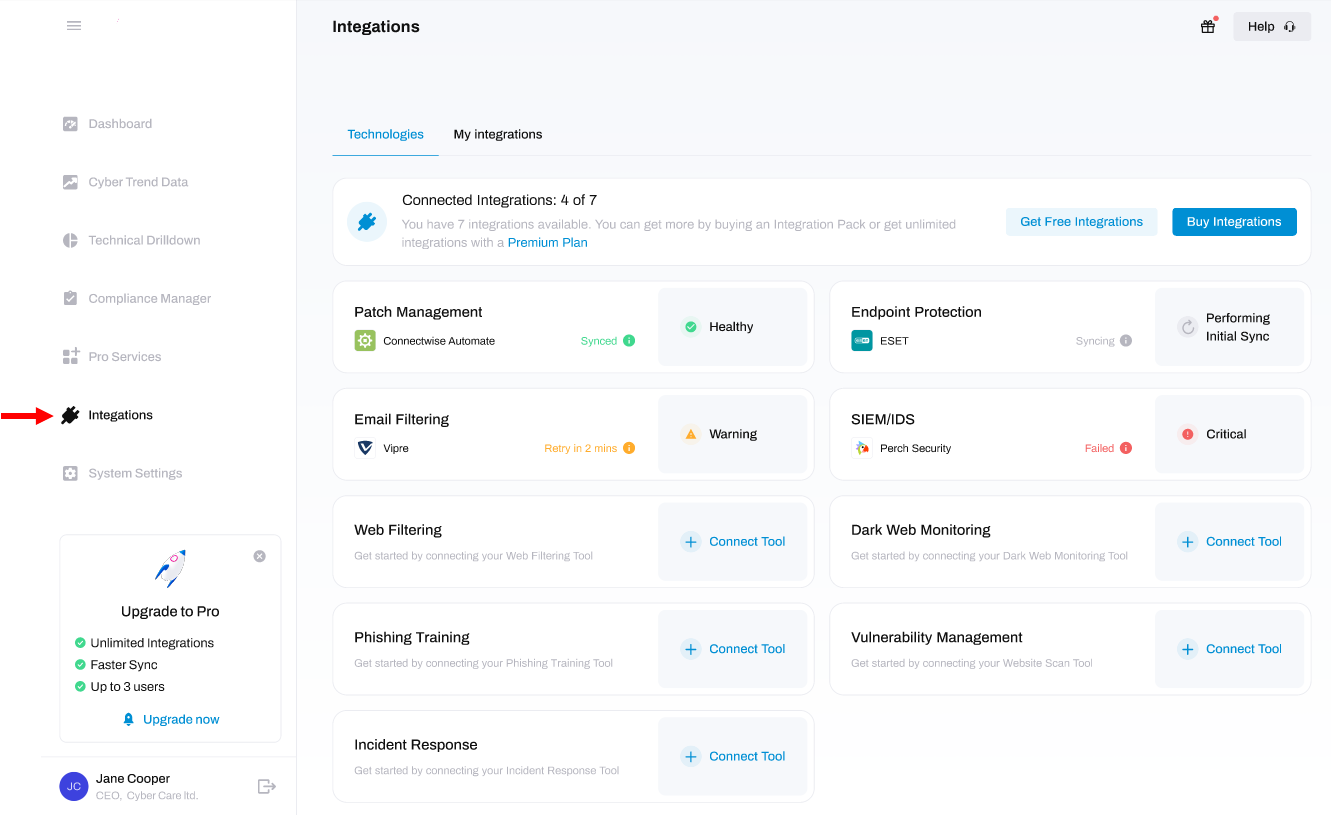
The Integrations module is the area where you can manage and connect your cyber security tools to your HighGround account. We then synchronise data from those tools to drive your Cyber KPI's.
Personal Settings
You can get to your Personal Settings by clicking on your profile icon located at the bottom-left hand corner: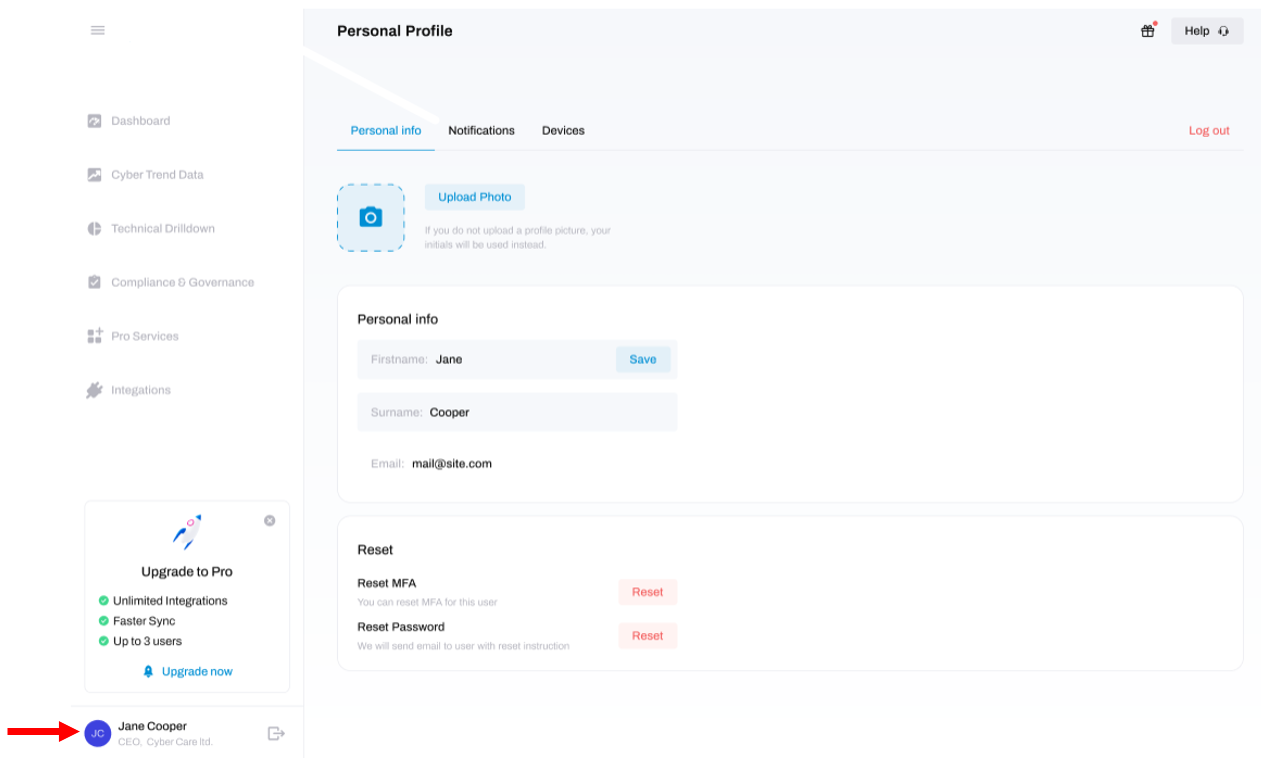
Here you can:
- Edit your personal details
- Set your notification settings
- Review and remove your devices
- Reset your password or MFA generator
System Settings
You can get to System Settings by clicking on the last option from the main menu:
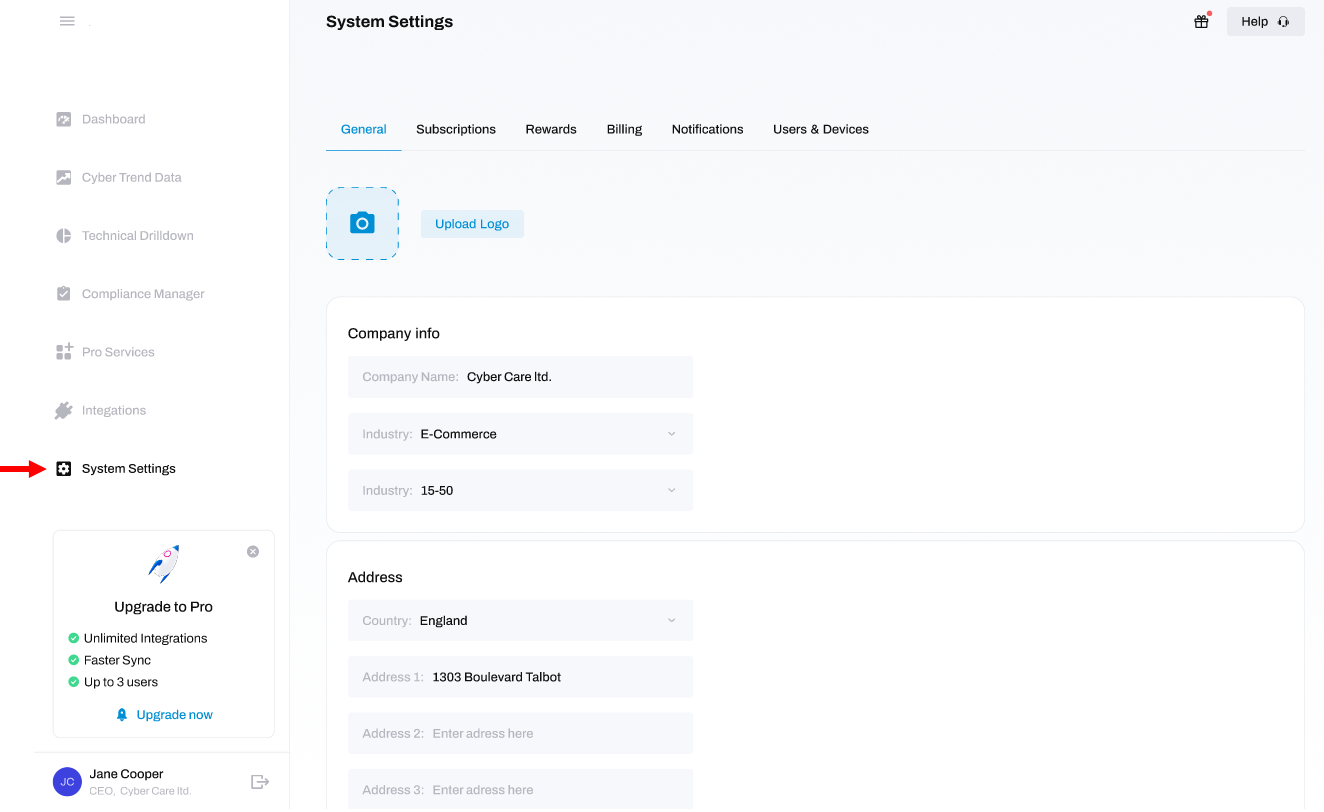
The settings you edit here will modify the global settings for your account. As the Global Administrator, this is the area for you to manage the users and devices attached to the account or edit your organisation's details, such as:
- Edit company info
- Change your subscription plan
- View your rewards
- View your previous and upcoming bills
- Edit the notification settings for every user on the account
- Add, delete, enable or disable users
- Reset user's passwords or MFA generator