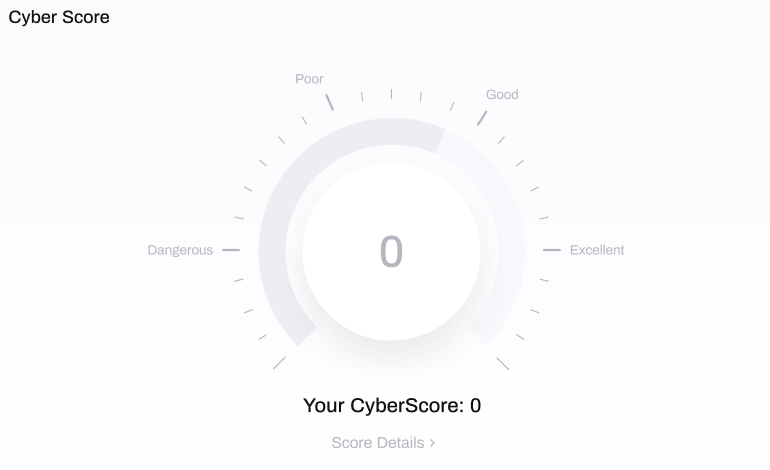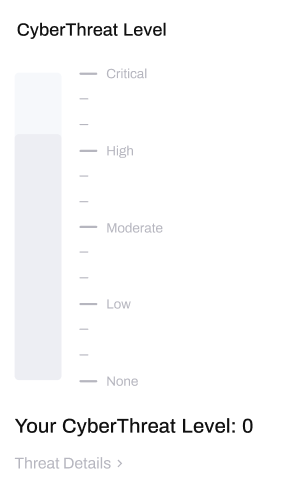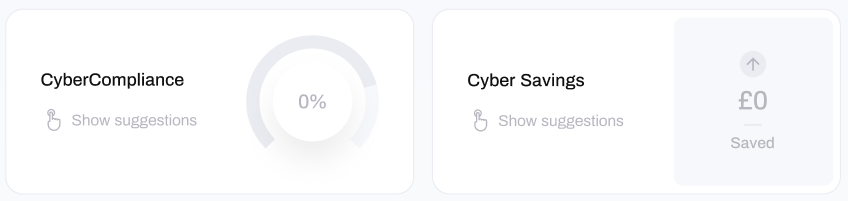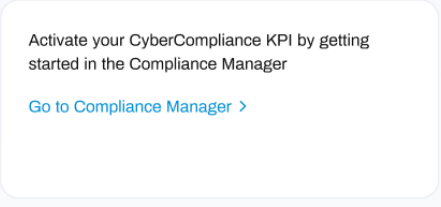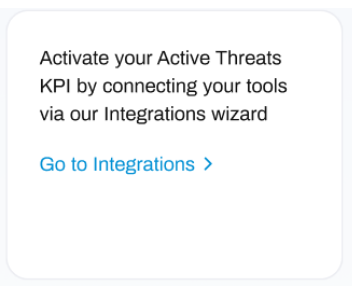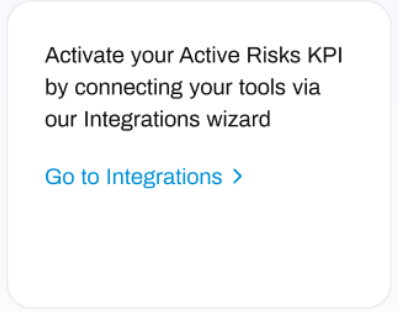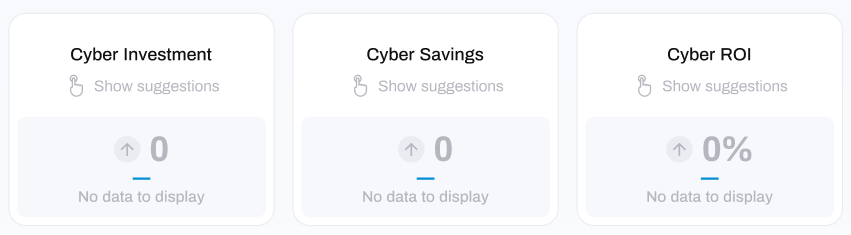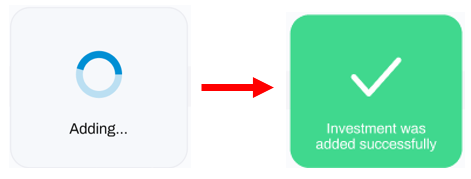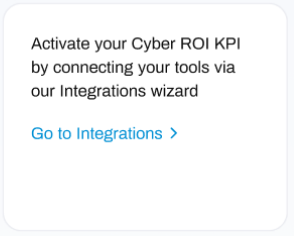Activate your Cyber KPIs
Getting started with your Cyber Security KPI's
If you have only just signed up to HighGround, your dashboard will be looking pretty lonely!
To get started, you will need to activate your KPI's by adding your cyber security data to the account.
The CyberScore KPI
The central focus of your dashboard is your CyberScore.
This singular value summarises the overall cyber security posture of your organisation. This numerical score ranges from 0-100, and is awarded a rating of Dangerous, Poor, Good, or Excellent accordingly.
To activate this KPI, you will need to integrate cyber security tools to your HighGround account.
HighGround is designed to synchronize the security data from your various cyber security tools in real-time. From here, data is aggregated from the various tools and scored continually to give you the most up-to-date data as possible.
If you want a follow-along guide on how to Integrate a tool with your HighGround account, please visit the linked article.
The CyberThreat Level KPI
Your CyberThreat Level is an indicator of how likely your organisation is to experience a cyber-attack based on real-time data from your cyber security tools and cyber intelligence data about trending attacks, or lack thereof.
To activate this KPI, you will need to integrate cyber security tools to your HighGround account.
As a multi-dimensional KPI, your CyberThreat Level is powered by a cross section of data – for example, a simultaneous increase in malicious email traffic, quarantined malware on your devices and communication from your devices to suspicious websites or IP addresses, would be an indicator that your likelihood of experiencing a cyber-attack is higher than normal, and thus would contribute to a higher CyberThreat Level.
If you want a follow-along guide on how to Integrate a tool with your HighGround account, please visit the linked article.
Role-Based Cyber Data
At the top of your dashboard, you will see a range of cyber security KPI's. The KPI's you see here differ depending on your role in the organisation (CEO, CTO or CFO), this is referred to as Role-Based Cyber Data (RBCD), which means your dashboard is customised to the role it is designed for!
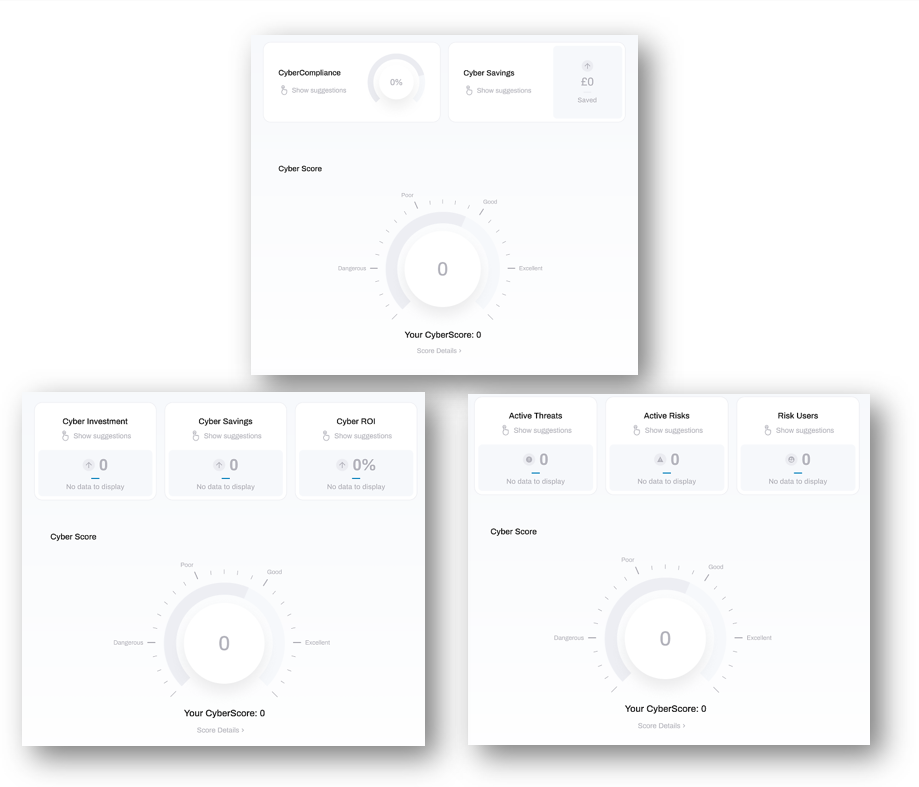
The CEO (top), CFO (bottom-left) and CTO (bottom-right) dashboards prior to activating the KPI's.
To learn how to activate the KPI's at the top of your dashboard, please select your role from the tabs below:
CEO
The CEO dashboard contains a mixture of the relevant technical, financial and compliance data that you need to stay aware of your organisation's overall cyber security posture.
The CEO-specific KPI's include;
- CyberCompliance
- CyberSavings
You can see these KPI's at the top of your dashboard. If you haven't added any data yet, they will look like the image below:
Hover over the words 'Show Suggestions' - this will cause the KPI box to change into a suggestion box, where you will be guided to follow a link.
Use these suggestions to activate your KPI's by following the guides below:
CyberCompliance
Your CyberCompliance is concerned with Information Security Governance, Risk and Compliance (GRC) - is a powerful indicator of how well you are managing your organisations cyber security.
To get started with activating this KPI, click the blue Go to Compliance Manager link in the KPI suggestion box.
This will take you to the Compliance Manager - where you can upload your compliance documents to activate your CyberCompliance KPI.
For specific guides on how to use the Compliance Manager visit this article. To learn more about the CyberCompliance KPI, including how it is calculated, visit this article.
CyberSavings
The CyberSavings KPI takes into account the expense of your cyber security tools, along with the data that they gather, to estimate the cumulative cost of cyber attacks that have been prevented by your tools.
To get started with activating this KPI, click the blue Go to Integrations link in the KPI suggestion box.
This will take you to the Integrations module, where you can integrate your cyber security tools to your account. The data gathered by these tools is then synchronised to HighGround on a regular basis to drive your KPI's.To learn how to integrate a tool, visit the linked article.
CTO
The CTO dashboard contains the relevant technical data that you need to stay aware of the current risks, threats and users that pose danger to your IT infrastructure.
The CTO-specific KPI's include;
- Active Threats
- Active Risks
- Risky Users
You can see these KPI's at the top of your dashboard. If you haven't added any data yet, they will look like the image below:
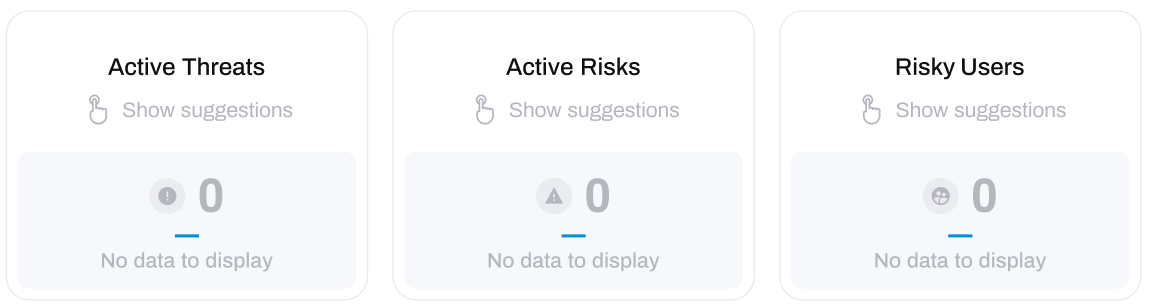
Hover over the words 'Show Suggestions' - this will cause the KPI box to change into a suggestion box, where you will be guided to follow a link.
Use these suggestions to activate your KPI's by following the guides below:
Active Threats
Your Active Threats KPI is a consolidated view of the various factors which are affecting your organisations CyberThreat Level.
This enables you to immediately see what you need to focus on and address to improve your CyberThreat Level without having to go digging into other areas of HighGround to find it.
To get started with activating this KPI, click the blue Go to Integrations link in the KPI suggestion box.
This will take you to the Integrations module, where you can integrate your cyber security tools to your account. The data gathered by these tools is then synchronised to HighGround on a regular basis to drive your KPI's.
To learn how to integrate a tool, visit the linked article.
Active Risks
Your Active Risks is a consolidated view of the various factors which are affecting your organisations CyberScore.
This enables you to immediately see what you need to focus on and address to improve your CyberScore without having to go digging into other areas of HighGround to find it.
To get started with activating this KPI, click the blue Go to Integrations link in the KPI suggestion box.
This will take you to the Integrations module, where you can integrate your cyber security tools to your account. The data gathered by these tools is then synchronised to HighGround on a regular basis to drive your KPI's.
To learn how to integrate a tool, visit the linked article.
Risky Users
Risky Users in HighGround is a powerful KPI which combines data from various datasets to determine the probability of a user’s riskiness to the organisation based on real data.
To get started with activating this KPI, click the blue Go to Integrations link in the KPI suggestion box.
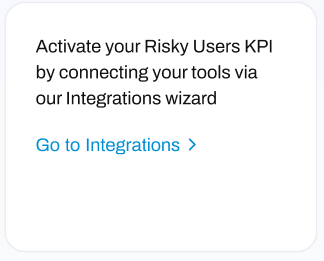
This will take you to the Integrations module, where you can integrate your cyber security tools to your account. The data gathered by these tools is then synchronised to HighGround on a regular basis to drive your KPI's.
To learn how to integrate a tool, visit the linked article.
CFO
The CFO dashboard contains the relevant financial data you need to track your expenses and savings on Cyber Security, alongside your essential cyber data.
The CFO-specific KPI's include;
- CyberInvestment
- CyberSavings
- CyberROI
You can see these KPI's at the top of your dashboard. If you haven't added any data yet, they should look like the image below:
Hover over the words 'Show Suggestions' - this will cause the KPI box to change into a suggestion box, where you will be guided to follow a link.
Use these suggestions to activate your KPI's by following the guides below:
CyberInvestment:
This KPI maintains a record of your expenses on cyber security. To activate this KPI you will need to provide this data by manually defining one-off or recurring spends.
To get started with activating this KPI, click the blue Record Cyber Spend link in the KPI suggestion box.
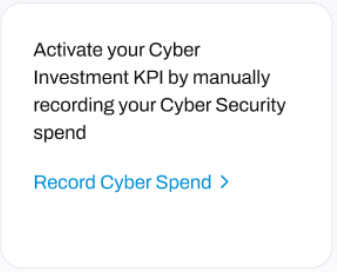
This will open a new window where you can add the details of your investment:
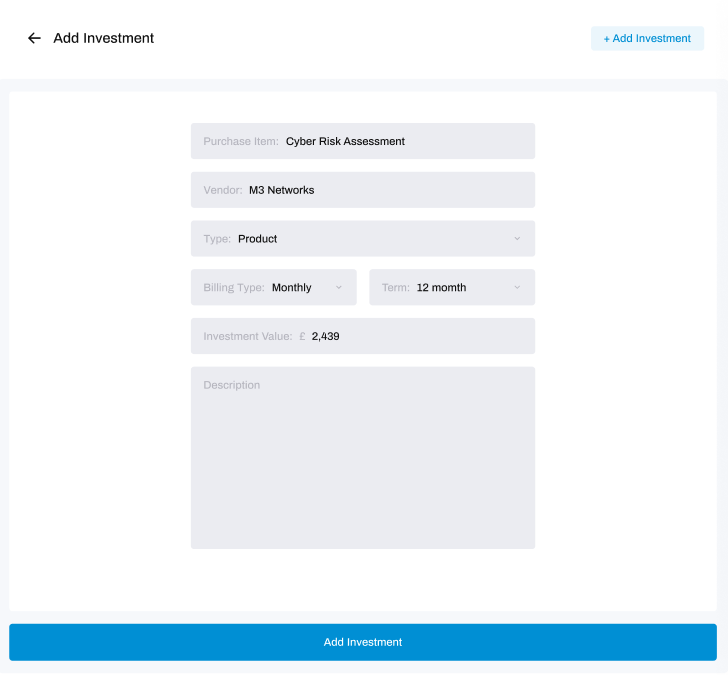
After adding those details, click Add Investment.
A loading box will now appear on the window, which will change to a green success box once the investment has been added:
And that's it! You have added your first investment.
CyberSavings:
The CyberSavings KPI takes into account the expense of your cyber security tools, along with the data that they gather, to estimate the cumulative cost of cyber attacks that have been prevented by your tools.
To get started with activating this KPI, click the blue Go to Integrations link in the KPI suggestion box.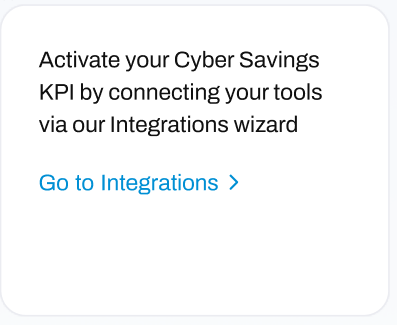 This will take you to the Integrations module, where you can integrate your cyber security tools to your account. The data gathered by these tools is then synchronised to HighGround on a regular basis to drive your KPI's.
This will take you to the Integrations module, where you can integrate your cyber security tools to your account. The data gathered by these tools is then synchronised to HighGround on a regular basis to drive your KPI's.
To learn how to integrate a tool, visit the linked article.
CyberROI:
Your CyberROI is a calculation of your CyberInvestment and your CyberSavings, designed to provide you with a quick assessment of the value you have received from your investment in your cyber security investment in the form of a Return-on-Investment calculation.
To get started with activating this KPI, click the blue Go to Integrations link in the KPI suggestion box.
This will take you to the Integrations module, where you can integrate your cyber security tools to your account. The data gathered by these tools is then synchronised to HighGround on a regular basis to drive your KPI's.
To learn how to integrate a tool, visit the linked article.