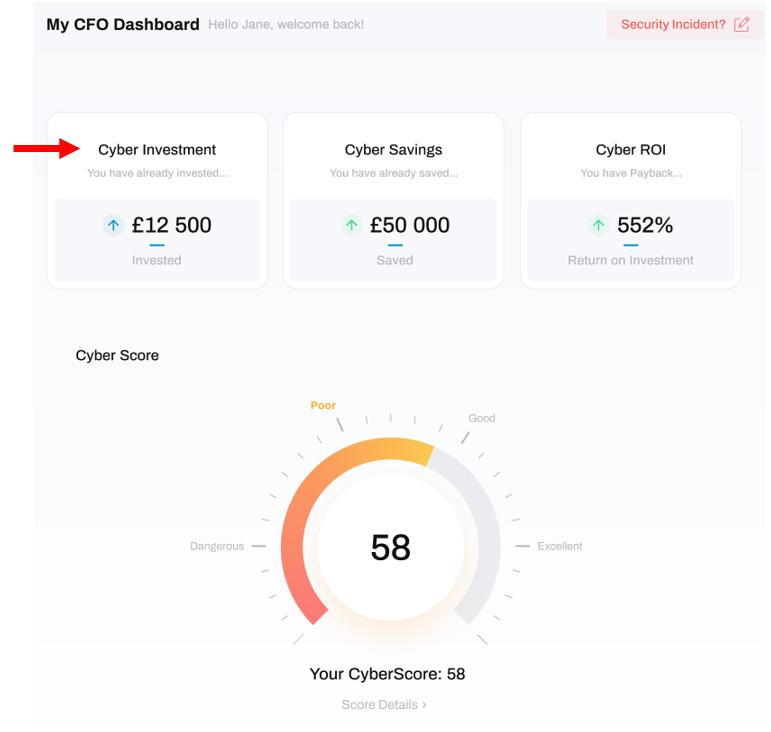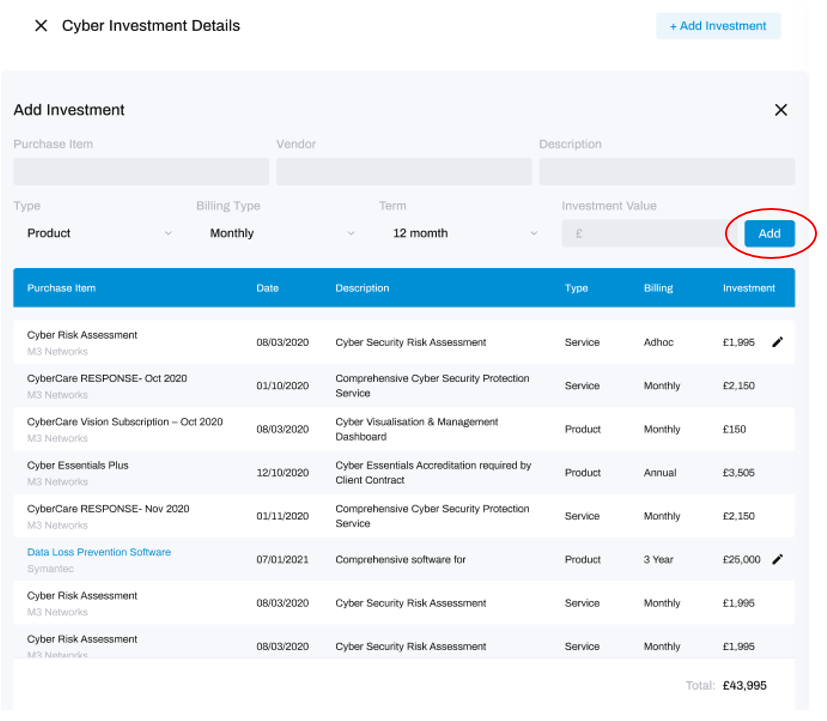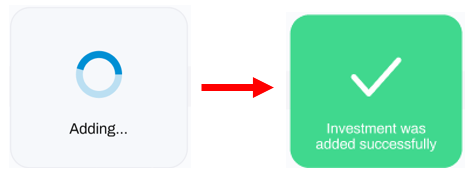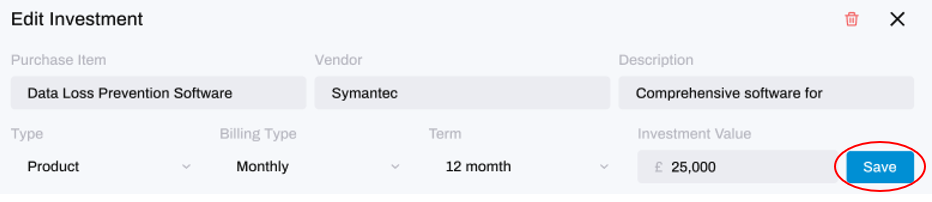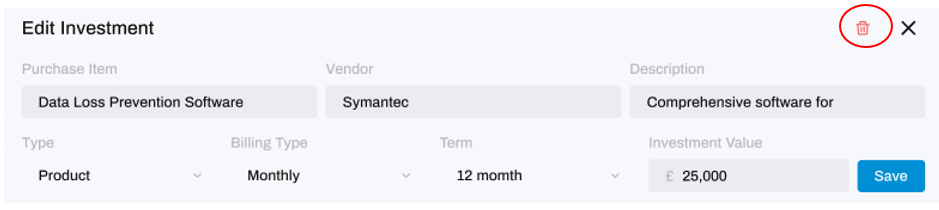How to Add/Delete/Edit a Cyber Investment
Record how much you spend on cyber security
Keeping track of your cyber security spend is essential, not just because you need to know what you are spending, but because you need to be able to demonstrate the value of that spend. With HighGround, you can record your spend manually by defining one-off or recurring payments, which automatically creates and records future spend to save you time (such as a subscription to a product which bills monthly or annually).
Additionally, any spend you have with HighGround such as a Pro Subscription, Pro Services or Managed Cyber Security Services will automatically be added to your CyberInvestment without you having to do this manually.
To learn how to add, delete or edit a cyber security investment for your records, select the appropriate option:
Add an Investment
STEP 1: Click on the Cyber Investment KPI
At the top-left of your CFO dashboard you will see the Cyber Investment KPI.
Click on this to open a pop-up window.
STEP 2: Click Add Investment
In this new window, you will see a record of your cyber security spend:
Click the Add Investment button located at the top-right of this window.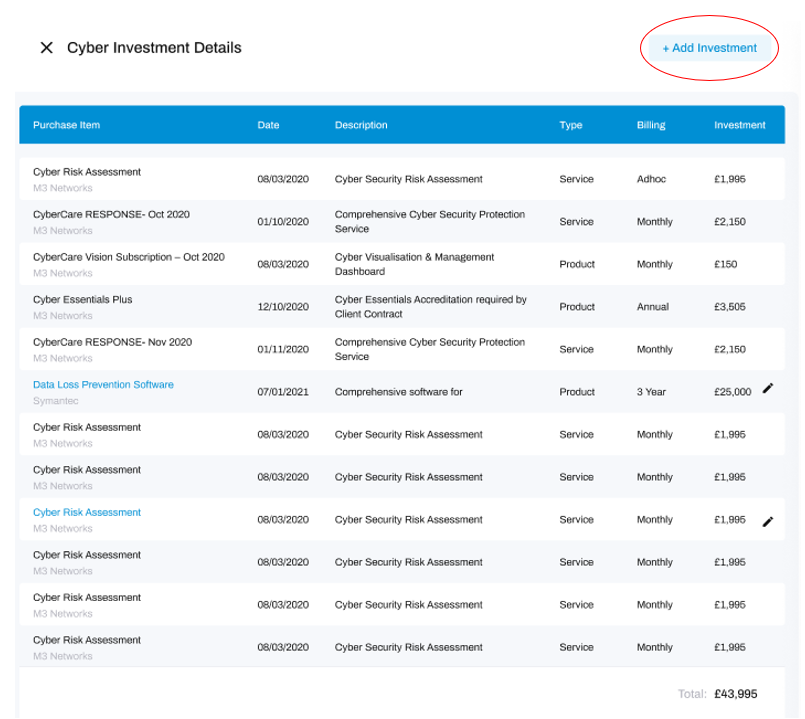
STEP 3: Enter Payment Details
This will open a new section in the window where you can add the details of your purchase. If the payment is recurring, you can choose the frequency and duration of that payment here so that future payments for that product are recorded automatically. Here is a full description of the various options:
Purchase Item is the title of the spend, for example 'Endpoint Protection Software' or 'Cyber Essentials Renewal'
Vendor is the seller you are purchasing the product/service from
Description of the purchase item. For example,if the Purchase Item was 'Endpoint Protection' Software', the Description may be 'Sentinel1 annual renewal FY21/22'
Type of product, typically Service (for ongoing subscription services) and Product (one-off or renewing products)
Billing is the frequency of the billing. Options include Adhoc (one-off spends) and Monthly, Annual, 2-Year and 3-Year. A typical situation here would be Type = Service and Billing = Monthly
Term refers to the duration that you will be making payments for this product/service
Investment is the payment amount, to be applied as per the Billing Schedule.
After entering the payment's details, click Add.
After clicking Add, a loading box will appear on the window, which will change to a green success box once the investment has been added:
And that's it! You've added an investment.
Edit an existing Investment
To edit an investment, click the pencil icon next to the specific payment:

This will expand a section where you can change the details added for the payment:
After you have edited the details, click Save.
And that's it! You've edited a payment.
Delete an Investment
To delete an investment, first click the pencil icon next to the specific payment:

This will expand a new section. Click on the bin icon to delete the payment: