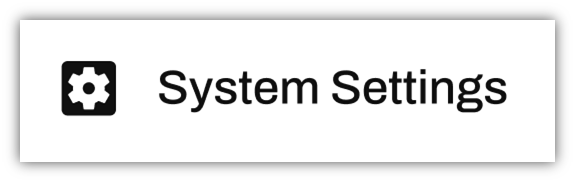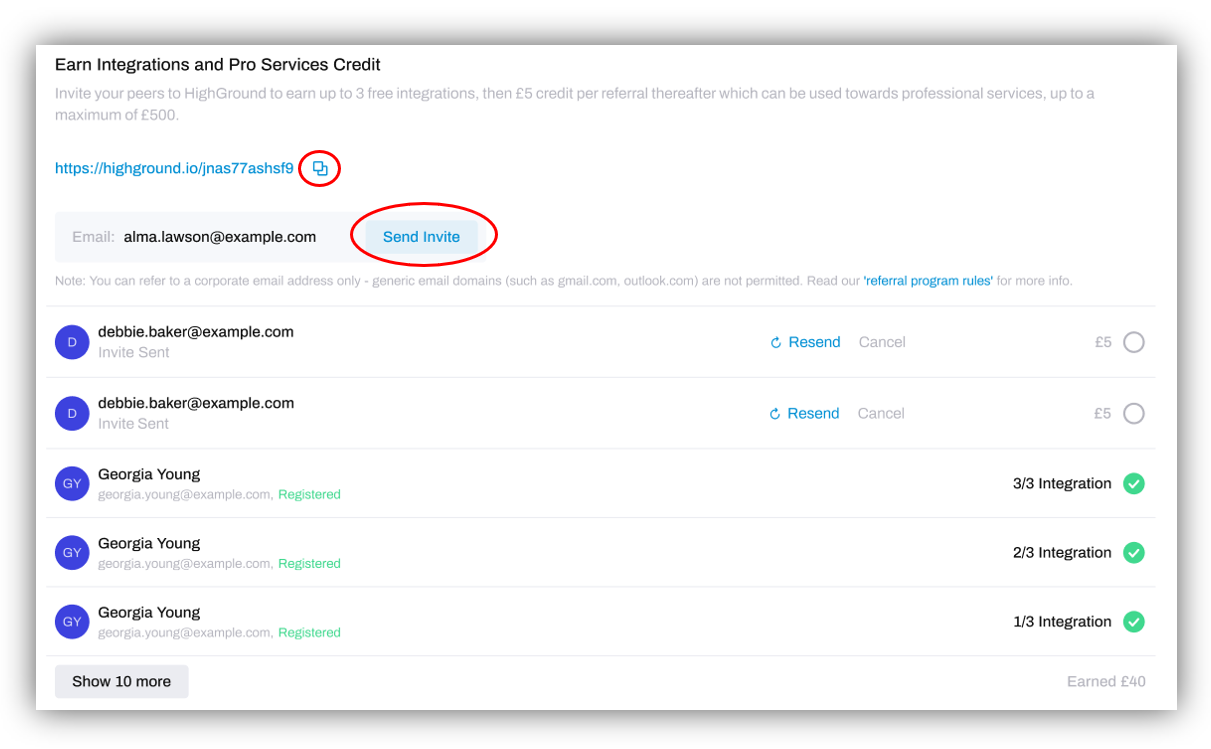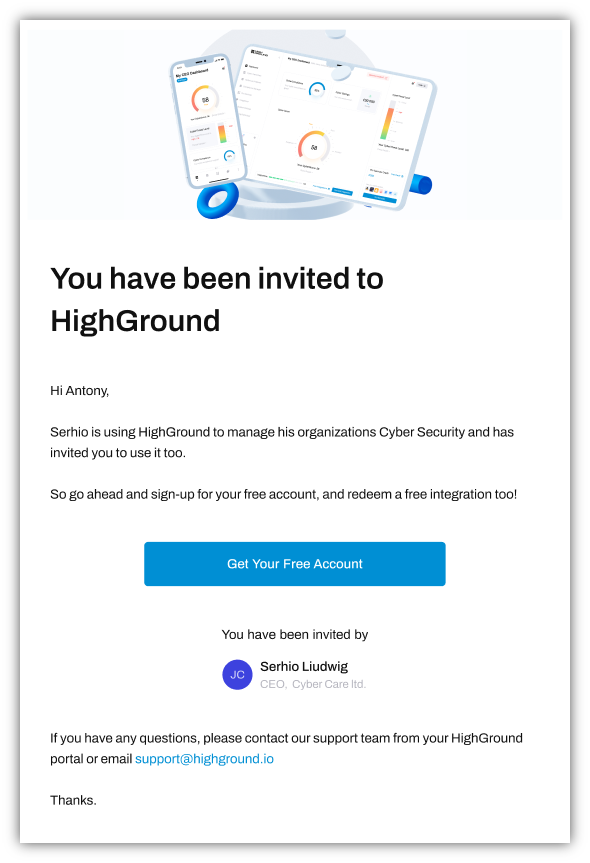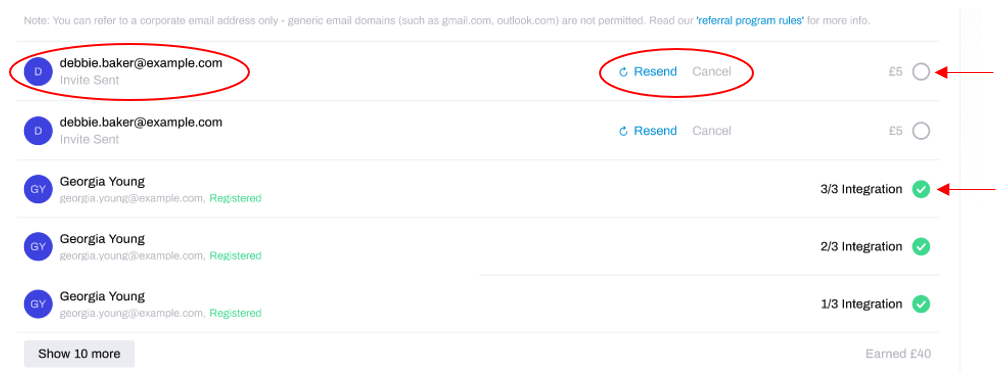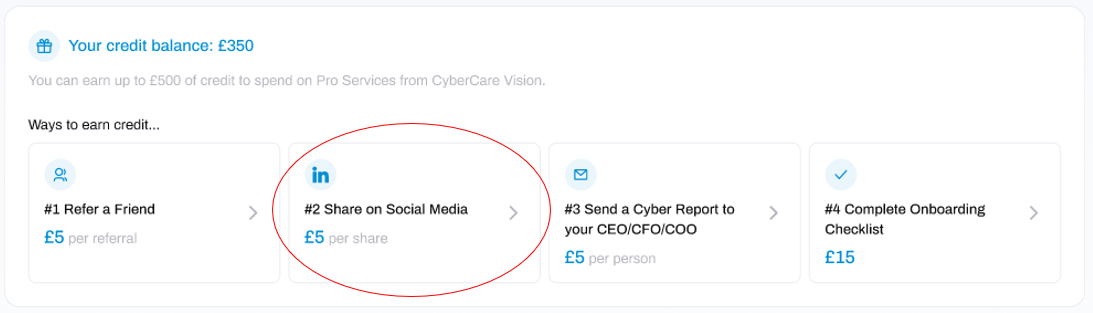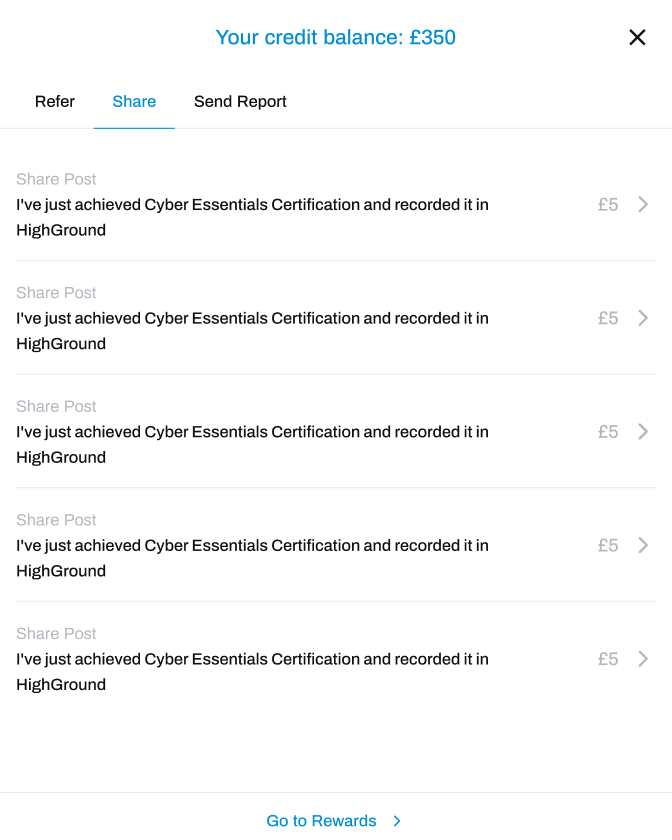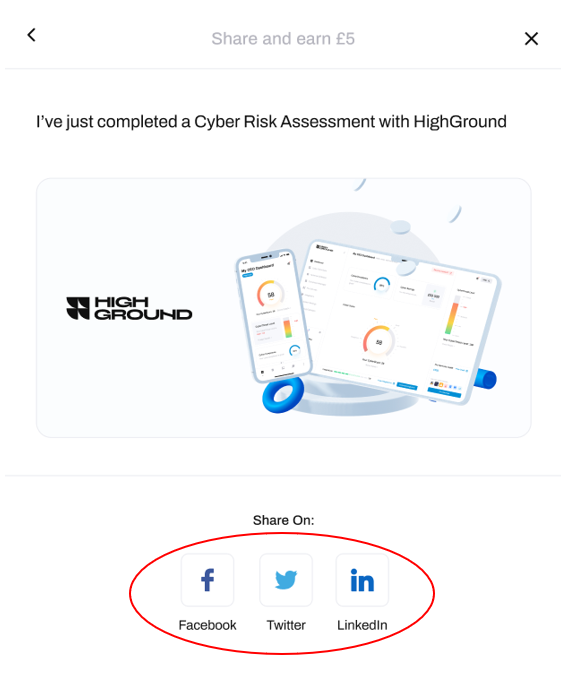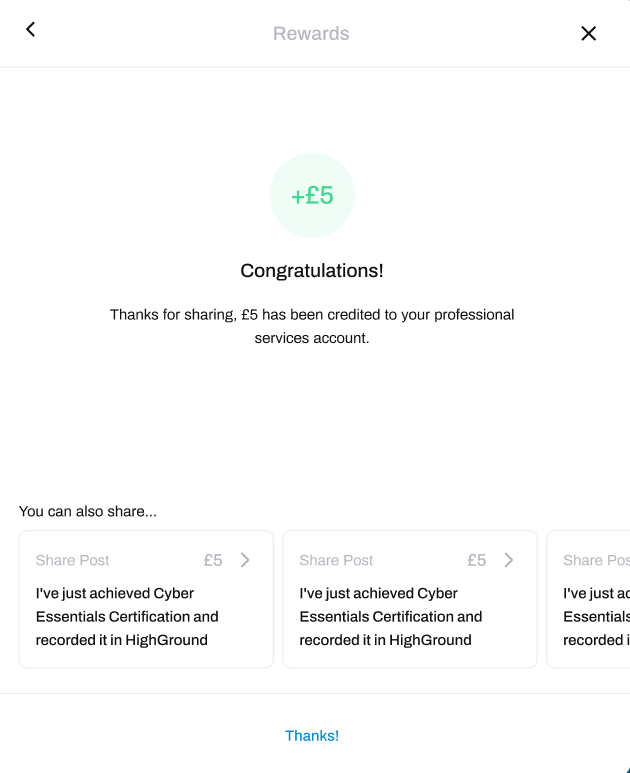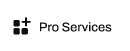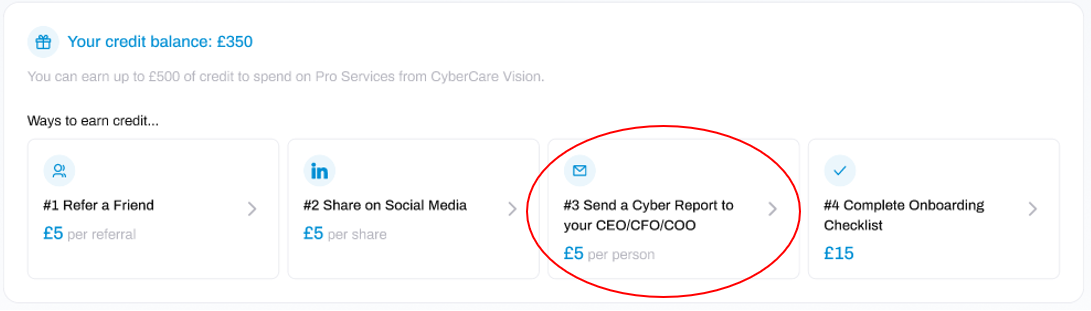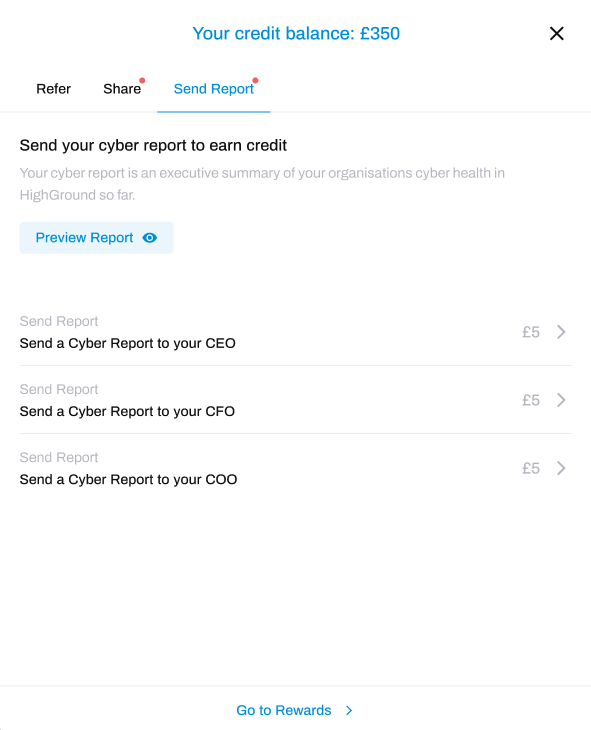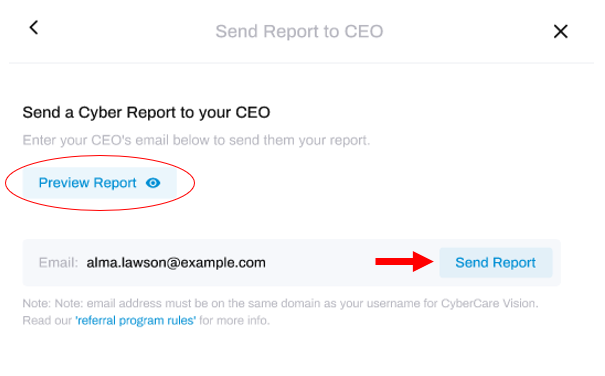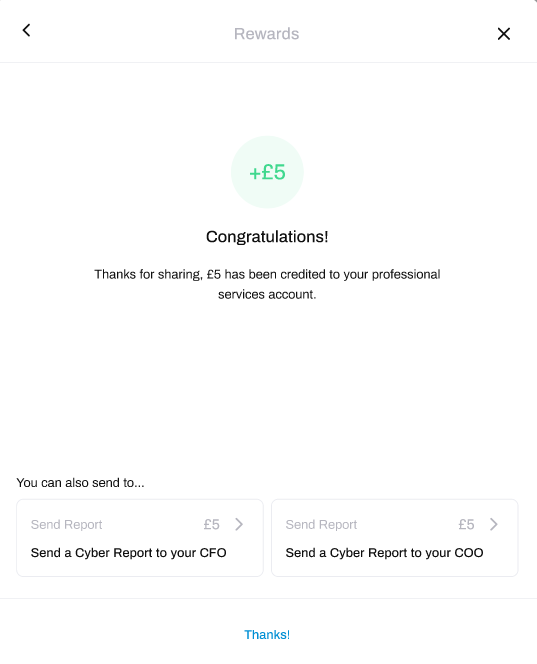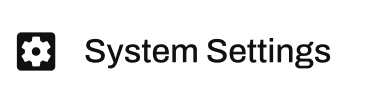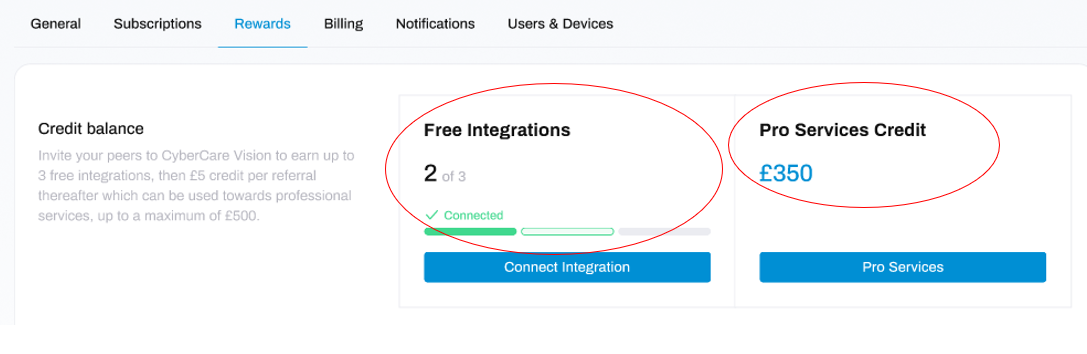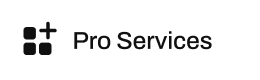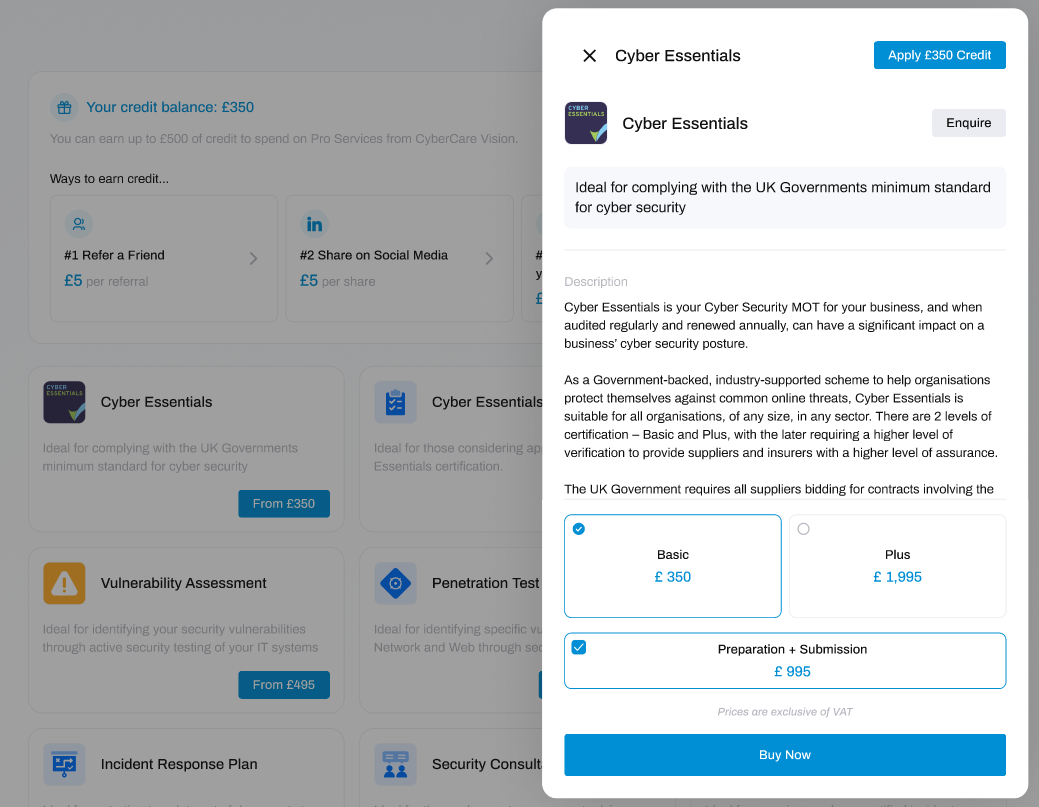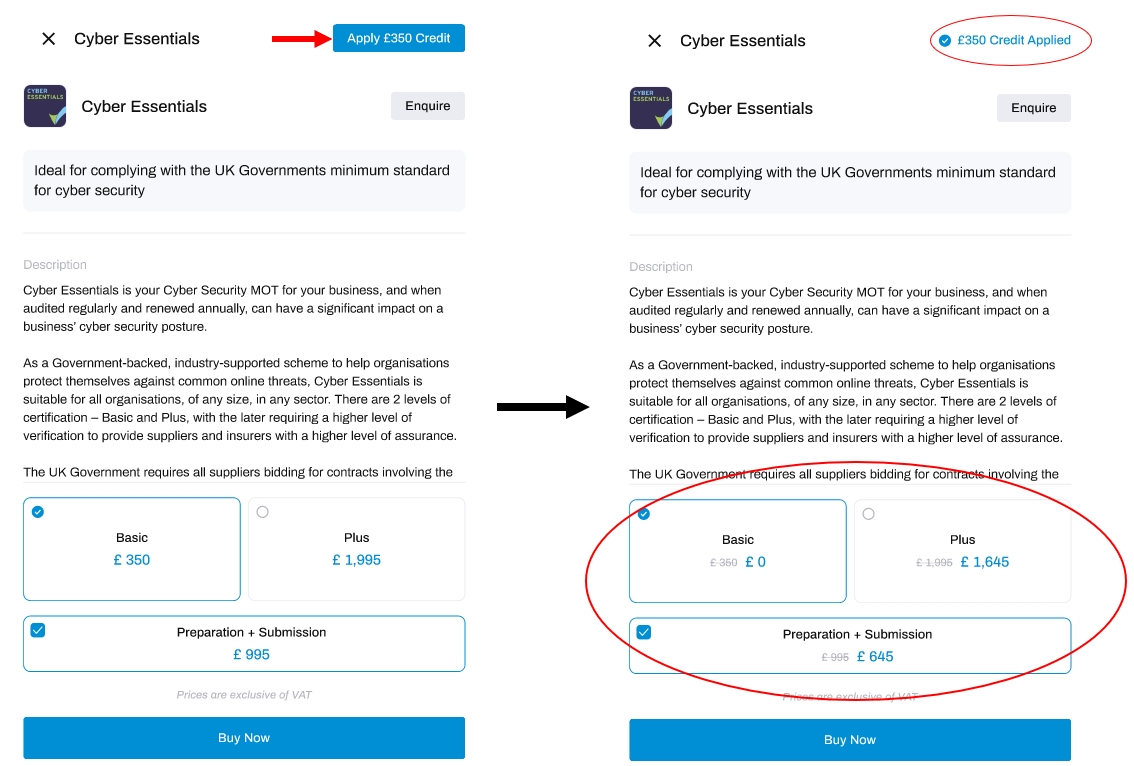Guide to Rewards with HighGround
Get Rewarded for Improving your Cyber Security Visibility and Posture
We believe taking cyber security seriously should be rewarded. That's why we offer various freebies and savings to our users.
We rewards our users through Free Tool Integrations, and Pro Services Credit, which can be used to get money off of any of our Pro Services.
Free Integrations
As a Freemium user, you have the opportunity to obtain free integrations without having to upgrade to a full Pro Subscription package.
Freemium users are awarded 1 free integration upon sign-up, and up to a further 2 free integrations in return for referring your peers to HighGround, enabling you to integrate a total of 3 integrations for free. Subsequent referrals are then rewarded with £5 Professional Services credit each, up to a maximum of £500 for the lifetime of the account.
To learn how to refer a peer, click on the tab below:
How to Refer a Peer
Freemium account holders start with 1 Free Integration and can earn up to 3 Free Integrations by referring your peers to HighGround. Follow the steps below to learn more.
STEP 1: Go to System Settings
Navigate to System Settings on the left-hand menu.
STEP 2: Go to Rewards
From system settings, click on the tab Rewards.
STEP 3: Invite a Peer
Scroll down to the section Earn Integrations and Pro Services Credit.
To send a referral, you can either click the copy icon next to the blue link and manually send this yourself, or send the referral link directly by typing their email address in the email box and clicking Send Invite.
Your peer will now receive an email containing an invitation to sign-up resembling the below image:
And that's it! When the recipient completes the sign-up process, you will be credited with your Free Integration or Pro Services credit.
Where can I see how many Free Integrations I have left?
Freemium accounts can earn up to 3 Free Integrations.
Under the Rewards tab, look at the Credit balance section:
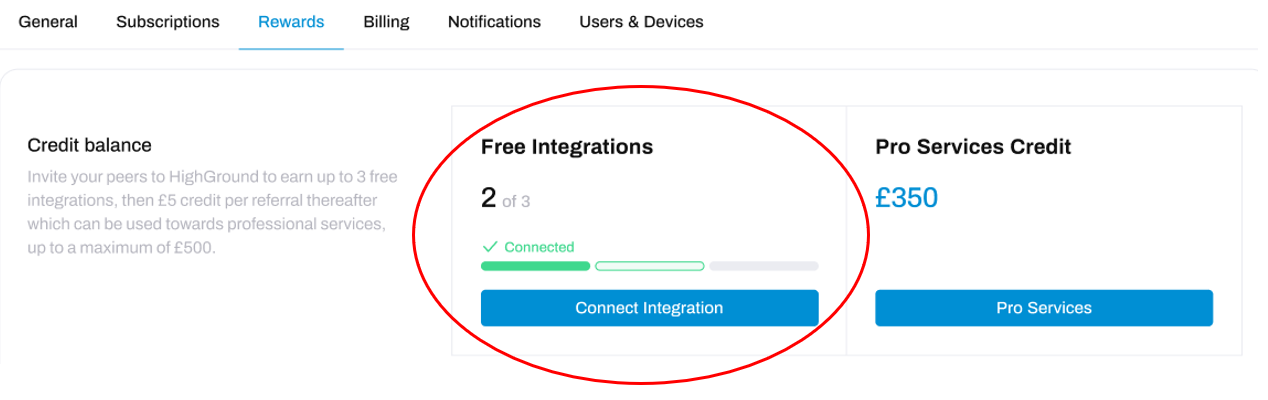 Here you can see:
Here you can see:
Grey Pill - how many Free Integration credits you can activate by referring a peer
Green Outline - how many Free Integrations you have redeemed but have not connected to your HighGround yet
Green Pill - how many Free Integrations you have redeemed and connected to your HighGround account
Where can I see Referrals I have already made?
Under the Rewards tab, scroll to the section Earn Integrations and Pro Services Credit. Email addresses you have sent invitations to directly from the HighGround portal are listed (you won't see any you have sent your referral link to directly).
You can manage your referrals by:
Viewing the Status of an Invite you have already sent
Resending an Invite if the user didn't receive it
Cancelling an Invite if you want to invite another peer
You can view the status of your referrals as follows:
Unaccepted Invites appear as empty circles with the options to Resend or Cancel, and have a status of 'Invite Sent' under the email address
Accepted Invites appear as green ticks, detail which Free Integration credit they were redeemed against and have a status of 'Registered' under the email address. Free Integration credits cannot be cancelled or re-allocated once they have been redeemed.
What are the Referral Programme Rules?
How it Works
HighGround users are rewarded with Free Integrations and Professional Services Credit for referring colleagues, peers or any individual who will use the product within their business to improve their cyber security compliance, visibility or access services available for purchase through HighGround. Users should not refer to friends, family or any individual who has no intention of using or reasonable use for the product. Users are rewarded with a Free Integration upon account signup, whether directly or via referral. The first 2 referrals are rewarded with Free Integrations. Subsequent referrals are each rewarded with £5 Professional Services credit, up to a maximum of £500 for the lifetime of the account. In both scenarios, the user must complete signup for a Freemium account using the link in the referral email for the referrer to redeem the reward. Rewards are redeemed automatically and should be available immediately after the user completes signup, however this can take up to 24 hours. If you do not have your reward within 24 hours, please contact support from within your portal.
Restrictions
Users cannot invite users using free or anonymous email services. Any user suspected to be using a free or throwaway email address which is not banned during registration, but which is later identified as being so, will have the reward associated with this referral revoked, and may have their account suspended indefinitely and without notice. Any credit consumed to this point for services purchased directly or indirectly via HighGround will also be rescinded, and users will be liable to repay any credit used up to that point.
If you have any questions regarding referrals, please browse the tabs below for an answer:
Why is my Referral being Blocked?
Referrals can only be made to business email addresses.
Email addresses provided by free email providers, such as gmail, outlook and icloud are are not permitted and will be blocked from granting Free Integrations or Pro Services credits. In the event that you circumvent any checks with new or unknown free email services, any Free Integrations or Pro Services credits will be revoked or cancelled and your account may be suspended.
I've made a Referral but I haven't earned my Free Integration
Integrations are rewarded upon successful sign-up by the referred person.
If you have sent the invite to your peer, but have not yet earned a free integration, it is likely that the peer has not completed sign-up via the link contained in the referral email.
If the referred person has signed up, then the reward is usually redeemed immediately, however during peak demand this can take up to 24 hours to process. If you do not have your reward within 24 hours, please contact support from the 'Help' section within your account.
DeletePro Services Credit
We also reward users with Pro Services Credit. This credit can be used during purchase of Pro Services, and the amount you have earned will be deducted from the cost of that service, allowing you to save money when you buy.
You can earn Pro Services Credit by:
- Referring peers to Sign-Up for a HighGround Freemium account
- Sharing your Progress and Activity in HighGround on Social Media
- Sending a Cyber Report to a CEO/CFO/CTO
- Completing the Onboarding Checklist
Completing these can earn you £5-£15 in Professional Services credit each, up to a maximum of £500 for the lifetime of the account.
For how-to guides on each of the ways to earn Pro Services Credit, view the tabs below:
Refer a Peer to earn £5 Credit
Freemium account holders start with 1 Free Integration and can earn up to 3 Free Integrations by referring your peers to HighGround. Follow the steps below to learn more.
STEP 1: Go to System Settings
Navigate to System Settings on the left-hand menu.
STEP 2: Go to Rewards
From system settings, click on the tab Rewards.
STEP 3: Invite a Peer
Scroll down to the section Earn Integrations and Pro Services Credit.
To send a referral, you can either click the copy icon next to the blue link and manually send this yourself, or send the referral link directly by typing their email address in the email box and clicking Send Invite.
Your peer will now receive an email containing an invitation to sign-up resembling the below image:
And that's it! When the recipient completes the sign-up process, you will be credited with your Free Integration or Pro Services credit.
Where can I see how many Free Integrations I have left?
Freemium accounts can earn up to 3 Free Integrations.
Under the Rewards tab, look at the Credit balance section:
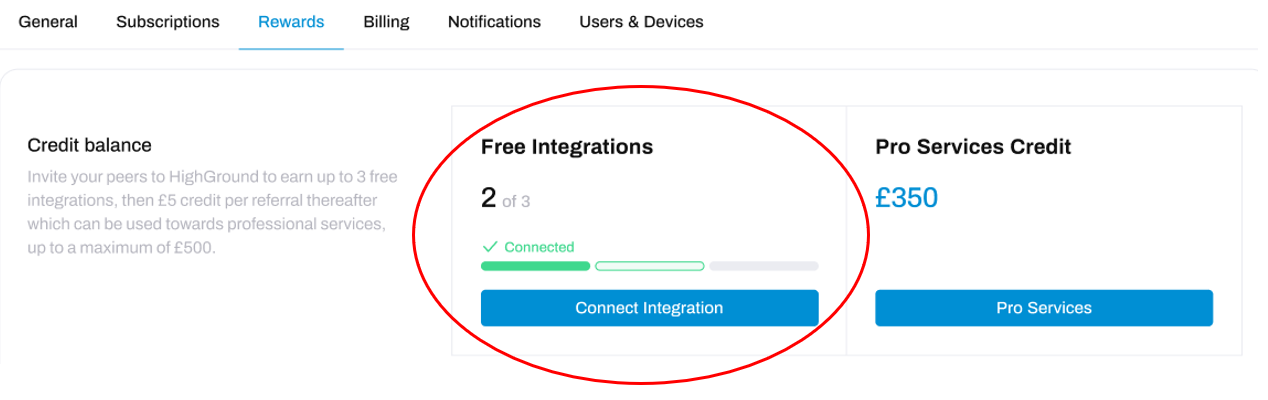 Here you can see:
Here you can see:
Grey Pill - how many Free Integration credits you can activate by referring a peer
Green Outline - how many Free Integrations you have redeemed but have not connected to your HighGround yet
Green Pill - how many Free Integrations you have redeemed and connected to your HighGround account
Where can I see Referrals I have already made?
Under the Rewards tab, scroll to the section Earn Integrations and Pro Services Credit. Email addresses you have sent invitations to directly from the HighGround portal are listed (you won't see any you have sent your referral link to directly).
You can manage your referrals by:
Viewing the Status of an Invite you have already sent
Resending an Invite if the user didn't receive it
Cancelling an Invite if you want to invite another peer
You can view the status of your referrals as follows:
Unaccepted Invites appear as empty circles with the options to Resend or Cancel, and have a status of 'Invite Sent' under the email address
Accepted Invites appear as green ticks, detail which Free Integration credit they were redeemed against and have a status of 'Registered' under the email address. Free Integration credits cannot be cancelled or re-allocated once they have been redeemed.
What are the Referral Programme Rules?
How it Works
HighGround users are rewarded with Free Integrations and Professional Services Credit for referring colleagues, peers or any individual who will use the product within their business to improve their cyber security compliance, visibility or access services available for purchase through HighGround. Users should not refer to friends, family or any individual who has no intention of using or reasonable use for the product. Users are rewarded with a Free Integration upon account signup, whether directly or via referral. The first 2 referrals are rewarded with Free Integrations. Subsequent referrals are each rewarded with £5 Professional Services credit, up to a maximum of £500 for the lifetime of the account. In both scenarios, the user must complete signup for a Freemium account using the link in the referral email for the referrer to redeem the reward. Rewards are redeemed automatically and should be available immediately after the user completes signup, however this can take up to 24 hours. If you do not have your reward within 24 hours, please contact support from within your portal.
Restrictions
Users cannot invite users using free or anonymous email services. Any user suspected to be using a free or throwaway email address which is not banned during registration, but which is later identified as being so, will have the reward associated with this referral revoked, and may have their account suspended indefinitely and without notice. Any credit consumed to this point for services purchased directly or indirectly via HighGround will also be rescinded, and users will be liable to repay any credit used up to that point.
Share on Social Media to earn £5 Credit
Sharing your progress in HighGround on Social Media is a great way to earn Pro-Services Credit to save money on your purchases, and to let others know you are improving your Cyber Security.
To learn how, follow the steps below:
STEP 1: Go to Pro Services
Click on Pro Services from the main left-hand menu:
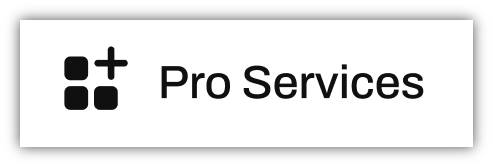
STEP 2: Select 'Share on Social Media'
At the top of the Pro Services page is a section showing the ways you can earn Pro-Services Credit:
From the options shown, click on #2 (Share on Social Media).
STEP 3: Choose your Post
This will open a new window:
Any actions you have performed within the Compliance Manager will be listed here as pre-written posts for you to share on Social Media. When you decide which statement(s) you would like to share to social media, select your chosen option (Note: posts can only be shared one at a time).
STEP 4: Choose the Social Media Platform
You will now see a preview of the post you will be sharing, alongside the choice of which Social Media platform you would like to share to:
STEP 5: Share and Claim your Credit!
Click on your chosen social media platform to share the post. This will inform you that you have earned £5 of Pro Services Credit, well done!
If you want to share additional posts to earn more Pro Services Credit, or to different social media platforms, look at the bottom of the window. Clicking and dragging these to the left will reveal more available posts to choose from.
And that's it! You can now use your Credit you have earned to save money on the many Pro Services we offer.
Send a Cyber Report to your CEO/CFO/CTO to earn £5 Credit
Sending a Cyber Report to your CEO/CFO/CTO is one of the many ways you can earn Pro-Services Credit to save money on your purchases. It's also a great way to keep the C-Suite updated on the current cyber security posture of the organisation.
To learn how to send a Cyber Report to your CEO/CFO/CTO, follow the steps below:
STEP 1: Go to Pro Services
Click on Pro Services from the main left-hand menu:
STEP 2: Select 'Send a Cyber Report to your CEO/CFO/COO)
At the top of the Pro Services page is a section showing the ways you can earn Pro-Services Credit:
From the options shown, click on #3 (Send a Cyber Report to your CEO/CFO/COO).
STEP 3: Select a C-suite member
This will open a window resembling the one below:
From the options, select the C-Suite member that you would like to send the report to.
STEP 4: Send the Report
Then, enter their email address into the type box:
Click Send Report.
After, you will be informed after that you have earned £5 of Pro-Services Credit, well done!
You can also send another report to a different C-Suite member by selecting one of the options at the bottom of the window.
And that's it! You can now use the Credit you have earned to save money on the many Pro Services we offer.
View my Rewards
To view your Rewards, go to System Settings from the main left-hand menu:
Then, go to the Rewards tab:
At the top of this tab, you can see the number of free integrations you have redeemed, and the amount of Pro Services Credit you have earned.
The amount of Pro Services Credit you have earned is shown in blue.
The Free Integrations box will show you how many of the 3 free integrations you have already redeemed. Below the number, you will see:
- Grey Pill - how many Free Integration credits you can activate by referring a peer
- Green Outline - how many Free Integrations you have redeemed but have not connected to your HighGround account yet
- Green Pill - how many Free Integrations you have redeemed and connected to your HighGround account
FAQs
How do I apply my Pro Services Credit to a purchase?
Pro Services Credit enables you to save money on your purchases.
If you have earned Pro Services Credit, you can use them whenever you buy one of our Pro Services. The amount you have accrued in credit will be deducted from the cost of that service.
To learn how to apply your Pro Services Credit to a purchase, follow the steps below:
STEP 1: Go to Pro Services
Navigate to the Pro Services module from the left-hand side main menu.
In this module you will find all of our Pro Service offerings.
STEP 2: Pick a Service
Choose and click on the service which you would like to apply your Pro Services Credit to.
Clicking on any of the services will open a new window to the side of the screen, containing details and purchase options for that service:
STEP 3: Apply Credit
Click on the blue 'Apply <your credit> Credit' button.
The button will change to inform you that your Pro Services Credit has been applied.
The amount of credit applied will also be reflected in the purchase options at the bottom, which will show the previous price scored out in grey, and the new, reduced price in blue.
STEP 4: Purchase the Service
Now your Pro Service Credits have been applied, click the Buy Now button to purchase this service
And that's it! Plus, you can save more money off of future purchases by earning more Pro Services Credit!
Can I choose between Integrations or Pro Services Credit Rewards?
The first two referrals you make are automatically rewarded with Free Integrations, giving the maximum of 3 free integrations. Subsequent referrals are then rewarded with £5 Professional Services credit each, up to a maximum of £500 for the lifetime of the account.
DeleteCan I withdraw my Pro Services Credit?
Your Pro Services Credit can only be applied to purchases of our Pro Services, you cannot withdraw your Pro Services Credit to be used as cash.
DeleteCan I get Free Integrations OR money off of Pro Services when I make a referral?
Whether your referral earns a Free Integration or Pro Services Credit depends on how many referrals you have already made. The first two referrals are rewarded with Free Integrations, giving the maximum of 3 free integrations. Subsequent referrals are then rewarded with £5 Professional Services credit each, up to a maximum of £500 for the lifetime of the account.
DeleteCan I choose how much of my Pro Services Credit to use on a purchase?
When you click the button to apply your Pro Services Credit, it will withdraw the full amount against the cost of the Pro Service you are purchasing.
DeleteWhat's the maximum amount of Pro Services Credit I can earn?
There is a maximum amount of £500 worth of Pro Service credit that can be accumulated over the lifetime of the account.
DeleteAfter I have spent £500 of Pro Services Credit, can I earn more?
At present, you can earn a maximum of £500 in Pro Services Credit for the lifetime of your account. You cannot spend this amount then begin earning more, although this may change in the future.
DeleteCan I use my Pro Services Credit to get money off my subscription payment?
Pro Services Credit can only be applied to our Pro Services.
DeleteWhat happens if the amount of Pro Services Credit I own exceeds the cost of the Pro Service I am buying?
Your remaining Pro Services Credit will still be available to apply to future purchases.
Delete