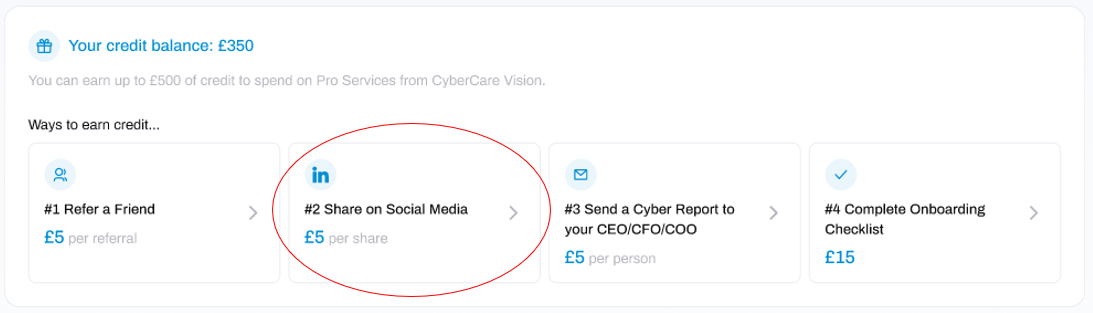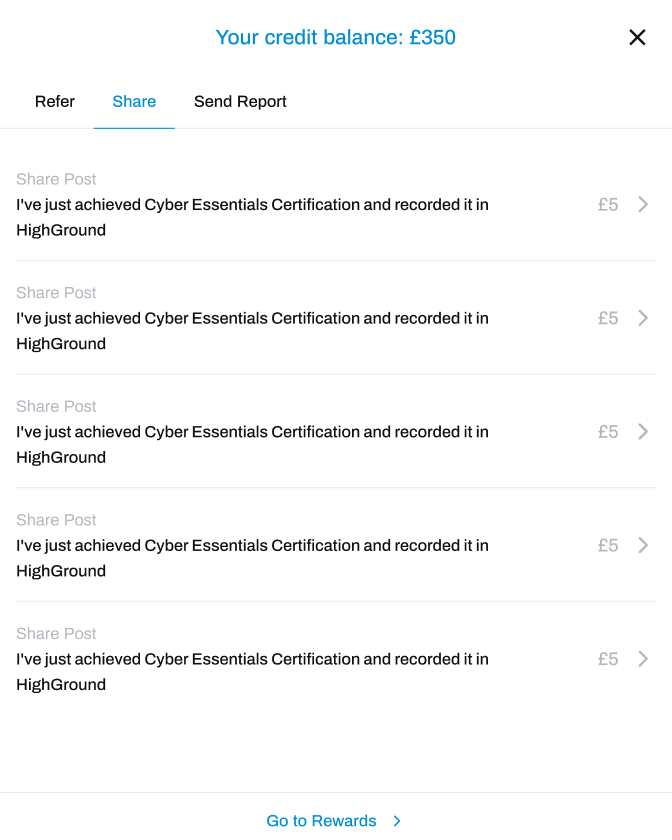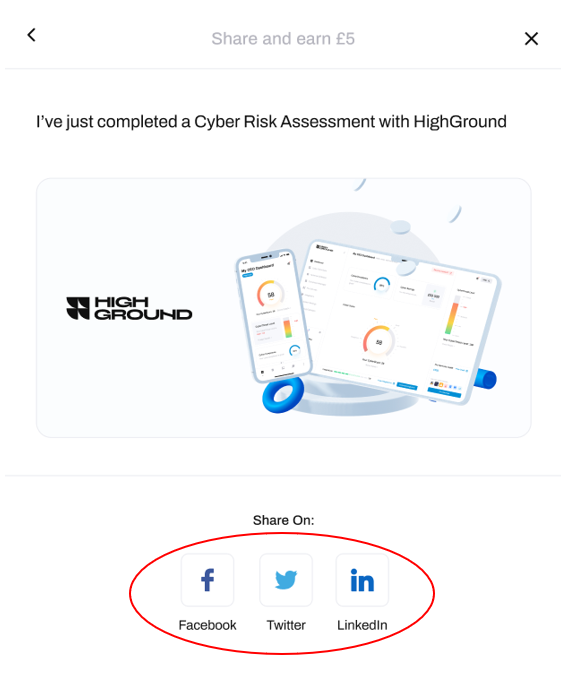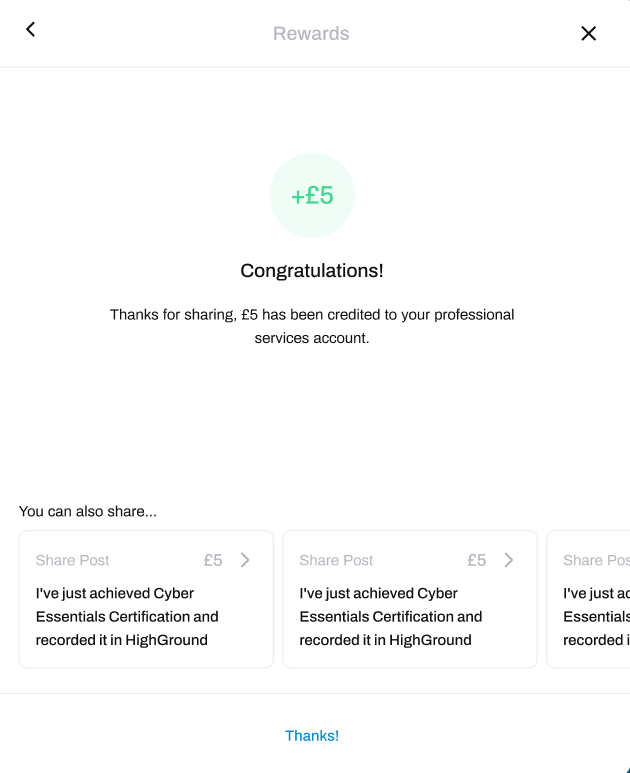How to Share on Social Media
Share your progress in HighGround on Social Media to earn Pro-Services Credit
Sharing your progress in HighGround on Social Media is a great way to earn Pro-Services Credit to save money on your purchases, and to let others know you are improving your Cyber Security.
To learn how, follow the steps below:
STEP 1: Go to Pro Services
Click on Pro Services from the main left-hand menu:
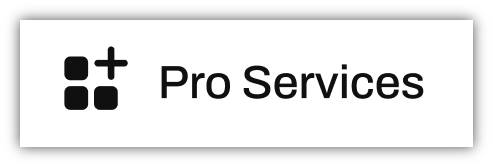
STEP 2: Select 'Share on Social Media'
At the top of the Pro Services page is a section showing the ways you can earn Pro-Services Credit:
From the options shown, click on #2 (Share on Social Media).
STEP 3: Choose your Post
This will open a new window:
Any actions you have performed within the Compliance Manager will be listed here as pre-written posts for you to share on Social Media. When you decide which statement(s) you would like to share to social media, select your chosen option (Note: posts can only be shared one at a time).
STEP 4: Choose the Social Media Platform
You will now see a preview of the post you will be sharing, alongside the choice of which Social Media platform you would like to share to:
STEP 5: Share and Claim your Credit!
Click on your chosen social media platform to share the post. This will inform you that you have earned £5 of Pro Services Credit, well done!
If you want to share additional posts to earn more Pro Services Credit, or to different social media platforms, look at the bottom of the window. Clicking and dragging these to the left will reveal more available posts to choose from.
And that's it! You can now use your Credit you have earned to save money on the many Pro Services we offer.