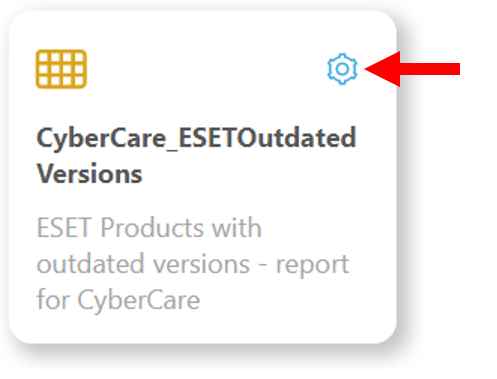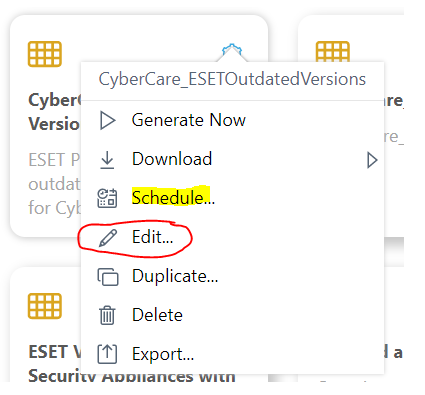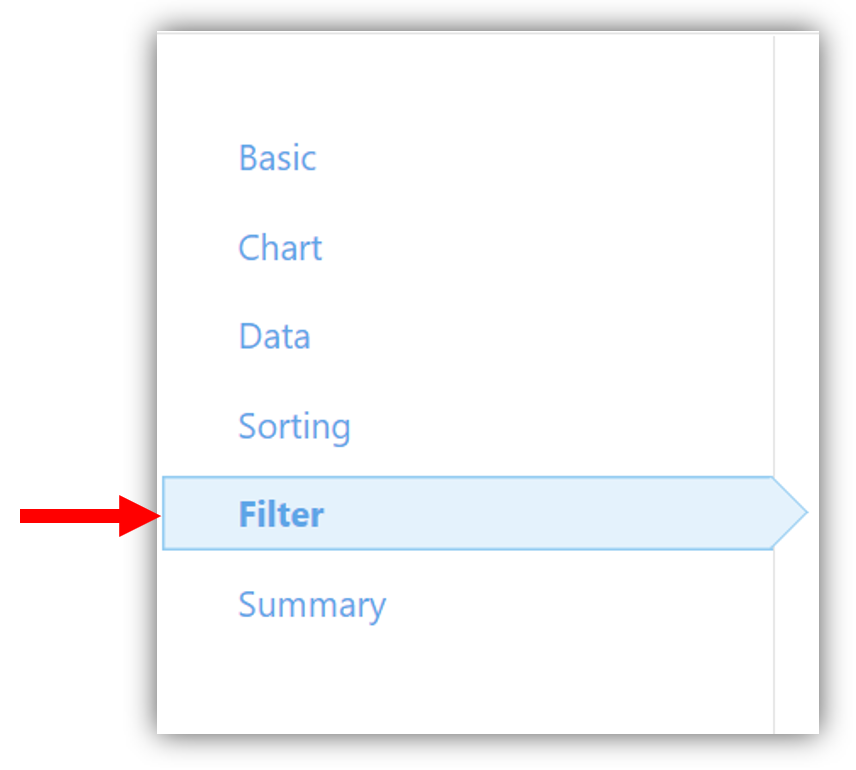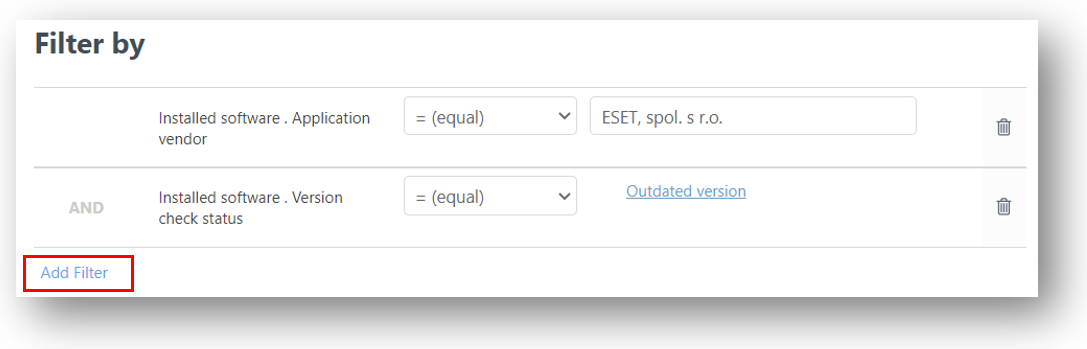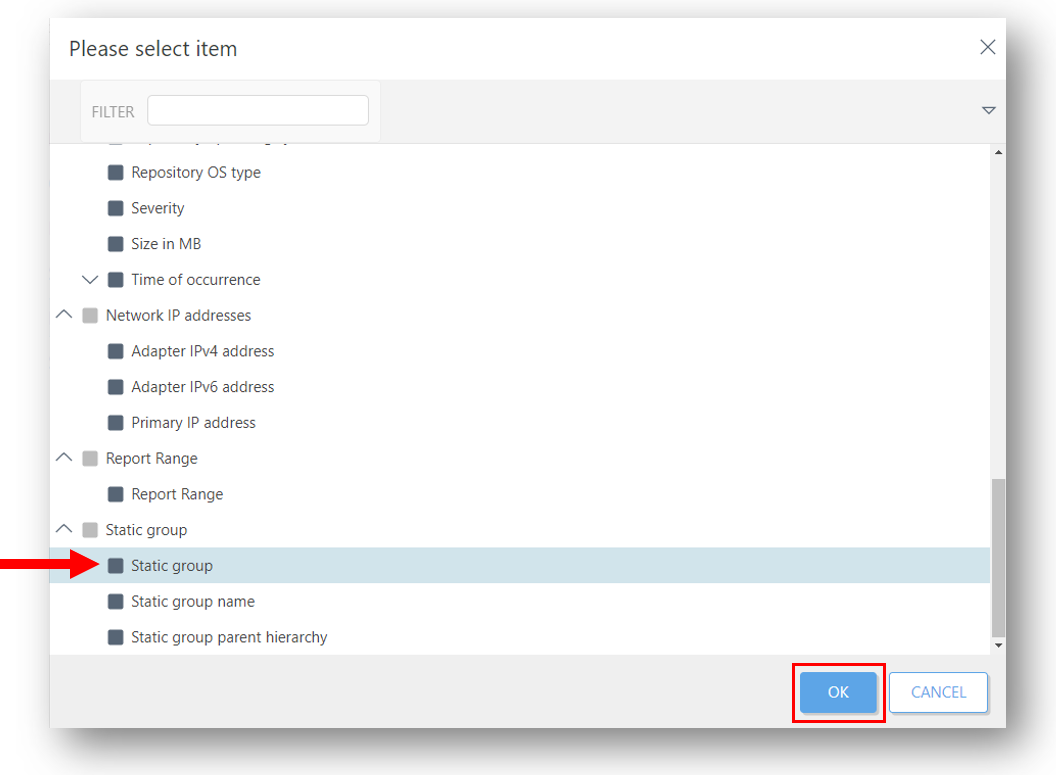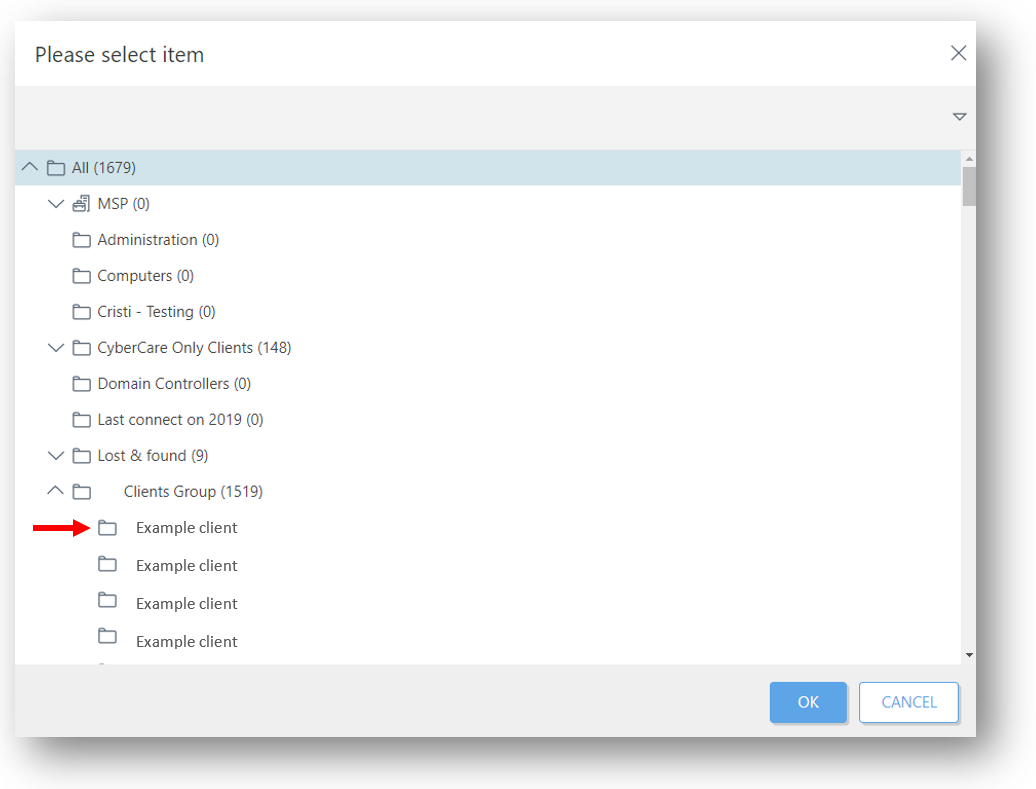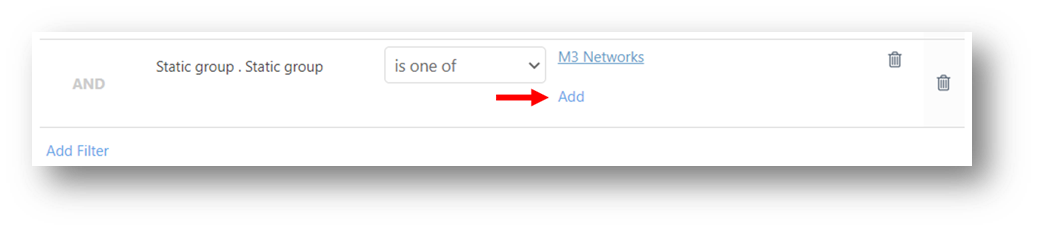You can use your ESET account alongside HighGround to retrieve your Endpoint Protection data. This data can then be used to drive your Cyber KPI's. In order to synchronise this data to your HighGround account, you will need to setup scheduled reports. You can then integrate the tool via the Integrations module.
The following process is reasonably technical, so please have a member of your IT personnel complete this if you do not have any prior experience with API's.
Please follow the steps below to setup schedule reports in ESET, before moving onto our guide on How to Integrate a tool with your HighGround account.
STEP 1. Log in to your ESET portal
Log in to your organisation's ESET portal.
STEP 2. Go to Reports
Once you've logged in, look to the main menu on the left-hand of the portal, and click on Reports:
STEP 3. Import Report Template
Once in Reports, click the Import Report Templates button at the bottom of the window:
In the pop-up box that opens, either click on 'Choose file to upload' or drag-and-drop your report to import it.
Once selected, click IMPORT:
STEP 4. Filter by Client (FOR MSP'S ONLY)
STEP 4. Filter by Client (FOR MSP'S ONLY)
Find the template report you have just imported. Once you have located it, click the cog in the top-right corner
In the menu that appears, select the option to Edit.
On the left-hand side you will see various elements of the template that you can edit. To add clients, go to the Filter section, leaving the other sections as default:
Click the Add Filter button below the current filters:
Scroll down until you see the option of Static group. Tick this option and click Ok.
Next, you will have to select the client you would like to filter by. To do so, click on the link stating 'Click here to select a Value':
In the window that opens, select the static group containing the client whose data you want to synchronise to HighGround.
If you wish to synchronise data from more than one client, simply click Add and repeat the process for as many clients as you wish to include in the report.
Once you have finished adding clients to the filters, click on the final Summary section to the left-hand side of the window, then click the Finish button to complete editing the report.
STEP 5. Schedule report
Find the report and click on the cog in the top-right hand corner again. In the drop-down menu, select Schedule:
The send to address is: [email protected]
The Subject format will be ProductNameData_UniqueRef e.g. EsetData_237003
STEP 6. Repeat for remaining templates
There are seven templates to schedule to provide your Endpoint Protection data in HighGround. Please repeat steps 1-5 to schedule and import the remaining templates.
STEP 7. Integrate ESET to your HighGround Account
Once you have imported and scheduled your templates, you can integrate ESET to your HighGround account.
Continue in the integration window pictured above to complete the process of connecting your ESET tool.
If you are unsure of how to complete the integration, you can look at our guide on How to Integrate a tool with your HighGround account.