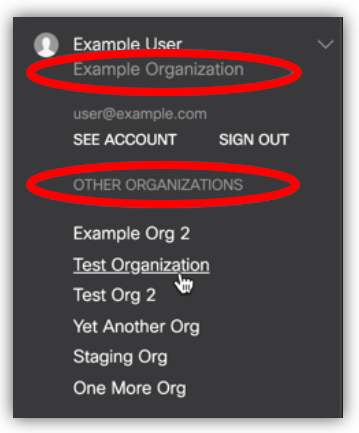You can use your Cisco Umbrella account alongside HighGround to retrieve your Web Filtering data. This data can then be used to drive your Cyber KPI's. In order to synchronise this data to your HighGround account, you will need to connect to Umbrella's API by first generating API credentials, and then integrating the tool via the Integrations module.
The following process is reasonably technical, so please have a member of your IT personnel complete this if you do not have any prior experience with API's.
Please follow the steps below to generate API credentials for Cisco Umbrella.
STEP 1: Login to Cisco Umbrella
Note: Only active Umbrella Admin accounts can be used to generate API credentials, so please ensure that you login using a current admin account.
Login to your organisation's Cisco Umbrella account.
STEP 2: Retrieve your Organisation or Client ID
You can find your Organisation/Client ID in the URL.
For MSP's/IT Management Companies:
For MSP's/IT Management Companies:
If you are an MSP/IT Management Company, you will need to first check whether you are in the correct organisation.
If you would like to synchronise global data from all clients - choose your overall MSP organisation
If you would like to synchronise data from one particular client only - choose the client organisation
To do so, locate your username at the bottom-left of the page - underneath it you will find the organisation you are currently logged into. If you need to change the organisation, click on one of the other organizations that you have access to:
Once you are in the correct organisation, continue reading to locate your organisation ID.
The URL should appear like the following link:
https://dashboard.umbrella.com/o/<Client ID>/#/overview.
<Client ID> indicates where your unique Umbrella Organisation/Client ID is within the URL. Please make a note of this ID as it will be required at a later step.
STEP 3: Generate API Keys
Note: MSP accounts can access the API Keys via Settings > API Keys.
From the main left-hand menu, click Admin, and then navigate to API Keys:
Once in the API Keys page, locate the Umbrella Reporting API, and click on the downward arrow to expand this field:
Once expanded, you should see the option to Generate Token. Click on this.
You should now see an API Key and API Secret displayed:
Take a note of both of these details, as they will be needed later on.
Note: Make sure to securely store your Client Secret somewhere, as Cisco Umbrella will only show you this once.
STEP 4: Integrate Cisco Umbrella to your HighGround Account
You can now use the API Key and Secret retrieved in the previous step to integrate the tool to your HighGround account.
To do so, you will need to go to the Integrations area of your HighGround account, and find the Cisco Umbrella tool under Web Filtering. Clicking on 'Connect Tool' will open a window for you to enter the following details;
Continue in the integration window pictured above to complete the process of connecting your Cisco Umbrella tool.