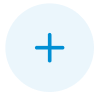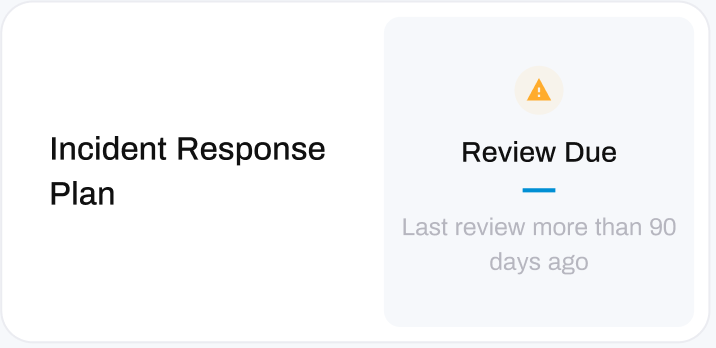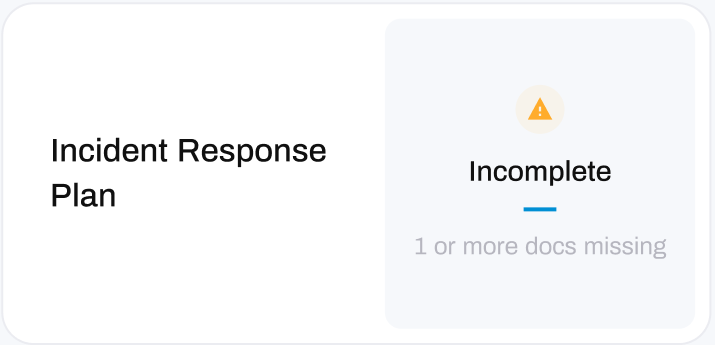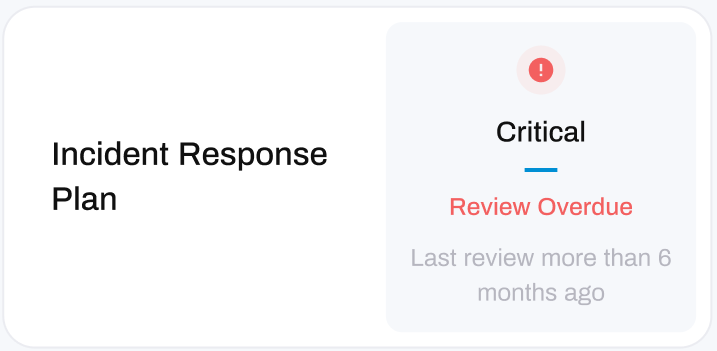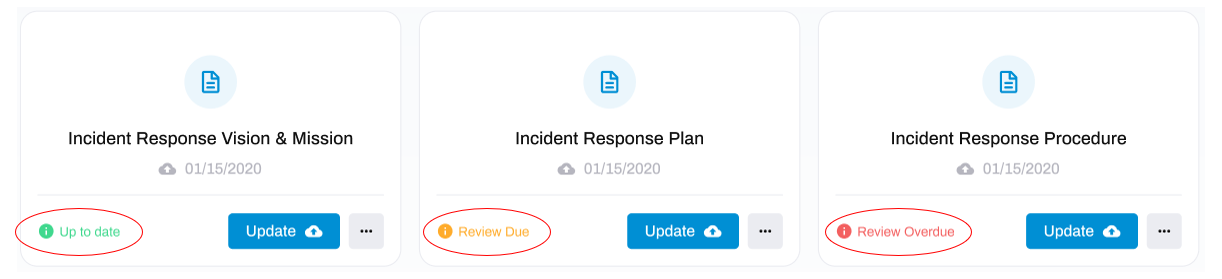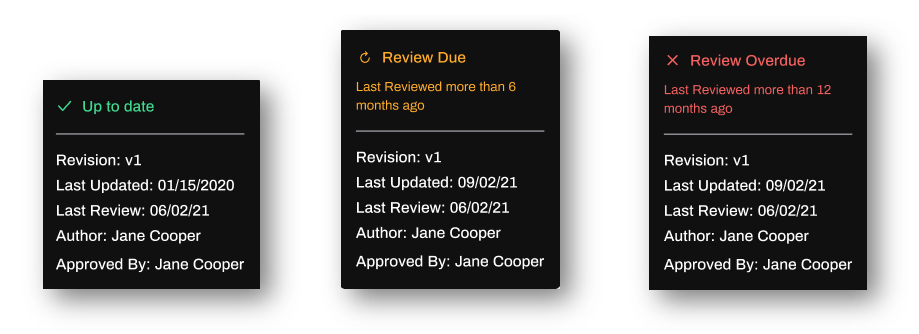Incident Response Status'
Stay informed on the state of your Incident Response
Understanding your Incident Response Status'
A healthy Incident Response Plan should should consist of a Vision & Mission, an Incident Response Plan and an Incident Response Procedure - all of which should be reviewed every 90 days. The Compliance Status' are designed with this in mind, and will keep you informed on the health of your Incident Response strategy.
To learn more about what your status means, choose the matching icon from the tabs below:
Status' in a default state appear as a blue cross, and indicate that you have not uploaded any Incident Response documents.
DeleteStatus' in a healthy state appear with a green tick with a status of Ready. Overall, this status indicates that your Incident Response documents are in place and have been reviewed recently.
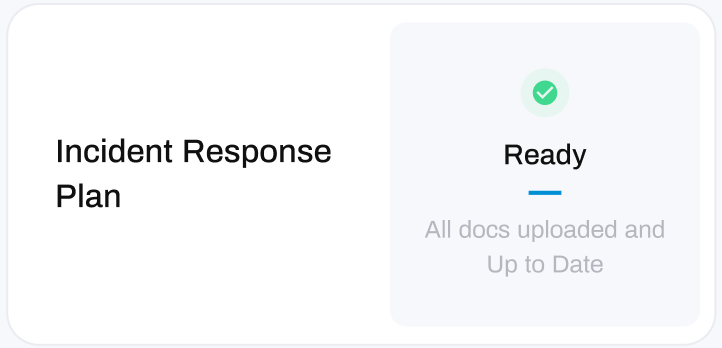
Specifically, this status indicates that:
- All Incident Response Plan documents are uploaded and have been reviewed within the last 90 days.
- You have created your Incident Response Plan documents in the last 90 days.
Status' in a warning state will show with an orange exclamation mark with a status of Review Due or Incomplete. Overall, this status indicates that your Incident Response Plan documents are either due for a review, or 1 or more documents are missing.
Review Due:
Incomplete:
Status' in a critical state appear as a red exclamation mark with a status of Review Overdue. Overall, these statuses indicate that your Incident Response Plan documents have either expired or are overdue for a review.
Review Overdue:
- It has been over 180 days since your Incident Response Plan documents were last reviewed.
Find your Status Details:
You can see the specific details and reasons for your Compliance Status by hovering over the information icon located at the bottom-left of your document:
Doing so will trigger a small information box to appear. This box contains the reason for your status, along with the details:
- Revision: the current version of the Incident Response Plan document.
- Last Updated: the date the Incident Response Plan documents were last updated.
- Last Review: the date you last reviewed the Incident Response Plan document.
- Author: the name of the person who wrote the Incident Response Plan document.
- Approved By: the name of the person who approved the Incident Response Plan document for use